Summary:Before you start Exchange to Office 365 Migration, you must plan and review the best methods & practices before migration. This will help you successfully move mailboxes and settings from Exchange to Office 365 and get the desired results after mailbox migration. In this guide, we will help you with choosing the best method for your organization to migrate mailboxes from on-premise Exchange to Office 365.
Microsoft officially launched its cloud-based emailing platform – Office 365 – in June 2011. Since then, a large number of small, medium, and large organizations that used to operate with on-premise email servers, such as Exchange, have switched to it. The cloud-based email service provides better security and more flexibility.
However, migrating mailboxes from Exchange to Office 365 is a huge task that requires a lot of expertise, time, and support. Many organizations cancel their migration from Exchange to Office 365 due to a lack of right support. In this guide, we have discussed a few methods to ease up the task of migrating mailboxes from the Exchange server to Office 365.
Why the need for Exchange to Office 365 migration?
A lot of reasons prompt organizations to choose an on-premise Exchange setup. Primary ones include having universal control of the hardware and the ability to fully control all the Exchange data. But, as every coin has two sides, maintenance costs and security of the server can be challenging, as well as providing 100% availability of the services.
Exchange to Office 365 Migration offers quite a few significant advantages as compared to Exchange on-premise. Some of them are as follows,
- Office 365offers you more scalability without the need to spend on the infrastructure. All you need to do is purchase the email accounts for new users. The entire process of buying additional storage, roping in additional hardware support, configuring everything, etc. is simply eliminated.
- It is cost-effective since you don’t have to maintain anything anymore. You only need to invest in the Office 365 subscription and get all features the on-premise setup offers. Plus, a whole lot of other facilities.
- Leaving everything to the experts (Microsoft), it lets you stay assured of your data’s security. You no longer have to worry about data theft or data loss scenarios due to disasters, technical faults, etc.
- You don’t need to worry about updating to the latest software versions. Everything is taken care of automatically and seamlessly. Thus, your users would not have to go through server downtime or any other such situations.
How to Migrate Mailboxes from Exchange Server to Office 365?
There are two ways to migrate mailboxes from Exchange to Office 365:
1. Export Exchange Mailboxes to PST and then Import PST into Office 365
If you have a smaller number of mailboxes, you can export them to PST & then import these PST files into Office 365.
2. Export Mailboxes from Exchange to Office 365
If you have a large number of mailboxes, the best way is to directly export mailboxes from Exchange to Office 365. This can be achieved by using Cutover, Staged, or Hybrid Migration techniques. You can also use the software, such as Stellar Converter for EDB. It lets you export the Exchange database file that contains user mailboxes directly to Office 365.
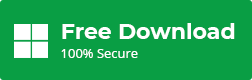
Common Issues Faced while Migrating Exchange Mailbox to Office 365
As we’ve already pointed out, migrating on-premise email can be risky and requires expert supervision. A lot of things may go wrong. Thus, attempt to do it only if you’re sure about what and how it is to be done. Else, you could end up facing one or more of the following issues,
- Corruption and Stability issues in the existing Exchange environment
- Extended Exchange server downtime
- Wastage of time owing to slow network connections
- 错误的配置防火墙s, CAS servers, and proxy devices can lead to connectivity issues
- Users still running old versions of MS Outlook mailbox locally
- Policy compliance issues
The above-mentioned problems are just the tip of the iceberg. Completing Exchange to Office 365 migration is truly a voluminous task that no-one can “get the hang of” in the first go. It needs in-depth knowledge, expertise, and a lot of patience. But you can reduce the downtime by migrating mailboxes from Exchange to Office 365 with the help of Stellar Converter for EDB.
Note: you can also check followingOffice 365 Migration Checklist.
Methods to Migrate Mailboxes from Exchange Server to Office 365
As discussed, there are two methods for mailbox migration and these are:
Method 1: Export Mailboxes to PST
If you are using Exchange 2007 or older version, then you can use the export-mailbox command or ExMerge utility to export mailboxes to PST. If you are using Exchange 2010 SP1 or above versions, then you can use the New-MailboxExportRequest PowerShell cmdlet to export mailboxes to PST. After exporting mailbox PST, you can easily import PST into Office 365 via Import wizard.
To know more, follow these guides based on your Exchange version,
- Export Mailbox to PST in Exchange 2010 SP1 and later
- Export Mailbox to PST in Exchange 2007
Method 2: Export Mailboxes to Office 365
Following are the ways to migrate Exchange Server mailboxes to Office 365 directly. However, these methods require additional planning, preparation, and permissions.
- Cutover Migration: If you want to migrate all mailboxes (less than 2,000 mailboxes) at once, then go for thecutover migrationmethod. It supports Exchange 2003, 2007, 2010, and 2013.
- Staged Migration: If you want to migrate mailboxes (more than 2,000 mailboxes) in batches, then go for thestaged migrationmethod. It supports Exchange 2003 and 2007.
- Hybrid Migration: If you want to migrate mailboxes (150-2,000 mailboxes) in small batches over time, then go for ahybrid migrationmethod. It supports Exchange 2010 and 2013.
Limitations of Manual Methods:
- These methods are time-taking and lead to extended downtime
- Exchange Admins must have in-depth knowledge of the mailbox migration
- Sometimes, migration to Office 365 may result in data loss
为了避免此类问题,您可以选择自动method for Exchange to Office 365 migration, as discussed below.
Exports Exchange Mailbox to Office 365 Directly with Stellar Converter for EDB
Nothing solves a problem like a reliable third-party tool. If you’re looking for a way to simplify Exchange to Office 365 migration process while avoiding all the risks associated with the process,Stellar Converter for EDBis the solution. It lets you extract all vital Exchange mailbox data such as emails, contacts, attachments, and even archive mailboxes from online (Hosted) as well as offline EDB files and directly export it to Office 365. You can also export Exchange mailboxes to PST with the help of this tool and then import the PST into Office 365. The software also helps in migrating Public Folders to PST and Office 365 in a few clicks.
It doesn’t require additional permissions or preparation. All you need is valid credentials to Office 365 account.
Other Prominent Features of Stellar Converter for EDB
- Extracts all mail components from EDB file and converts to PST
- Allows conversion of multiple EDB files and Archives mailboxes to PST format
- Exports offline EDB file to Live Exchange server and Office 365
- Enables you to save converted data in EML, MSG, RTF, PDF, & HTML formats
- Capable of converting Unicode EDB files
- Restores accidentally deleted offline mailboxes
- Allows searching for particular emails in offline EDB
- Enables you to preview your mailbox before conversion
- Secure Office 365 migration for MS Exchange Server version 2019, 2016, 2013, 2010, 2007, 2003, 2000, and 5.5.
Step-by-Step Process for Exchange to Office 365 Migration
Follow the steps below:
- Download, install and launchStellar Converter for EDB
- On the main software screen, select ‘Offline EDB’
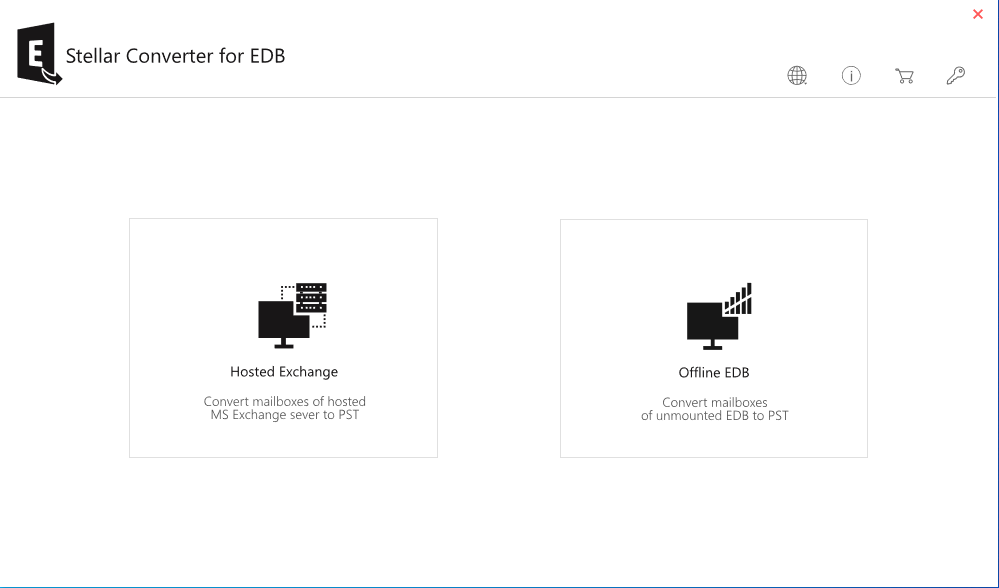
- Click ‘Browse’ to select EDB file, if you know its exact location, or click ‘Find’ to automatically locate all the EDB files on your system
- Click on ‘Next’
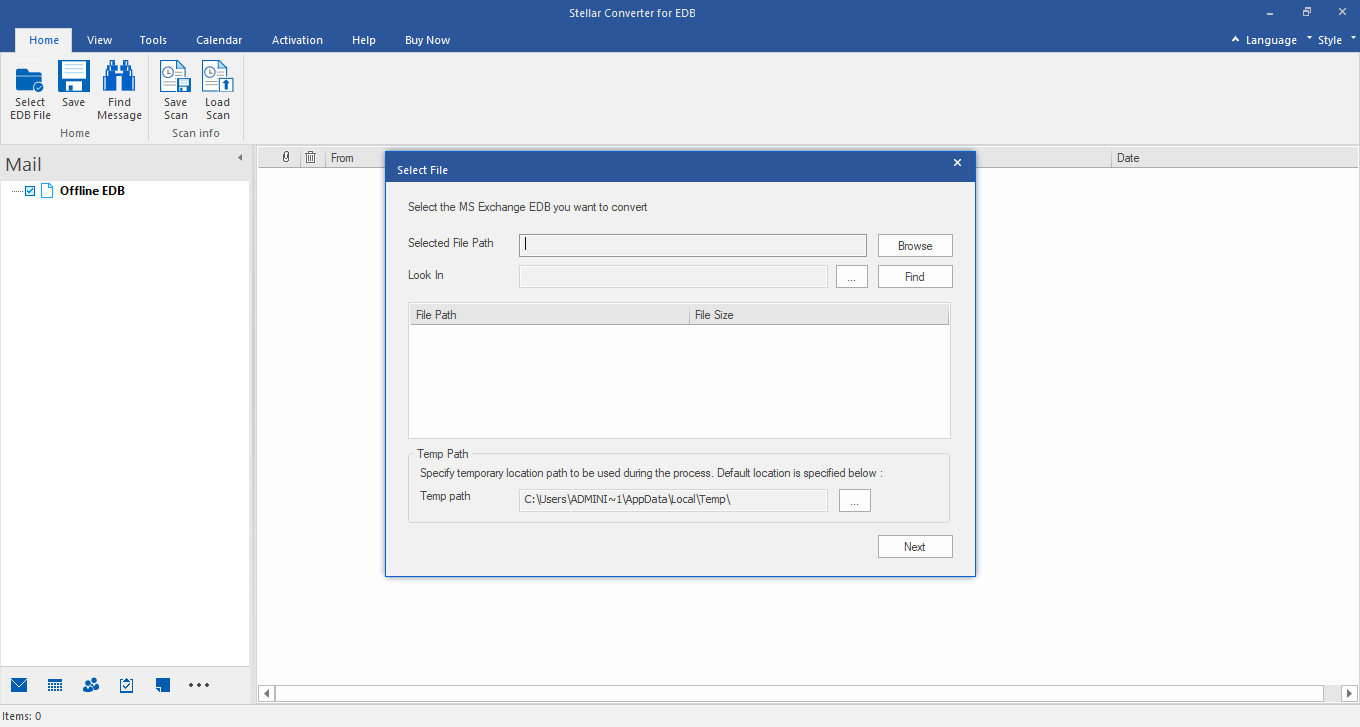
- As mailboxes and items are extracted from the EDB, they’re populated in a tree-view list on the left side panel of the screen. You can click on any item to preview it on the right side
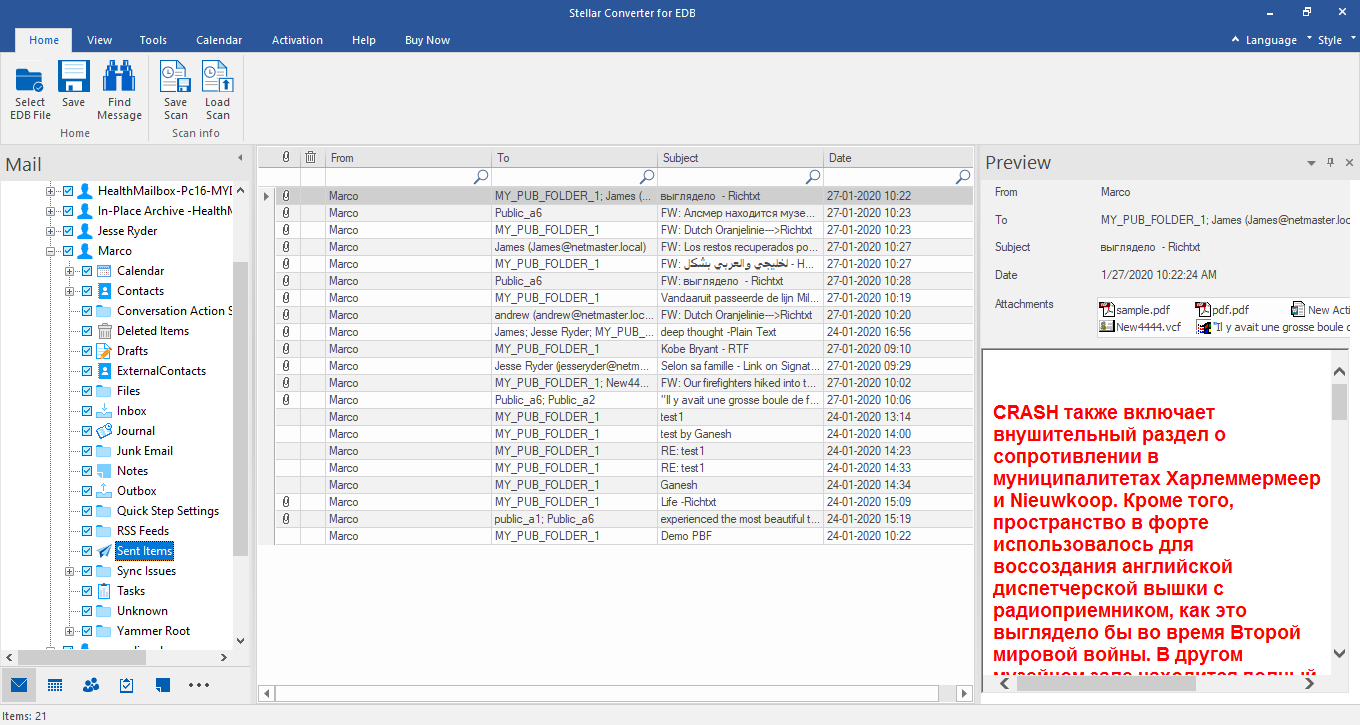
- To save a file or folder, select it from the tree-view list and click on ‘Save’ from the File menu
- SelectExport to Office 365as the output format. You can also choose the PST option if you want to export mailboxes to PST.
- A dialog box will appear prompting you to enter your Office 365 profile credentials. Provide the details and then click on‘OK’
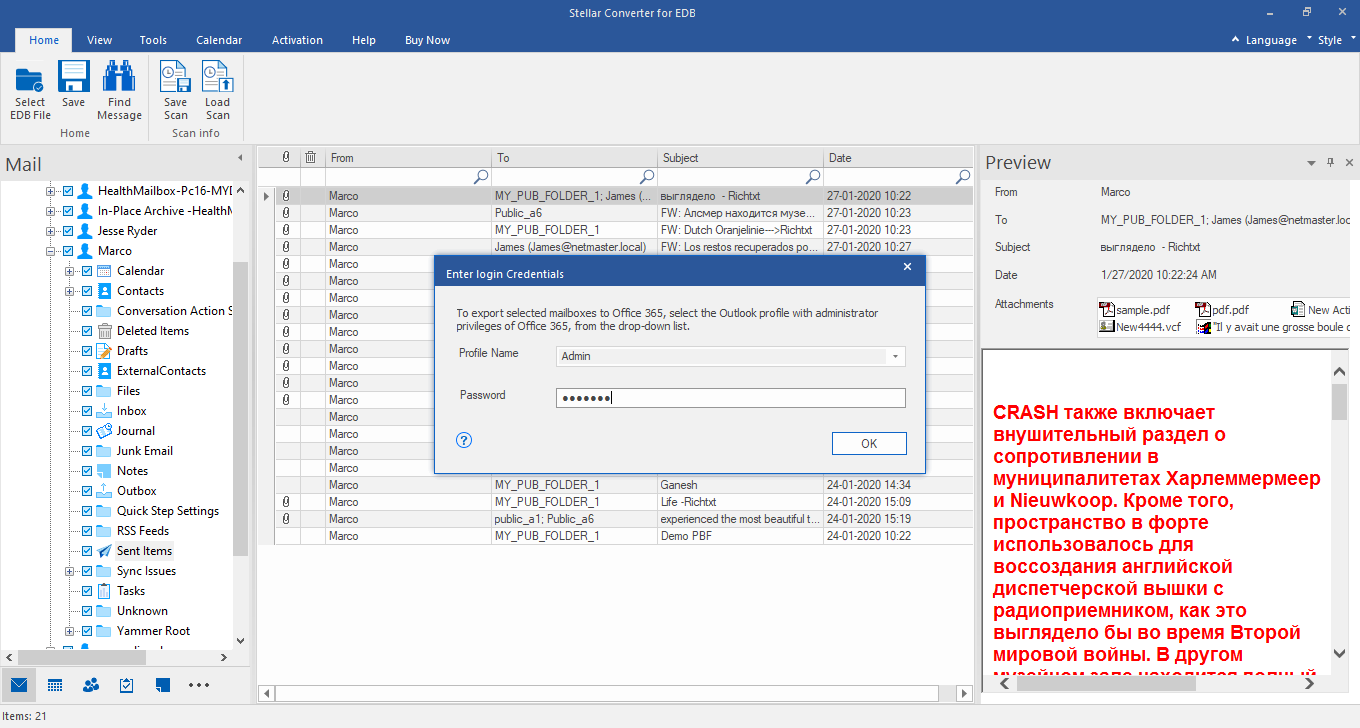
- You will see the mailbox and user map screen. You can manually map the user with the exported mailbox and then click‘OK’to start migrating mailbox from Exchange to Office 365
Why Choose Stellar Converter for EDB for Exchange to Office 365 Migration?
恒星转换器为教育局提供了不同的选项to meet user requirements. These are: Corporate Edition to migrate 50 mailboxes and Technician Edition to migrate multiple mailboxes & install software on multiple machines.
FAQs:
Q: Does the software support Exchange 2010 to office 365 migration?
Answer:Yes, you can directlymigrate mailboxes from Exchange 2010 to office 365.
Q: What is the Best way to Migrate from Exchange 2013 to Office 365?
Answer:You can checkExchange server deployment assistant toolfor step by step guide, or you can also use Stellar Converter for EDB for migrating fromExchange 2013 to Office 365 migration.
Q. I am facing issue while migrating from Exchange 2007 to Office 365, Does the software supports Exchange 2007?
Answer:Yes, you can directlymigrate mailboxes from Exchange 2007 to office 365在几个简单的步骤。
Q: What are the software’s specifications? I am looking for multi-lingual support?
Answer:This tool’s interface is available in English, German, French, Dutch, Italian, and Spanish. It has minimum system requirements of 2 GB RAM and 250 MB hard disk space. This complete DIY software is compatible with Windows 10, 8, 7, and Windows Server 2016, 2012, 2008 operating systems.







