Summary:This post guides you on how to recover permanently deleted videos on Mac. It shares the best video recovery software for macOS Big Sur, Catalina, Mojave, High Sierra, and older versions. The software can quickly scan and recover videos from all types of Mac storage drives.
When you delete any video on Mac, it is not permanently removed from your system. You can still find the deleted video files in Trash or Time Machine backup of your macOS.
But there can be situations when you unknowingly empty the Trash folder, deleting those files permanently, or when there’s no Time Machine backup for those deleted video files.
You may also lose videos due to SD card errors, corruption, formatting, macOS crash, or other reasons. Often, the videos go missing after upgrade to macOS High Sierra or Catalina.
In such tough loss situations, video recovery on Mac can be a difficult task. Here we bring methods to recover videos on MacBook Pro, MacBook Air, iMac, Mac Mini, and others in any data loss situation.
How to recover deleted videos on Mac drives
Critical video loss situations are best tackled using professional recovery software. The software can recover deleted videos from Mac disk, volume, camera SD card, Time Machine, SSD, and other Macintosh storage drives. You can also try recovering deleted videos without software using the Photos app on Mac.
1.Restore deleted videos from Photos App on Mac
Videos are not permanently erased from Mac after you delete them from the Photos app. Your macOS keeps the repository of deleted videos for 30 days. Look for the deleted video files in the ‘Recently Deleted’ folder of the Photos app on your MacBook Pro, MacBook Air, etc.
How to recover deleted videos on Mac from Photo App:
- Open Photos app.
- In the left side pane, clickRecently Deleted.
- Select the videos you want to restore.
- ClickRecoverbutton at the top-right.
Note:‘Recently Deleted’ folder in the Photos app may not show up if it is empty.
If you are using macOS X Mavericks 10.9 or older version, then check in Trash. This is because iPhoto Library in the older macOS doesn’t have‘Recently Deleted’folder. But you can find the deleted media files in Trash.
How to recover deleted videos from iPhoto Library
- Open Trash on macOS X Mavericks 10.9 or below version.
- Search for the deleted video.
- Right-click on the video file and select ‘Put Back’ to restore video to its original folder.
2.Recover deleted videos with video recovery software for Mac
Mac video recovery software—Stellar Photo Recoveryis the simple and straightforward solution to recover deleted videos on Mac in any situation.
The software works in almost all video loss situations, such as accidental deletion, emptied Trash, Mac disk/ volume formatting, corruption, macOS upgrade, abrupt system shutdown, macOS crash, etc.
The video recovery application can recover deleted videos from SD cards, USB flash drives, hard drives, etc., of any size and brand.
Irrespective of the file type and video resolution, you can recover all kinds of deleted videos on Mac, including MP4, MOV, HEVC, AVI, etc.
Even if your deleted files are unsaved videos from a work project in a video editing app or a game video, try Stellar Photo Recovery to get them back.
The software is compatible with the latest macOS Big Sur, Catalina, Mojave, and below versions.
Read more:Recover photos lost after macOS Big Sur upgrade
How to recover videos using Mac video recovery software
Step 1:Download Stellar Photo Recovery on Mac. If the videos were deleted or lost from an external Mac storage drive, connect it to your computer.
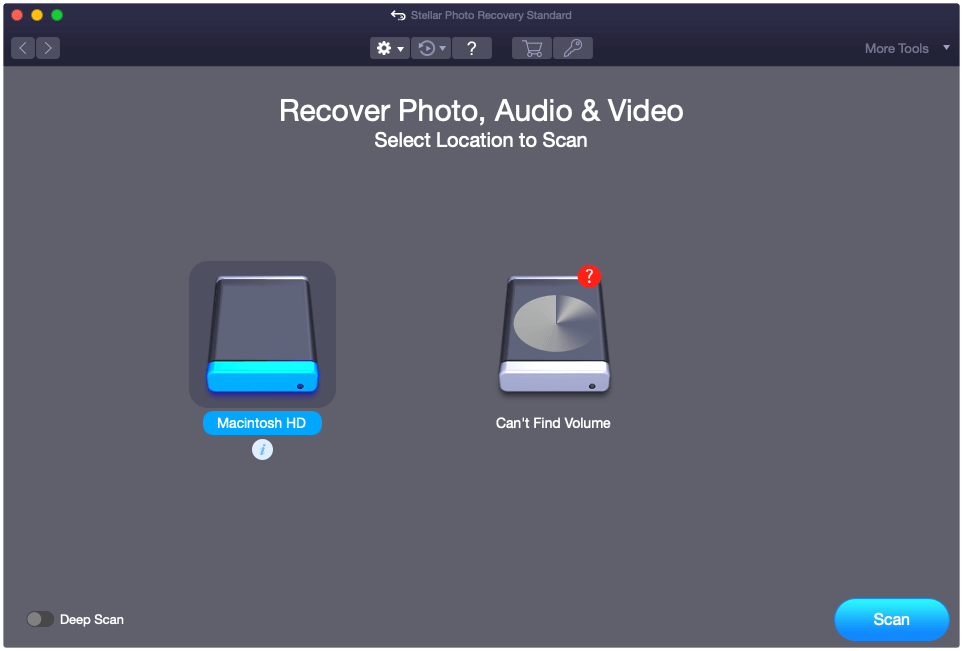
Step 2:SelectVideosin theSelect What to Recoverscreen.
Step 3:Select the location from where you lost/ deleted videos. ClickScan.
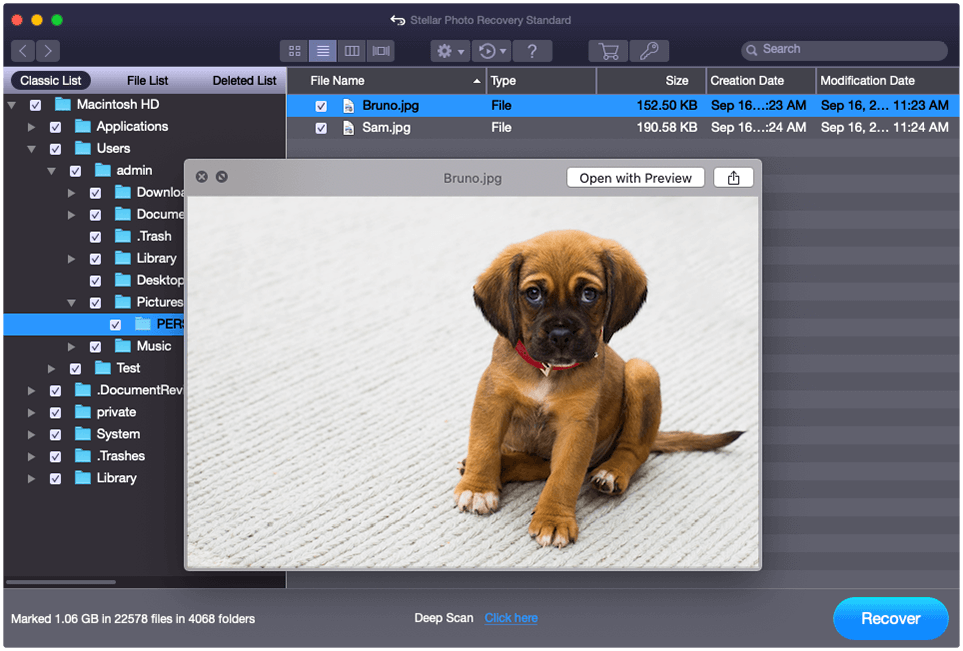
Step 4:List of recoverable video files appear with original name and date. You can preview and select the required videos.
Note:If you don’t see your videos, toggleDeep Scanat the bottom and scan again.
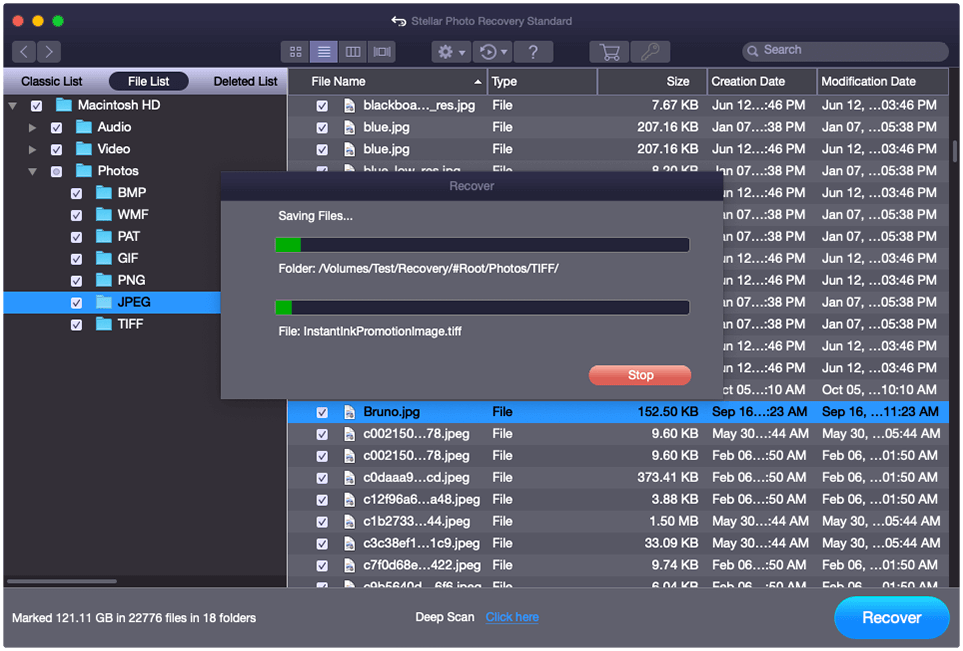
步骤5:ClickRecoverto save your videos on Mac.
Wrapping Up
If you don’t find your deleted videos in the ‘Recently Deleted’ folder of the Photos app or Trash, seek help of professional video recovery software. It is the best solution for any critical video loss situation for Mac users.
A professional Mac video recovery software is designed for macOS. It ensures you restore videos or movies of any size and format without affecting their original quality. You can safely use it torecover deleted videos from SD cards, USB drives, SSD, or other Mac storage drives.
Download the free trial of Stellar Photo Recovery for Mac to evaluate its user-friendly features and preview your lost videos.
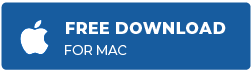
Related Articles
“I was drawing on MS Paint, but the laptop shut down unexpectedl...
The DV (Digital Video) file format has a nostalgic connection with the...
Countless photographers just starting out in their careers have had to...
Sketch is a popular macOS application for UI designing. It is the weap...
Screenshots are the fastest way to save anything you see on your smart...








