Table of Content
Methods to repair corruptMP4 & MOVvideos by using VLC Media Player
MP4 and MOV are among the most commonly used video file formats that are compatible with almost every video player including VLC Media Player. Most of you are familiar with VLC as a free media player for viewing movies. But, you may not be familiar with the file repair capabilities of the player. VLC has features to fix corrupted, damaged, truncated, or broken video files. Its transcode abilities allow converting damaged MOV and MP4 videos into playable files again. Here we will share in detail how you can free repair corrupt MP4 and MOV videos using these VLC features.
Watch the video – How to repair corrupt video files with VLC Player
方法1:修复损坏的MP4 & MOV Tran问题scoding Using VLC
This method uses VLC player to transcode MP4 and MOV files and make them playable on unsupported media players, i.e., the player cannot play these video file formats due to incompatible or missing codecs. For example, QuickTime player may fail to play MP4 videos if they are not encoded with MPEG-2, MPEG-4, or H.264 codecs. Attempting to play a MP4 or MOV on an incompatible player may throw error messages, giving you an impression that the video file is corrupted, whereas, in reality, you need to make them compatible.
When to use:This method is applicable if you want to play an MP4 or MOV file on an incompatible media player.
Steps to repair MOV/MP4 files with transcoding in VLC:
Step 1:Launch VLC Player.
Step 2:Go toMediaand selectConvert/ Save.
Step 3:Click onAddto insert MP4/ MOV videos that need to be transcoded.
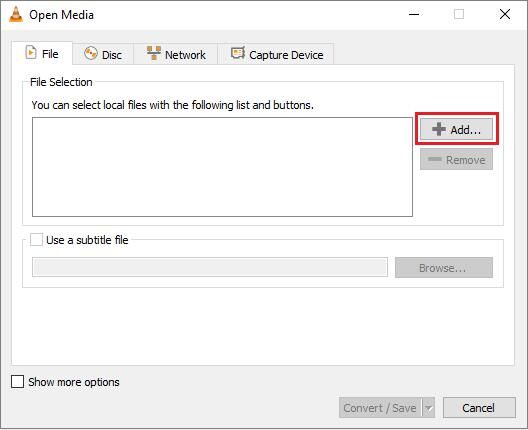
Step 4:ClickConvert/ Save.
Step 5:In theConvertwindow, provide the file name and location against theDestination fileoption.
Step 6:Select the desired input codecfrom theProfilelist.
Step 7:You can choose theEdit Selected Profilebutton to change a specified profile settings. You can also create a new profile or delete any existing profile.
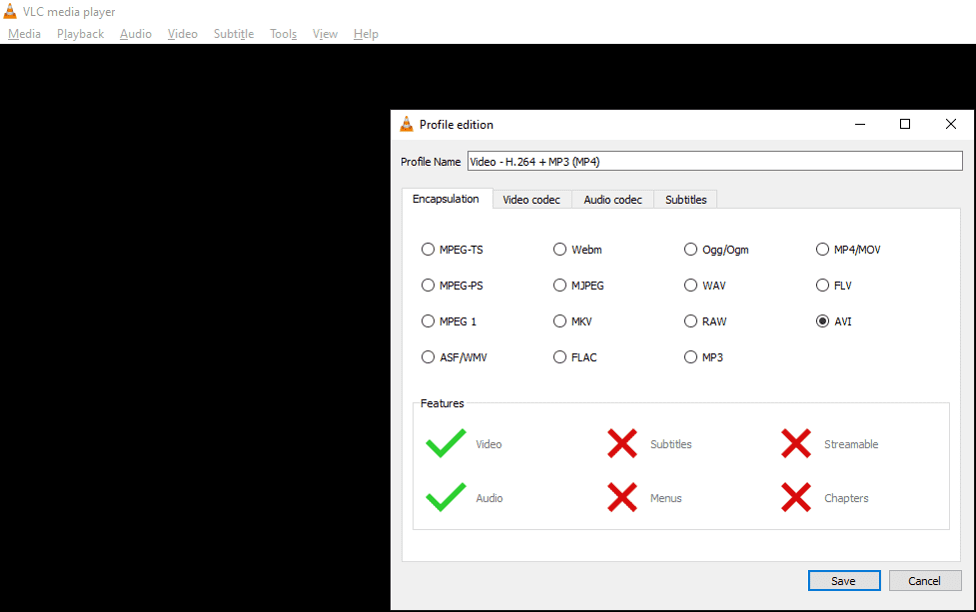
Step 8:Next, clickStartin theConvertwindow.
This method will fix corrupted MP4 and MOV file issues rising due to incompatibility with the media player. You will be able to play the videos in VLC or other players based on their new profile after transcoding.
Method 2: MOV and MP4 Repair using VLC video fix feature
VLC Player has a built-in feature to fix AVI video files. If you have a corrupt video other than AVI, like MP4 or MOV, first change the file extension to.AVIand then use this VLC feature to fix the video problem.
When to use:You can try this free MOV/MP4 repair method to repair corrupt file index and file header, etc.
| Caution:Do not work on theoriginal MP4 or MOV file.Make a copy of the original file and repair it using VLC. |
Steps to repair MP4/ MOV files using AVI fix in VLC:
Step 1:To rename MP4/ MOV video file,right click on it. SelectRenameand change extension to.AVI.Hit Enter.
Step 2:Launch VLC Player.
Step 3:ClickTools>Preferences >>Input or Codecs
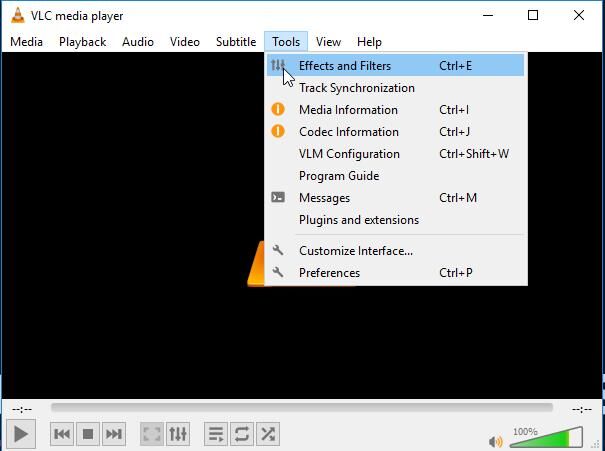 Preferences >Input or Codecs">
Preferences >Input or Codecs">Step 4:SelectAlways Fixnext toRepair AVI Files.

Step 5:Click onSaveat the bottom.
Now, try playing the AVI file converted from the MP4 or MOV file. This free method should resolve MP4 or MOV files issues.
Method 3: Increase the Cache values in VLC Player
Streaming or offline saved MP4 and MOV videos may not play properly due to buffer cache. By increasing the cache values in VLC, you canfix video playback issues.
When to use: Apply this free method to play MP4, MOV, and other video files with playability issues such as stuttering, out-of-sync, lagging, choppy, or jerky videos.
Steps to increase cache value in VLC:
Step 1:Open VLC Player.
Step 2:Go to Tools. ClickPreferences.
Step 3:At the bottom left inShow settingsselect theAll.
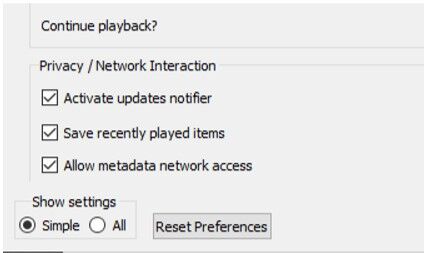
Step 4:Click onInput/ Codecsoption from the list.
Step 5:On the right pane, scroll down toAdvanced.
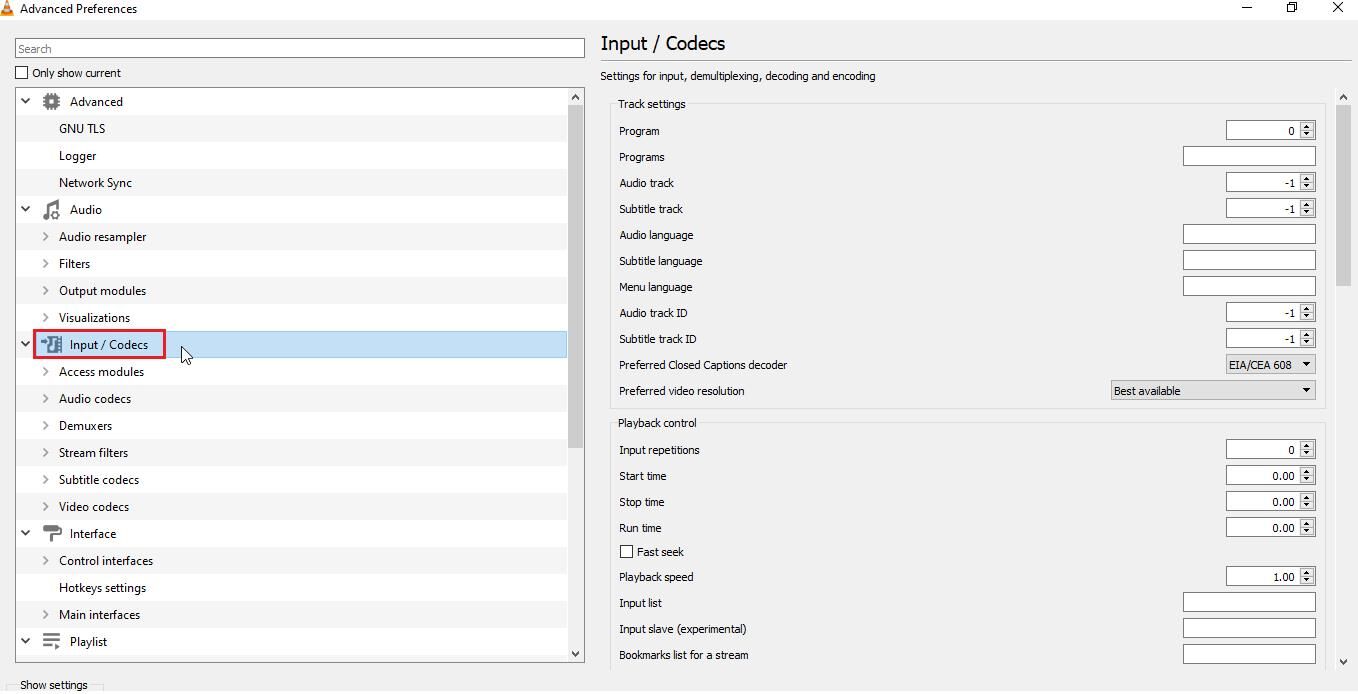 Scroll Down to Advance Option">
Scroll Down to Advance Option">Step 6:Under Advanced, acrossFile caching (ms)change the values from 300 to 1000 or above.
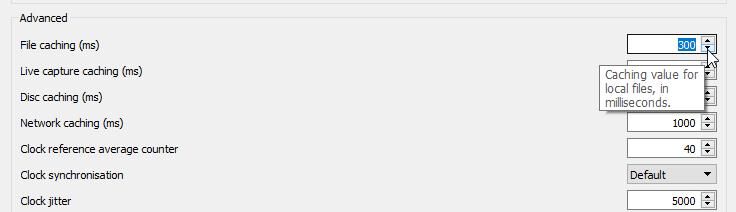 Change the Value 300 to 1000">
Change the Value 300 to 1000">Step 7:ClickSaveand restart VLC Player.
Now, your MP4 and MOV videos should play smoothly in VLC Media Player.
Method 4: Change Video Output Settings in VLC
You can change video rendering (output) settings in VLC Player to fix unplayable or distorted MP4 or MOV video files.
When to use:If your MP4 or MOV video files show black screen, white screen, or other distortion use this method to fix the problem.
Steps to change video output settings in VLC:
Step 1:Open VLC Player and navigate toTools>Preferences.
Step 2:ClickVideo.
Step 3:InVideo Settings, underOutputchange settings fromAutomatictoDirectX (DirecDraw) video output.Note:Windows XP and below users can tryDirectX 3D, DirectX, OpenGLandWindows GDI video outputmodules.
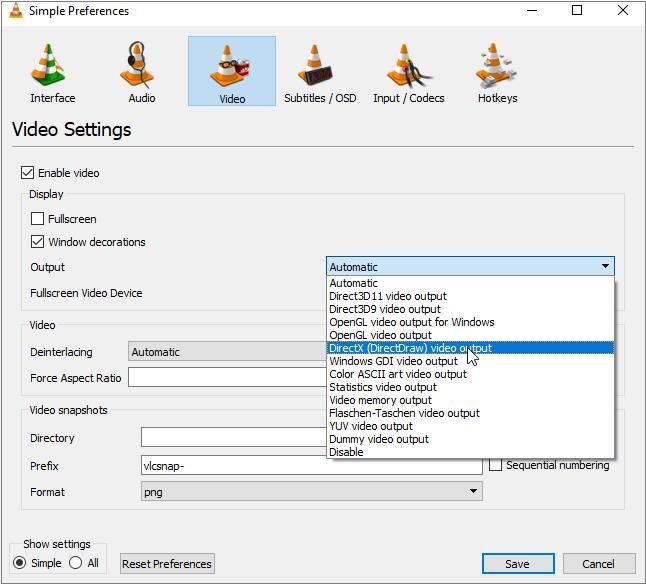
Step 4:ClickSaveand restart VLC.
现在试着玩VLC的MP4或者MOV视频。Hopefully, this method will allow you to play the corrupt video files.
Cannot repair MP4/ MOV videos with VLC Player? Get a Video Repair Software
If VLC Media player didn’t fix video corruption and playability issues, tryobao欧宝体育 —software to repair corrupt MP4 and MOV files. The tool can deal with all kinds of MP4, MOVcorruption issues, including broken file header, compression issues, slider movement problem, frame corruption, etc. The software also fixes video errors that pop-up due to file corruption.
Download the Free Trial of Stellar Repair for Video from the below link and assess its video repair capability. You can watch the preview of your repaired MP4 and MOV video in the free trial. For the step-by-step help on software, clickhere
VLC vs. Video Repair Software – Quick Comparison
| Comparison Parameter | VLC Media Player | Stellar Repair for Video |
| Type of video corruption | VLC can fix mild corruption like file index issue in AVI files. | The software repairs simple as well as severely damaged videos that have corrupt header, data, frame, sound section, video movement issue etc. |
| Application scope | VLC is a multifunctional media player that can convert video file formats and repair video files. | Stellar Video Repair is a professional video repair tool for MP4, MOV, AVI, MKV, AVCHD, MJPEG, and other file formats. |
| Ease-of-use | VLC video repair methods involve tedious manual steps. | Offers easy and quick video repairs in 3 steps (no technical expertise required) |
| Benefit | A free tool with limited video repair capability. | 专业一流的视频修复工具features and high success rate. |
| Compatibility | Windows 10, macOS Big Sur | Windows 10, macOS Big Sur |
Finally
VLC Media Player has repairing capabilities but the open source tool isn’t always successful in repairing corrupt videos. A dedicated video repair software is an effective alternative to bring corrupt video files to a playable format. The professional video repair software saves your good amount of time and you can also approach technical expert for free video repair advice.
FAQ
1.How to repair MP4 file not playing in VLC?
Try to repair MP4 file in VLC Player by using the solutions in this blog. If the media player fails to fix the issue, use Stellar Repair for Video.
2.How to fix corrupted MP4 files on Android?
You can repair corrupt MP4 videos on Android by using MP4Fix, an Android app available on Google Play Store. If the Android app doesn’t work, transfer the video files to computer and repair by using VLC Media Player or Stellar Repair for Video software.
3. What are the other free methods to repair MP4 files?
Other than VLC Media Player, you can use a free online video repair program or download MP4 codecs to fix not playing MP4 files.Learn more free methods to repair MP4 files here.
4.Can I repair MOV file in VLC Player saved in camera SD card?
Yes, you can repair corrupt videos stored on SD card, USB, flash drive etc., in VLC Player Transfer them first to computer and then use a video repair tool to repair it.
5.Can QuickTime Player repair corrupt MOV and MP4 videos?
Unlike VLC Media Player, QuickTime Player lacks video repair features. However, if the MOV or MP4 fil is corrupted, the media player displays the black screen error sighting the issue in your video file. For detailsclick here.
6.Can I repair corrupt DJI drone videos in VLC Player?
Yes, you can repair videos shot with drone cameras in VLC Player.












