Most of you are already familiar with VLC, the most versatile video player of all. It’s a free open-source media player available for Windows, Linux, and macOS. It is a fully functional video toolkit that plays local video files and streams YouTube videos directly from the link.
There are numerous audio and video formats that this media player supports. The built-in plugins of VLC are utilized internally to stream YouTube videos. Simply drag and drop the video from the browser to the VLC Media Player to start playing it. But sometimes, things aren't as straightforward as explained above.
Some users have been facing errors such as "YouTube Videos Not Playing in VLC." Here are some fixes to try to solve this annoying issue.
How do I fix YouTube Videos Not Playing in VLC?
1. Update VLC to the latest version
The simplest option is also the one most likely to be ignored. Therefore, if it isn't already updated, update theVLC media playerto the most recent version from the official website.
2. Disable cookies forwarding
As this solution could potentially risk your PC’s safety, make sure you're connected to a secure network. Make a backup of your files before doing this to protect your important files from loss. Once you have backed up all your files, go ahead:
- LaunchVLC Media Player.
- ClickToolsin the menu at the top, then selectPreferences.
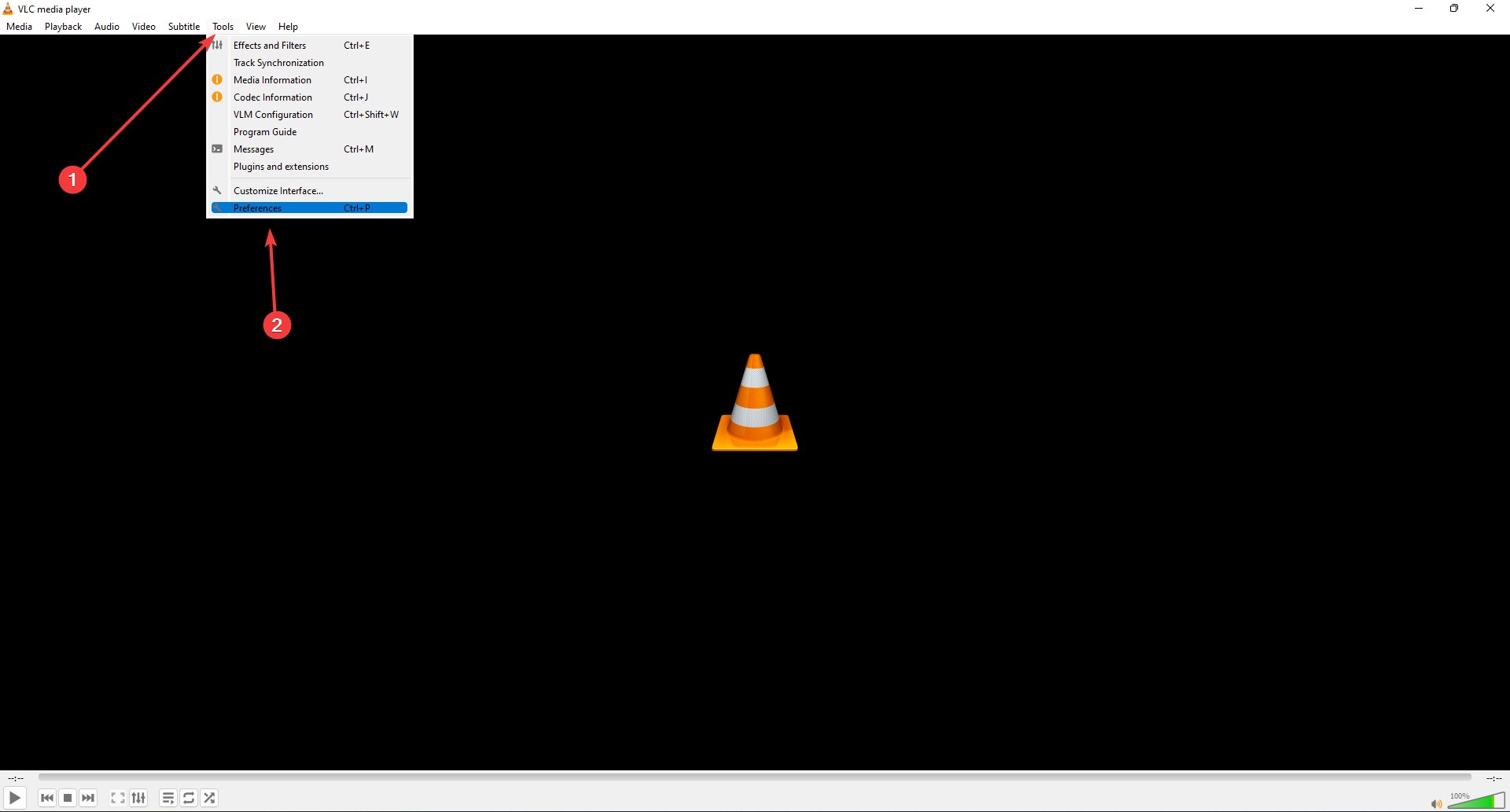
- In the bottom-left corner of the window that opens, you can see theShow settingssection; selectAll.
- SelectInput/Codecs, then selectAccess modules.
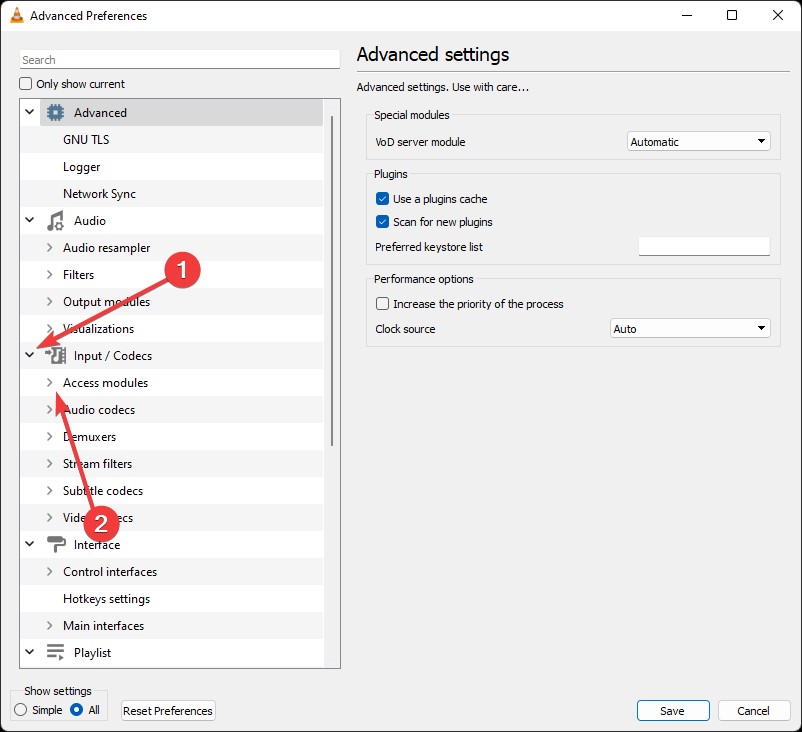
- On that page, selectHTTPS input.
- Uncheck the box next toCookies forwardingon the right side.
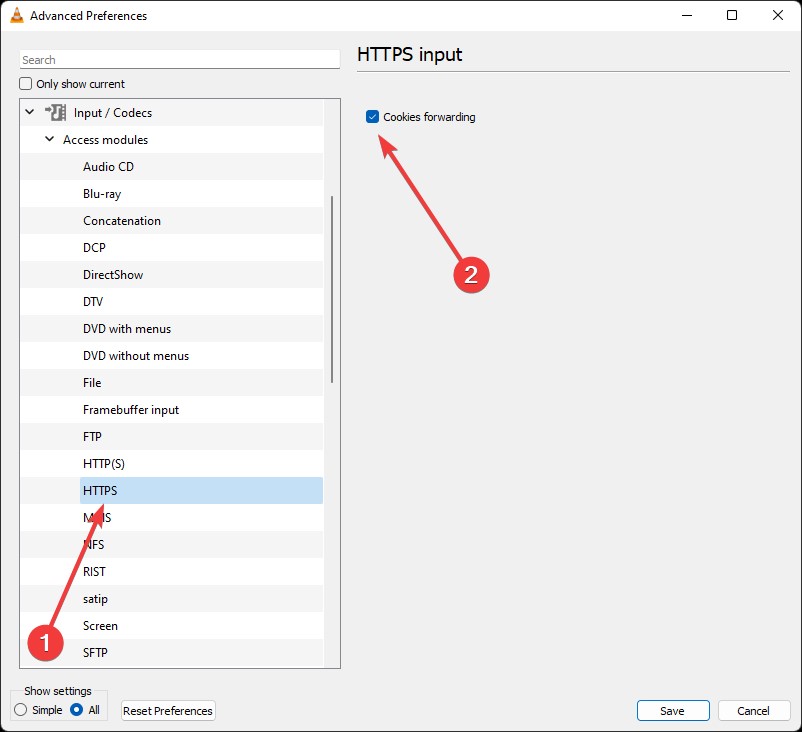
- To save, click theSavebutton.
3. Replace youtube.lua file
The media player needs youtube.lua file to play videos from YouTube. Therefore, the media player won't be able to play YouTube videos if this file is corrupted. Here's how to replace the file:
- Launch your browser and visit theofficial VLC Player downloadto downloadyoutube.luafile.
- UseWindows + Eto launchFile Explorer.
- Copy and paste the address below into the address bar at the top:C: Program Files/Video LAN/VLC/lua/playlist
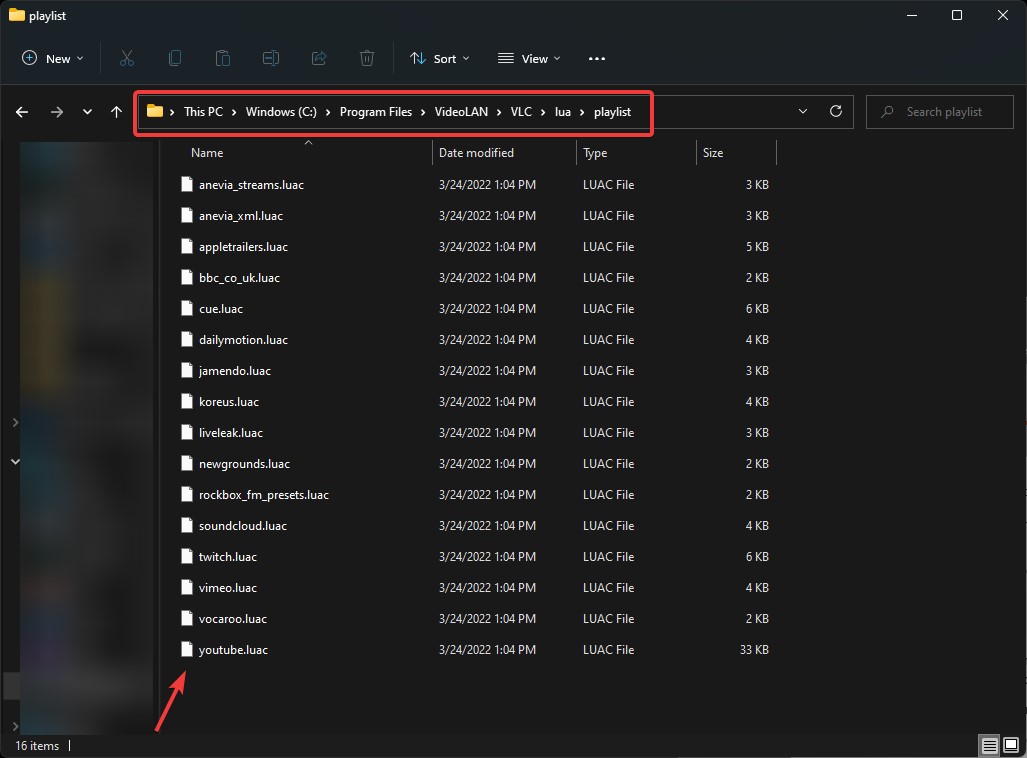
- Find and deleteyoutube.luacfile.
- Go to theDownloadsfolder in anotherExplorerwindow and copy theyoutube.luafile you downloaded from the link in Step 1 there.
- Paste that file in the location specified in Step 3.
- LaunchVLC Media Player.
- Access theOpen Mediawindow by pressingCtrl+N, selectNetworkfrom the top menu.
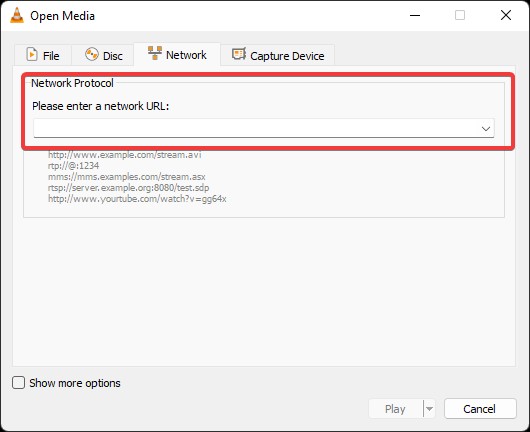
- Enter theYouTube video's URL.
- Press thePlaybutton.
4. Disable Hardware-accelerated Decoding
你可能会意识到硬件加速nction in VLC Media Player improves the encoding and decoding of specific video formats. However, some users encounter compatibility problems while this feature is on. It might cause a particular problem with the VLC media player. Consequently, turning off hardware-accelerated decoding might be a viable way to fix the issue.
- First, choosePreferencesfrom theToolsmenu. Using the keyboard shortcutCtrl + P, you can open theVLC preferencewindow directly.
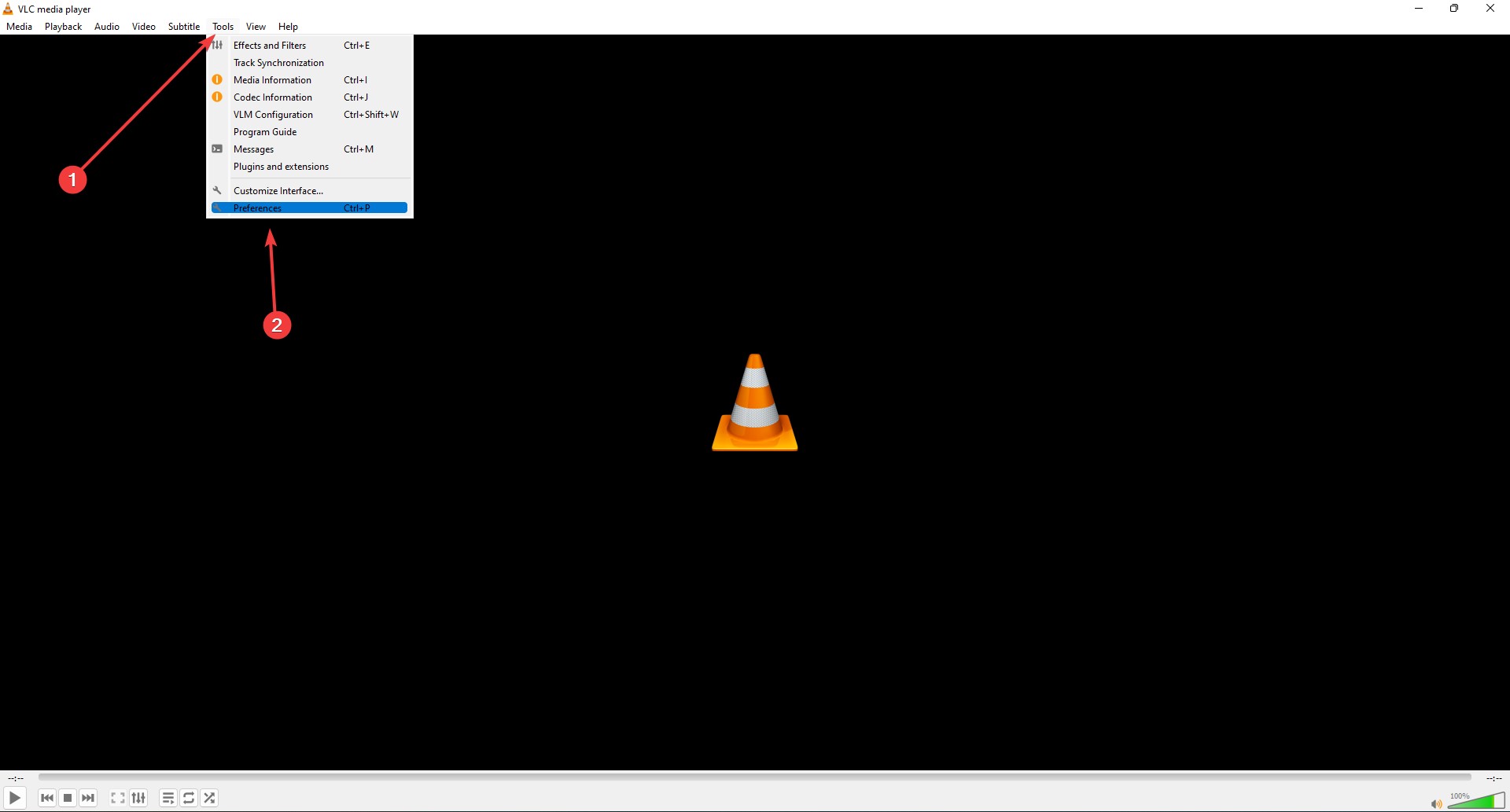
- Then, from the top menu, select theInput/Codecstab.
- Change the setting forHardware-Accelerated DecodingfromAutomatictoDisable.
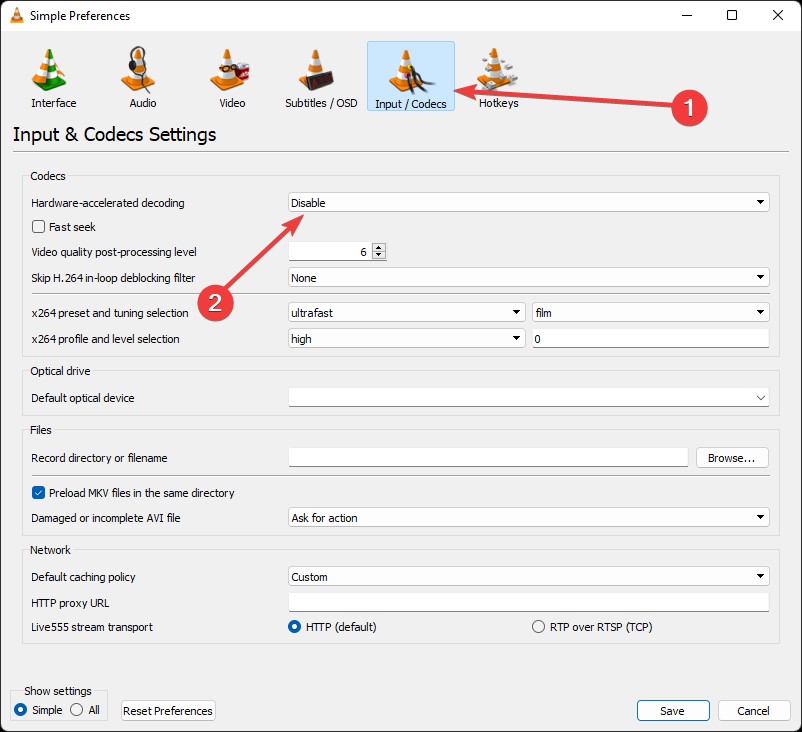
- Click theSavebutton.
5. Increase File Caching Value in VLC
VLC Media Player caches a small amount of content on the PC for playback to continue even when the connection is interrupted. However, suppose VLC Media Player doesn’t operate as expected and cannot play online videos or lags or freezes, try increasing the file cache value. in VLC.
- Start by launchingVLC Media Playerand selectingToolsfrom the top menu. Then select thePreferencesoption next.
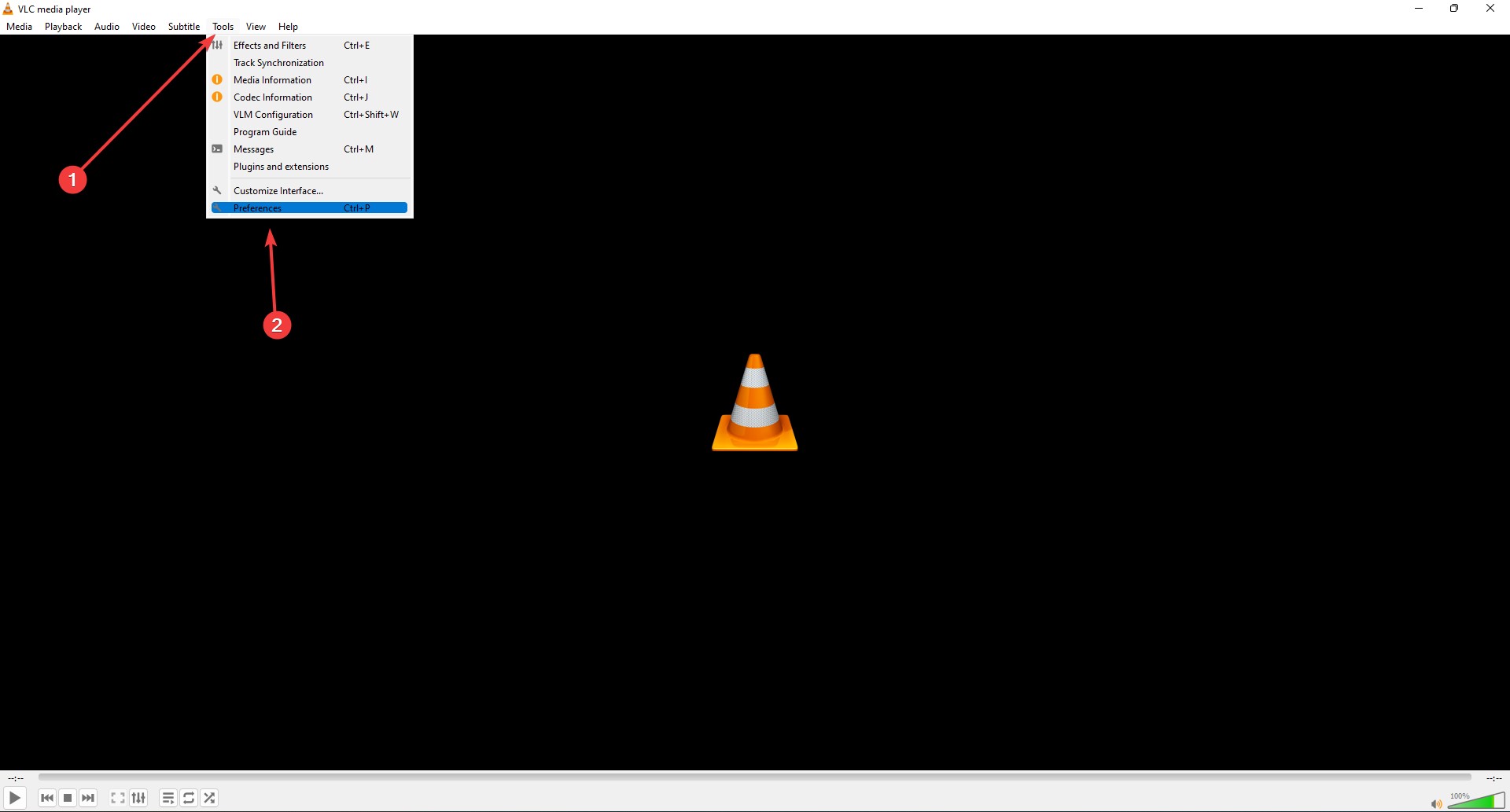
- In the top menu, select theInput/Codecstab.
- At the bottom-left of the window, change theShow Settingsoption fromSimpletoAll.
- Next, selectInput/Codecsfrom the window's left panel.
- Then, move theNetwork cachingvalue to1500and theFile cachingvalue to2000in the right panel of the window. You can find these options in theInput/Codecswindow'sAdvancedsection.
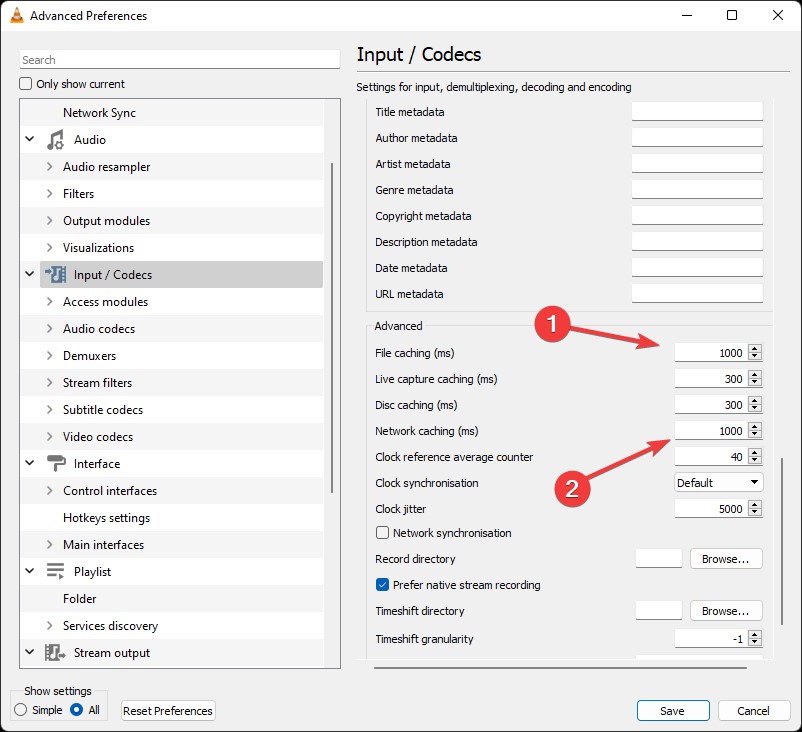
- To save the changes, clickSave.
6.下载文件和维修使用Stellar Repair for Video
An open-source video coding format called AV1 is mostly employed for online video transmission. You should be aware that AV1 is used to encode the majority of YouTube videos. Since version 3.0.6, the VLC Media Player has also supported 12-bit AV1 decoding. When using the av01 subcodec to play AV1 video, VLC may cause problems. The AV1 (av01) video can be downloaded from YouTube, which will also convert the video to mp4 to solve a particular problem.
Even if the video becomes corrupted while downloading, Stellar Repair for Video can easily fix it. Stellar Repair for Video is a super useful software that will fix your files and deal with header and metadata corruption. Here's how to use it:
- Download and installobao欧宝体育 from the official website.
- LaunchStellar Repair for Videosoftware and in the first window, click onAdd file.
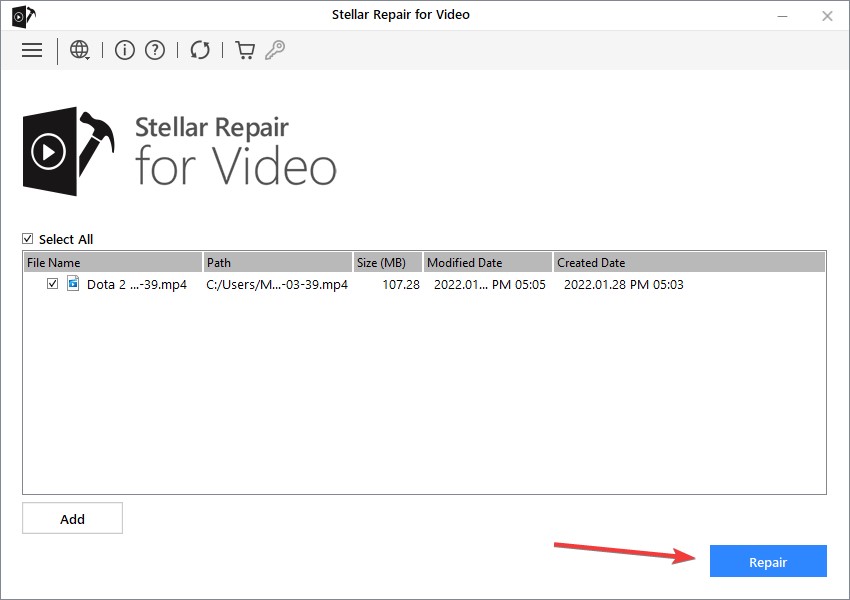
- Here, you can browse and select the video or mp4 file you want to repair usingStellar Repair for Videoand then selectRepair.
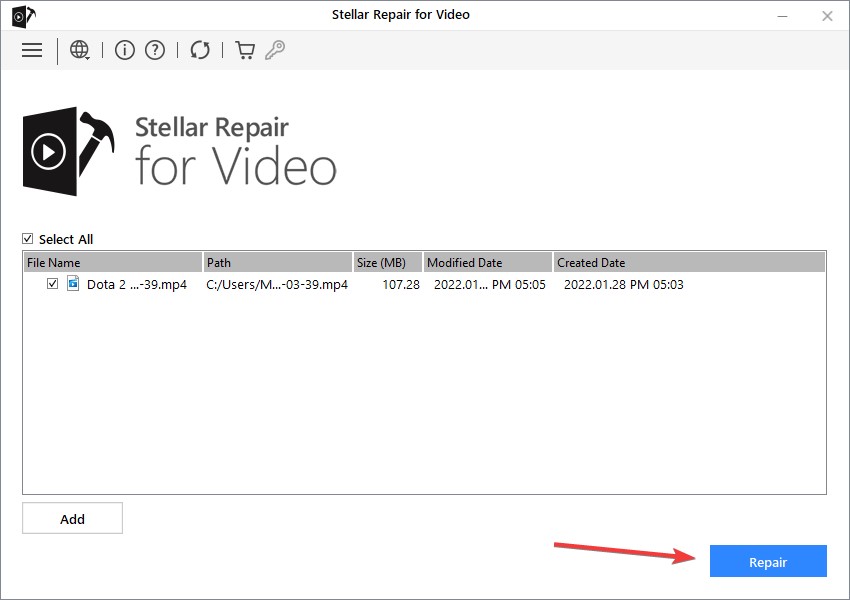
- Wait patiently as the software repairs your file.
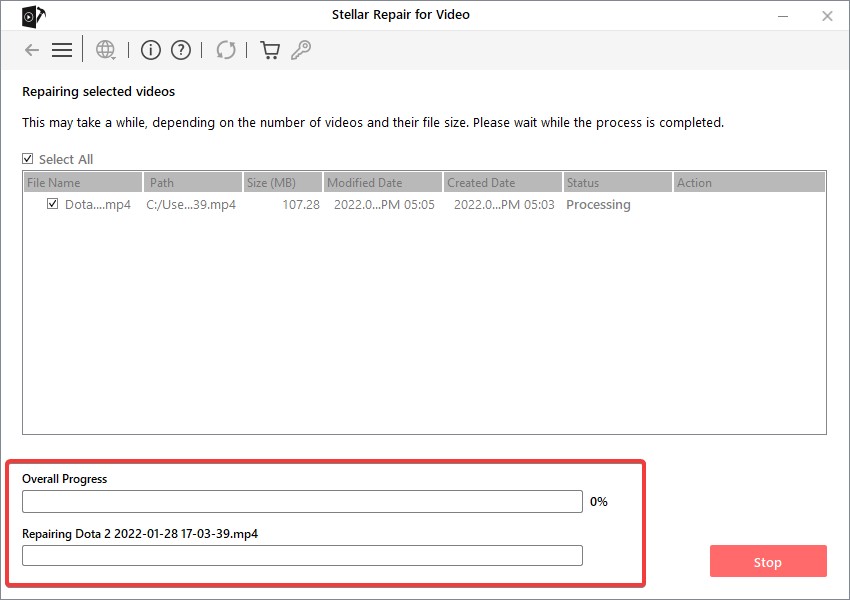
- After the process, you can preview the repaired file or run theAdvanced Repairprocess.
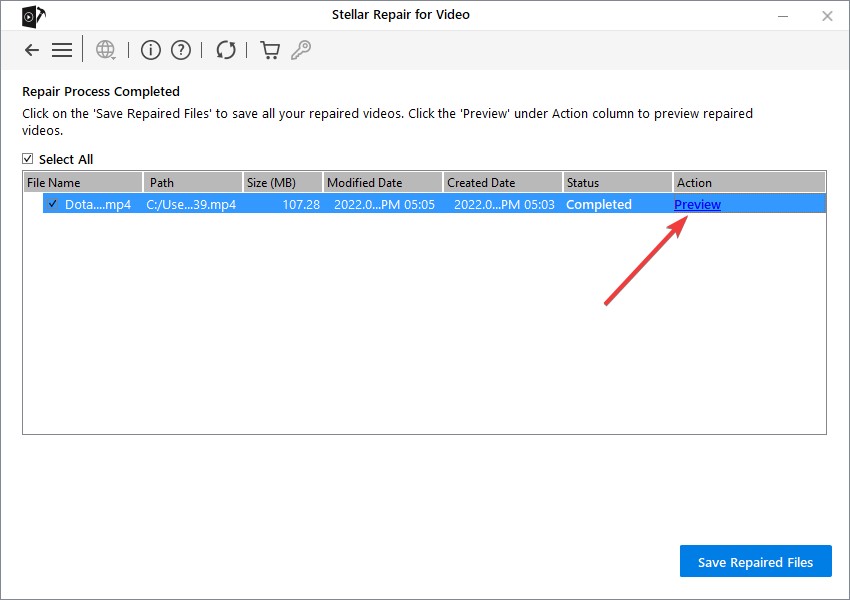
- Click onSave Repaired Filesto save the video files.
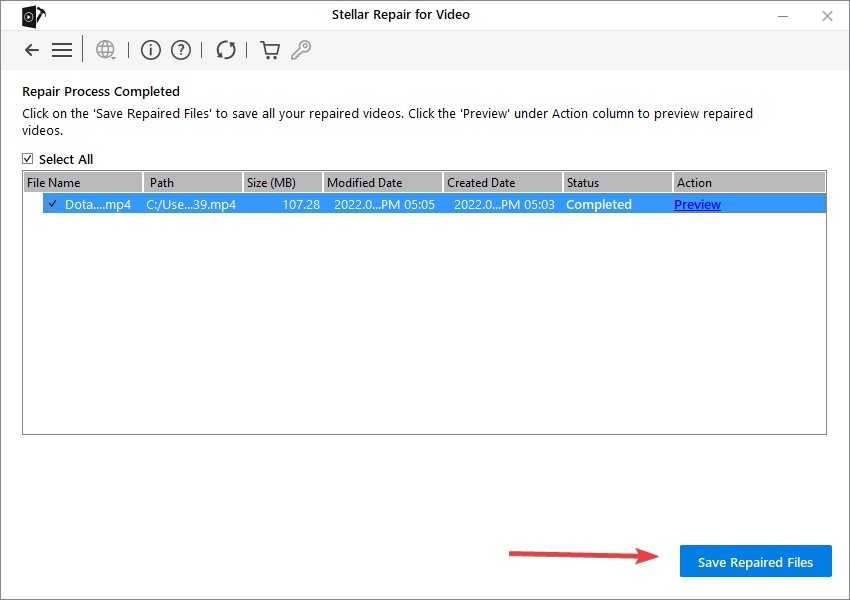
- If you selectAdvanced Repair,a window will appear asking for a video sample. The video sample needs to be recorded by the same camera device with which you captured the damaged video. ChooseNext.
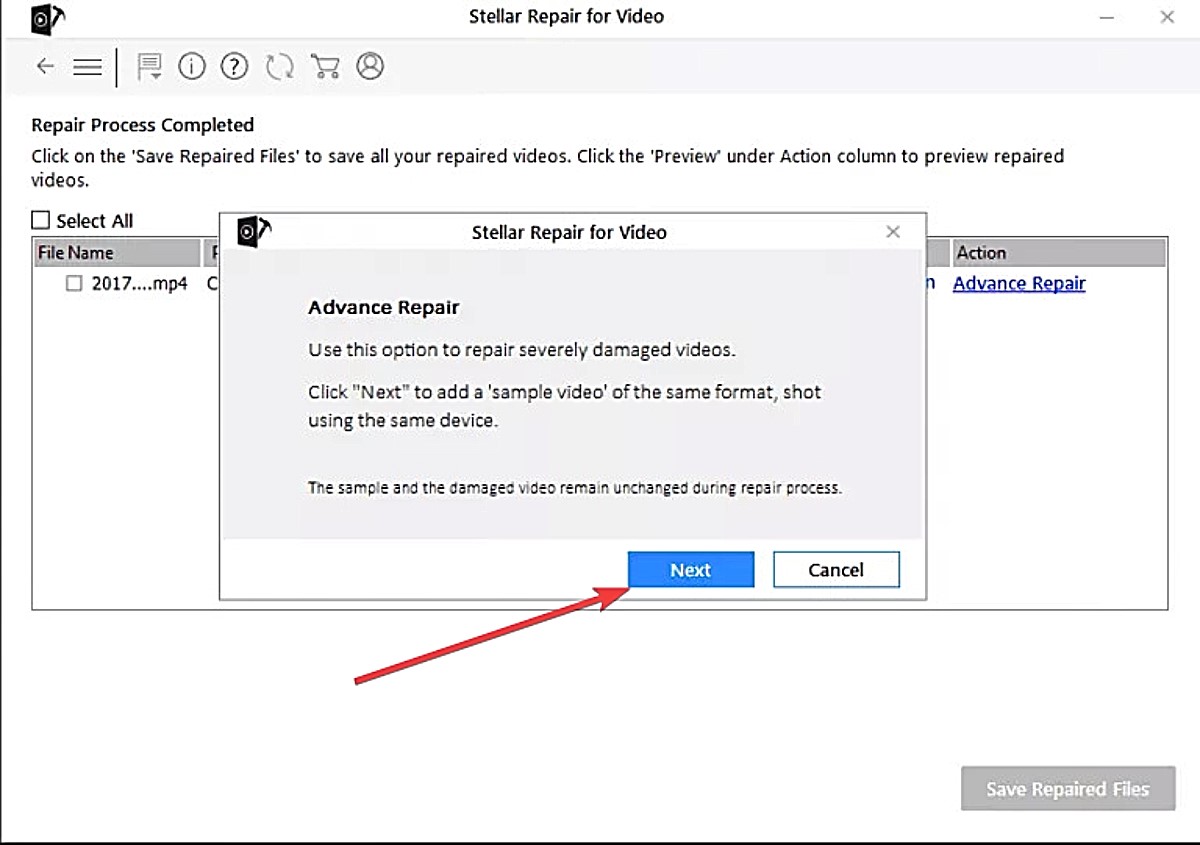
- ClickBrowse, then choose the necessarySamplefile from the list of options. SelectApplyto use the sample file you've chosen to fix all the corrupt video files of the same format.
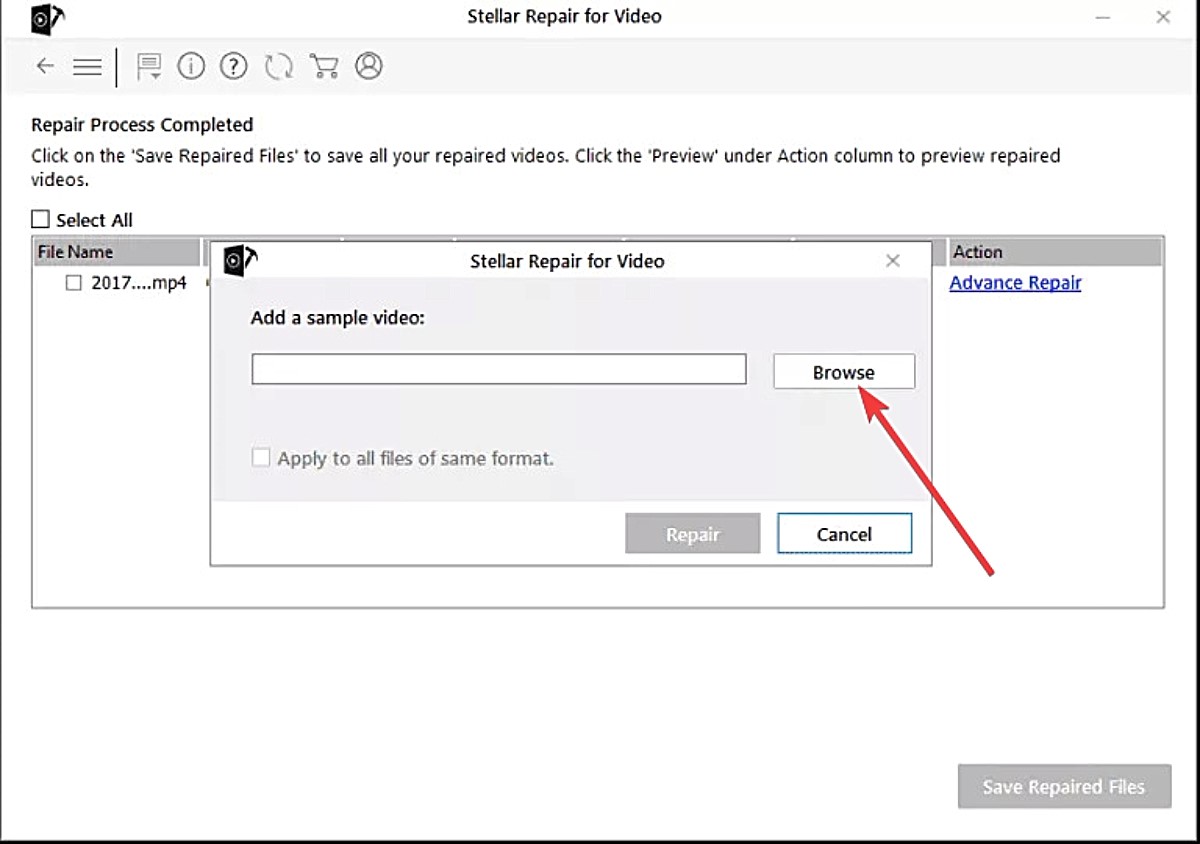
- After you've added the sample video, click theRepairbutton. A dialog window titledRepair process completeddisplays after the process. ClickOK.
- ClickSave Repaired Files. A dialog box appears with options to save repaired files at the source or a different location.
7. Choose DirectX (Direct Draw) as the default Video Output Mode
The default video output mode for VLC Media Player is OpenGL video output on Windows. However, this output option doesn’t support some video formats. As a result, it can cause you some problems. You can fix the issue by setting the output mode to DirectX.
- Use the keyboard shortcutCtrl + Pto bring up thePreferencewindow.
- From the top menu, selectVideo. You must chooseDirectX Video Output Modefrom theOutputdrop-down.
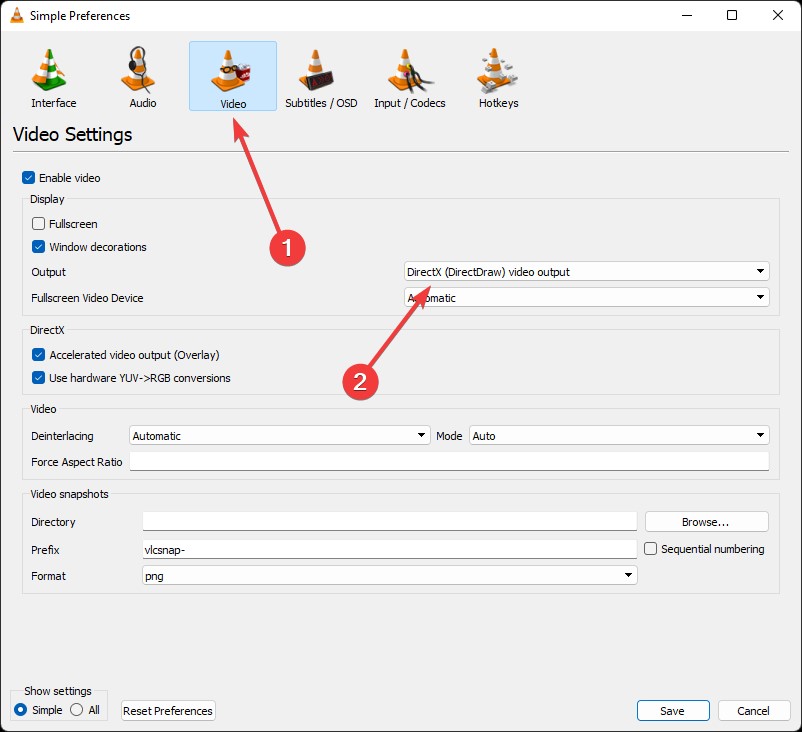
- Finally, press theSavebutton to put the changes into effect.
Watch YouTube videos on VLC without interruption
Although VLC is a well-liked media player with millions of users, it occasionally has issues with YouTube videos. There could be several causes for this problem; we need to identify the problem first. As VLC requires your internet to play the video, check to see if your connection is stable.
Secondly, check out forums and related communities on the internet to see if there are recent discussions about the YouTube service being down or problems with VLC. These forums help users experiencing issues such as "YouTube Videos Not Playing in VLC."
If you didn't find anything related to your issue, don't worry. Download the video with an online downloader and watch it offline.
FAQs:
- What should I do if the downloaded video displays errors or has playback issues?
You can use Stellar Repair for Video to repair the video. This software will fix any issues found in the file and eliminate header issues. It also has an advanced repair option to fix severely damaged files.
- Does VLC repair corrupted files?
Yes, but it only repairs AVI files and does not support MP4. This adds an extra step in the repair process since you will need to convert the downloaded file to AVI format so the media player can repair it.
- What are the differences between VLC and Stellar Repair for Video?
VLC是一个媒体播放器但是恒星维修视频, as the name suggests, is a repair tool used to restore old or corrupted videos. VLC is incapable of repairing most file types, while Stellar Repair for Video can repair all kinds of video files, including MKV or MOV.












