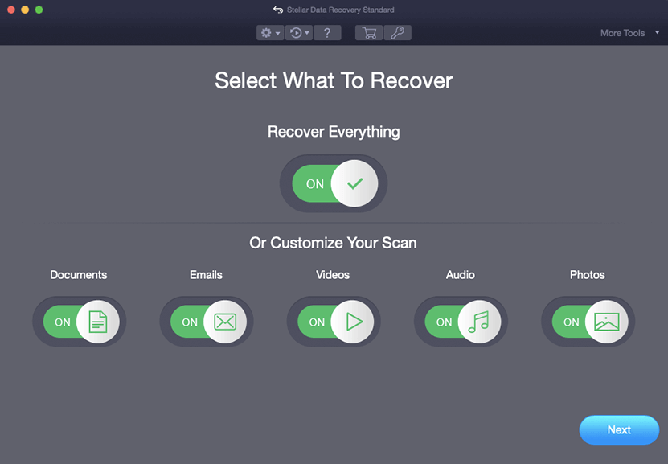
Select custom file types and choose a storage drive.
Stellar Data Recovery for Mac
Stellar Data Recovery for Mac (previously known as Stellar Phoenix) help you recovering data from any logical data loss situation e.g. accidental deletion of data, data lost due to virus attack, drive corruption, drive formatting, and more.

















* Free download to scan and preview your lost or deleted data.
Powerful Comprehensive Solution
It is hands down one of the best home-user version of Mac data recovery software. Rely on the tool to recover your lost, deleted, formatted, or inaccessible data stored on your Mac or Mac-based storage drives. The software’s robust recovery algorithm recovers data from any logical data loss situation with ease.
This standard file recovery software can retrieve files even after emptying of Trash. Launch the Mac software and allow Stellar Data Recovery extension (compulsory only for macOS Ventura, Monterey, Big Sur, Catalina, Mojave, and High Sierra) to scan Macintosh HD the startup disk and recover permanently deleted files.
When you erase your storage drive or volume, the old file system format is replaced with a new one; thus, all the data present on the drive turns empty. This Mac data recovery software for home users uses an advanced scanning method to recover files that turn inaccessible due to formatting of storage drive or volume.
The tool uses two scanning methods-Quick Scan and Deep Scan. Quick Scan is suitable for most data recovery cases and scans the drive superficially using the file system. In contrast, Deep Scan scans a formatted or corrupt storage drive based on file signatures. Besides, the software automatically switches to Deep Scan if required.
SUCCESS STORIES
OTHER FEATURES
This standard software allows you to save your scan result through the Save Scan feature. And, it helps access your previously saved scan file using Load Scan. Both the saved scan and load scan aid you in recovering data at your convenient time. Now, you don’t need to rescan drive for data recovery.
The tool facilitates data recovery from failing or bad-sector-stricken storage drives through the disk imaging feature. The software creates a disk image file from the drive that can't tolerate any direct recovery operation stress and performs secure and faster recovery of data from the image file.
The software recovers data from a storage drive that is formatted in Mac-compatible file systems. The supported file systems include Apple File System (APFS), Mac OS Extended (Journaled) (HFS+), Hierarchical File System (HFS), Extended File Allocation Table (ExFAT), and File Allocation Table (FAT 12/16/32).
This Mac data recovery software for home users allows recovery of lost or deleted files even from FileVault encrypted storage medium. Enter the FileVault password at the drive scan, and the software performs the scanning operation on the drive and recovers files as usual.
PRICING
CUSTOMER REVIEWS




DATA SHEET

| Version: | 11.8.0.0 |
| License: | Single System |
| Edition: | Standard, Professional, Premium, Technician |
| Language Supported: | English, Deutsch, Français, Italiano, Español, 日本語 |
| Release Date: | May, 2023 |
| Processor: | Intel-compatible (x64, x86) |
| Memory: | 4 GB minimum(8 GB recommended) |
| Hard Disk: | 250 MB for installation files |
| Operating System: | macOS Ventura 13, Monterey 12, Big Sur 11, Catalina 10.15, 10.14, 10.13, & 10.12 |

TRY BEFORE YOU BUY
* Free download to scan and preview your lost or deleted data.
USEFUL ARTICLES
FIND YOUR ANSWERS
Following are the new updates in the latest edition of Stellar's Mac data recovery software.
Steps to recover deleted files from startup disk are as follows:
Select
Scan
恢复
No, home users need to upgrade the software to Professional or Premium edition to recover data from non-booting mac.
No, you need to upgrade the software to Professional or Premium edition to use the Can’t Find Volume feature to recover deleted APFS/HFS partition.
To upgrade your software from Standard to the Professional or Premium edition, go through theupgrade steps here.
Yes, you can recover files from an unmounted external hard drive. The only condition is that the drive should be visible (be it in the greyed out state) in Disk Utility or System Information. Launch the software and from the select location screen, select the unmounted external drive, then click Scan. The software will scan the unmounted drive and allow you to recover data from it.
WHY STELLAR®IS GLOBAL LEADER
0M+
Customers
0+
Years of Excellence
0+
R&D Engineers
0+
Countries
0+
PARTNERS
0+
Awards Received