Stellar Repair for Exchangescans the EDB files and provides an option to select the number of mailboxes. Users can connect to a single mailbox or all the mailboxes of Exchange server.
Steps to Connect to Single Mailbox
You can select the option of “Connect to Single Mailbox” after the EDB file scanning process is complete.
- Locate the mailbox, and right click on that mailbox and a series of ‘Save’ and ‘Export’ options is displayed
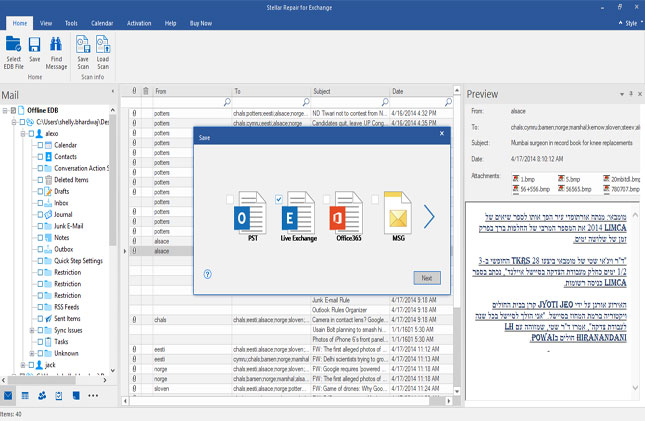
Figure 1: Illustrates Selection of Mailbox and Option to Save or Export
- Check box for ‘Connect to a single mailbox.’
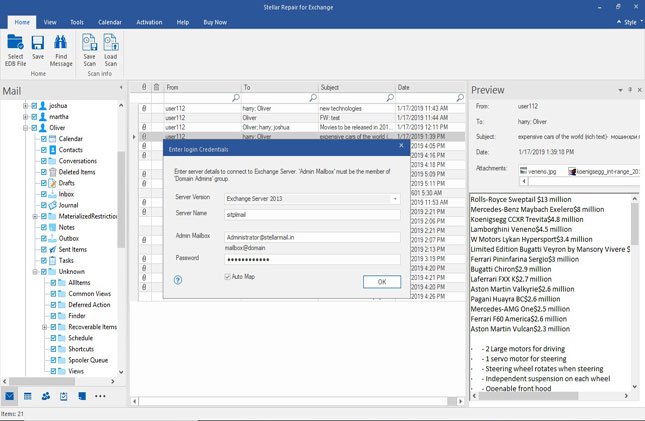
Figure 2: Illustrates Option to Select Single Mailbox and provide Mailbox credentials
- Enter User Mailbox Credentials along with Server name
- Click Ok and a screen with ‘Export to Mailbox’ displays
- Double click on the displayed mailbox to import all emails
- The software exports all components of the mailbox and displays a message “Mailbox Exported Successfully” on completion of the process.
Figure 3: Illustrates Successful Export of Mailbox components
- Click on Ok button to finish the process.
Steps to Connect to Multiple Mailbox
- Locate the mailbox and right click on the mailbox to export. Save, and Export options are displayed.
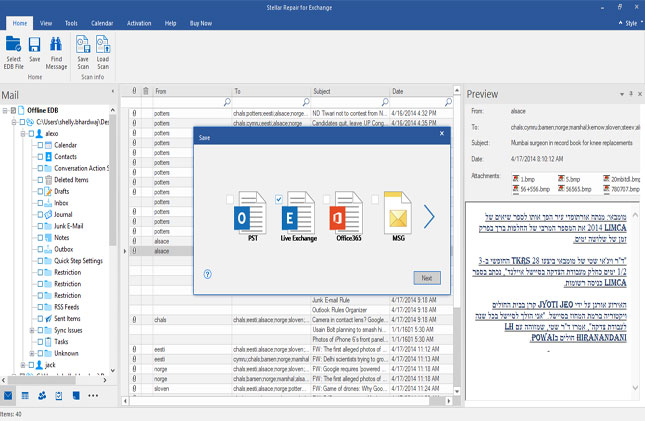
Figure 4: Illustrates Selection of Mailbox and Option to Save or Export
- Connection Options are displayed. Check box for ‘Connect to multiple mailboxes’ and Enter Microsoft Exchange Server Information
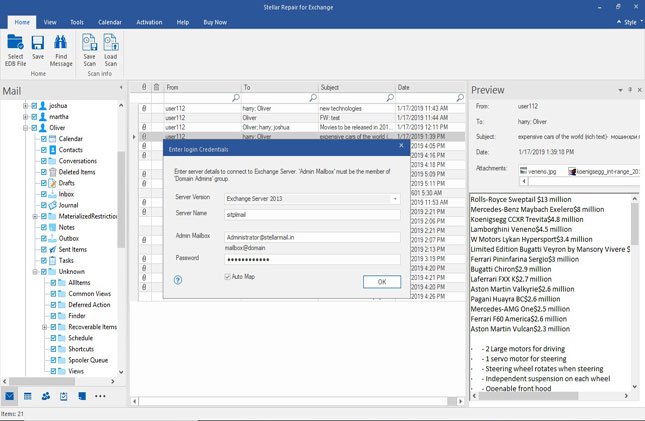
Figure 5: Illustrates Option to Connect to all Mailboxes on the server and provide MS Exchange credentials
- Click Ok and a screen with ‘Export to Mailbox’ displays. The list contains all the mailboxes available on that Exchange server as accessed by the specific administrator
- Locate and Double click on the mailbox where you want to import all emails
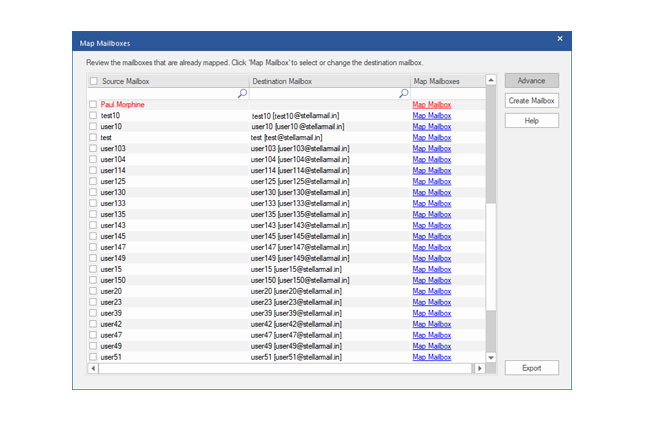
Figure 6: Illustrates the step to double click on the mailbox
- All components of the selected mailbox are exported successfully, and a message is displayed.
Figure 7: Illustrates Successful Export of Mailbox components
- Repeat the process to export other mailboxes.
Note:
For single mailbox
TheMailbox Exchange RecoverySoftware requires User mailbox credentials
Only one mailbox is displayed
For multiple mailboxes
The software requires Exchange server administrator credentials
All mailboxes available on that particular server and accessed by a specific administrator are displayed.
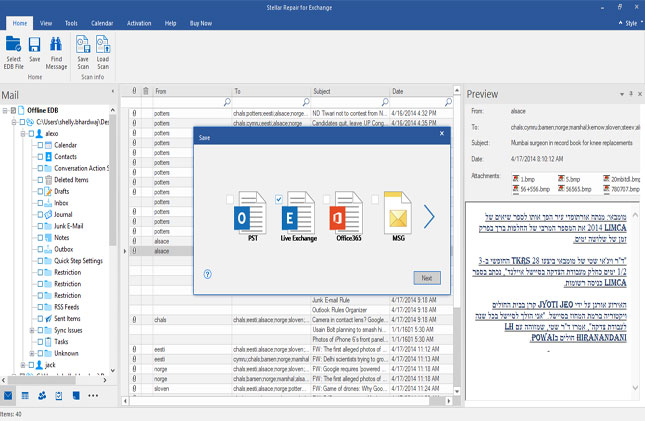
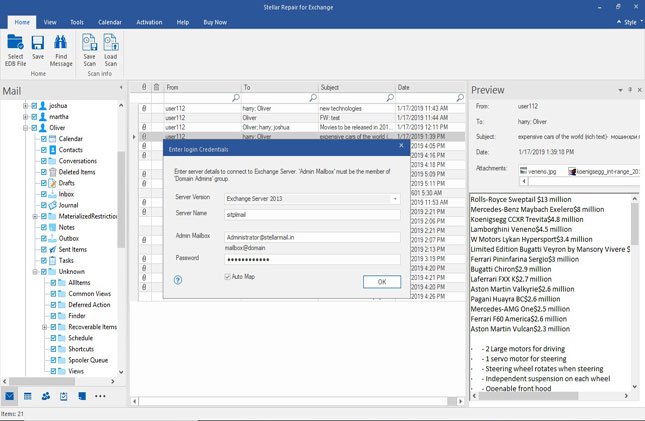
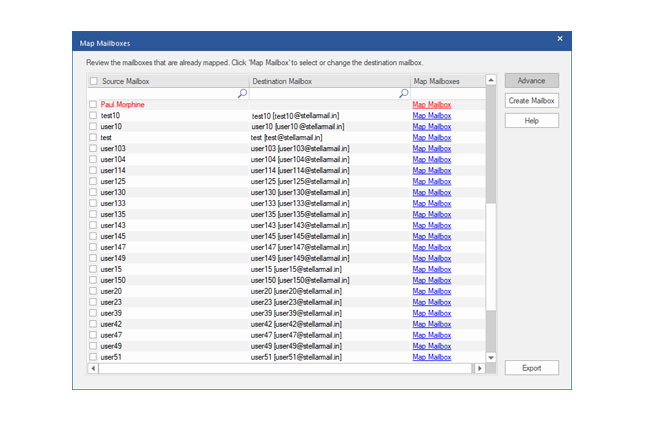





Comment Reply
User Comments