Stellar Converter for OST - Technicianedition enables users to export Outlook Offline Storage Table (OST file) directly to Office 365 account.
Before you can export an OST file to Office 365 format, you must fulfil the following prerequisites:
- You should have an active Microsoft Office 365 account
- You must have MS Office 2010 with service pack 2 or above version installed
- 关闭应用前景
- Admin access to the system with a stable internet connection
Then follow these steps:
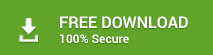
- Download and install恒星OST转换器——技术员edition software
- Click on the ‘Browse’ button and select the OST file. To locate or find OST files on your PC, use ‘Find’ option
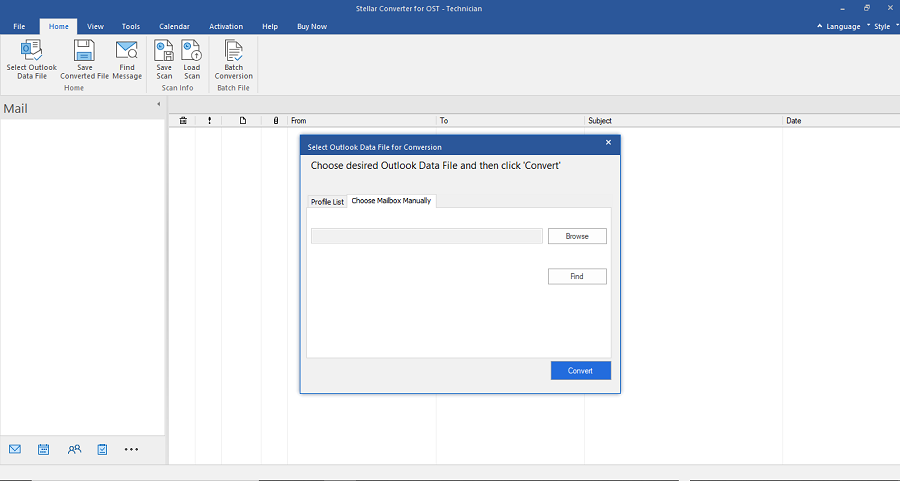
- Click‘Convert’
Tip:If ‘Select OST File for Conversion’ dialog box isn’t visible, click the ‘Select Outlook OST’ button at the top-left.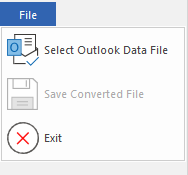
NOTE:The time required for the OST file scan depends on the size of the OST file. After scanning, you can save the ‘Save Scan’ and ‘Load Scan’ later and avoid scanning the OST file again.
Learn More:How to Save and Load the Scan file?
- After conversion, a message box appears. Click ‘OK’
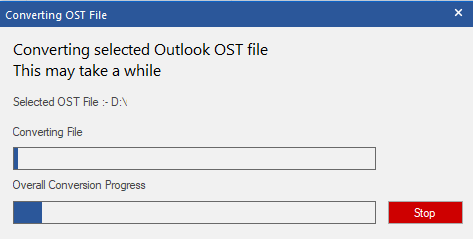
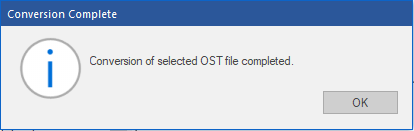
- Click on‘Save Converted File’button at the top-left

- From ‘ExportOptions’, choose ‘Export to Office 365'and click on ‘OK’ button.
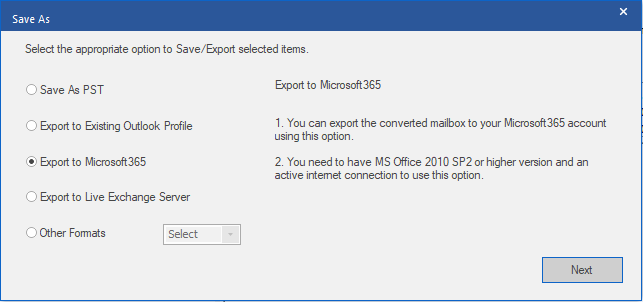
A dialog box withOffice 365 Login detailsopens
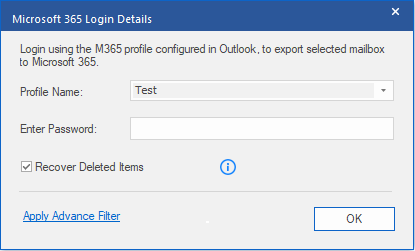
- Enter emailandpasswordfor Office 365 and click on ‘OK’button to continue and export the converted OST file to Office 365.
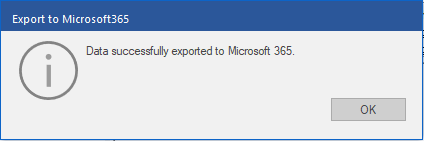
NOTE:Only offline mailbox data can be exported to Office 365. You can’t export online mailbox data.
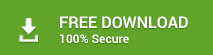
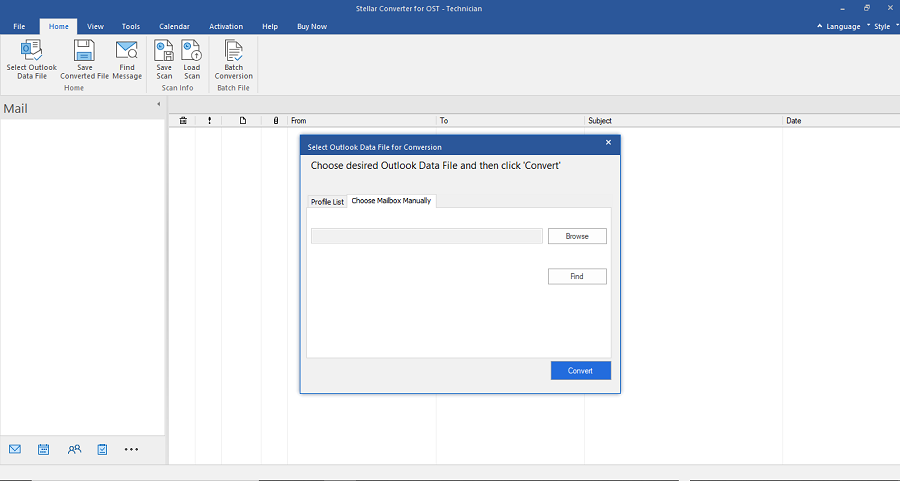
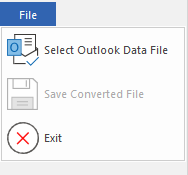
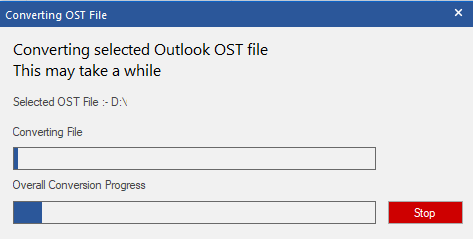
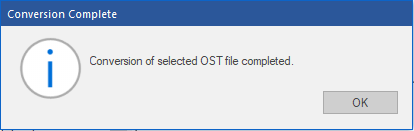

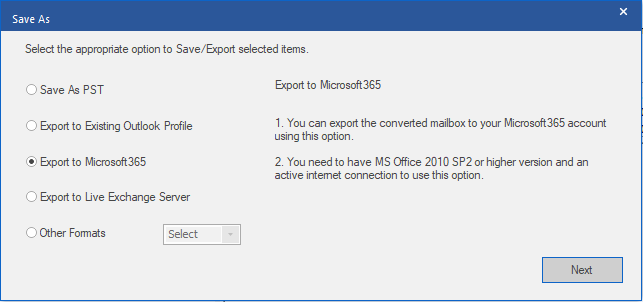
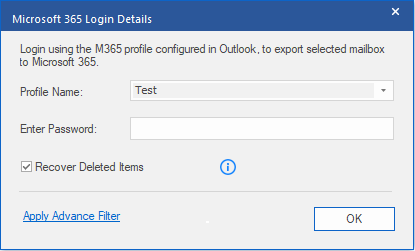
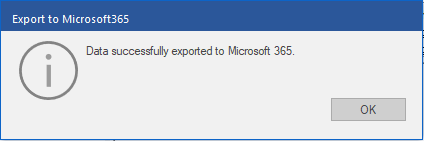

Comment Reply
User Comments