A typical user mailbox contains a collection of mail items like Inbox, Drafts, Calendar, Contacts, Deleted Items, Journal, Notes, Outbox, Tasks, and Sent Items.
In order to extract a particular message from any of these items like Inbox, and save it in a different format, you need to useStellar Mailbox Extractor for Exchange Server.
Stellar Mailbox Extractor for Exchange Serveris an ideal tool to extract information from an EDB file at the highest level of granularity. The software allows extracting messages from Inbox, Sent Items, etc. of the user mailboxes and converts them into formats like MSG, EML, RTF, HTML, and PDF.
To extract a particular message from user mailbox and convert it into a PDF format using theStellar Mailbox Extractor for Exchange Server, you need to follow the below mentioned steps.
1. Open the ‘Stellar Mailbox Extractor for Exchange Server’. This will display the main interface of the software.
2. From the ‘Select Conversion Mode’ section, choose an EDB file by opting any of these two options:Offline EDBorOnline Exchange. An EDB file can be alternatively chosen by clicking on the ‘Select EDB’ option on the ‘File’ menu.
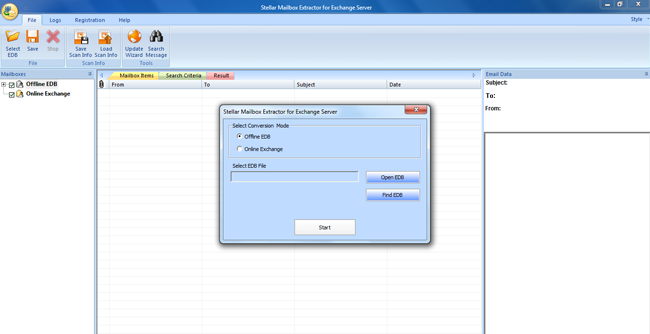
3. Select the ‘Offline EDB”选项,点击“Open EDB’ to select the EDB file. However, if you do not know the path of the EDB file to be converted, you can search for all EDB files on the computer by clicking ‘Find EDB’ option.
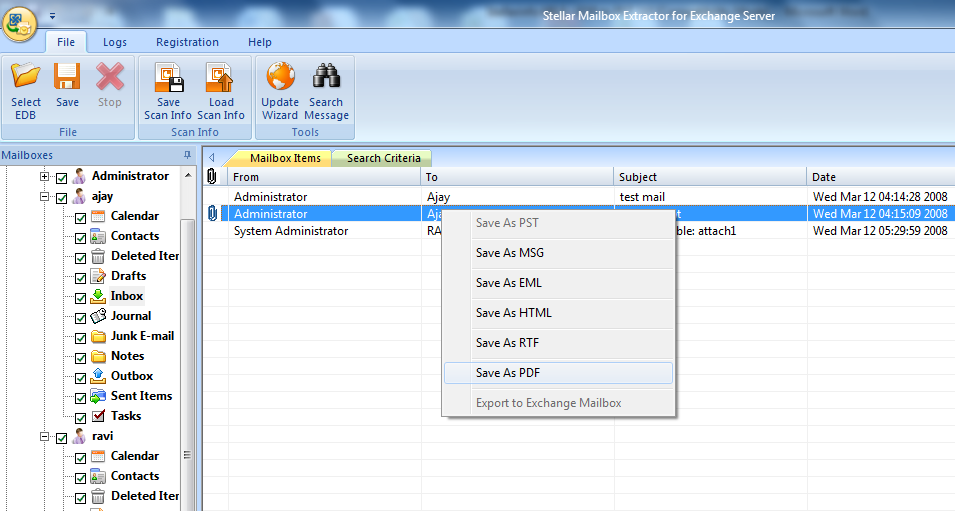
4. Once you have selected the EDB file for conversion, you can start the conversion process by clicking on the ‘Start’ button.
5. You can view the converted files on the left pane of the screen in a tree-like structure. All the user mailboxes are in a form of a list just below the root, i.e. selected EDB filename.
6. You can select and view any particular message by expanding any user mailbox and then clicking on any of the mail items. Once you select any mail items like Inbox, it displays all the messages within it in the middle interface with fields like From, To, Subject, and Date.
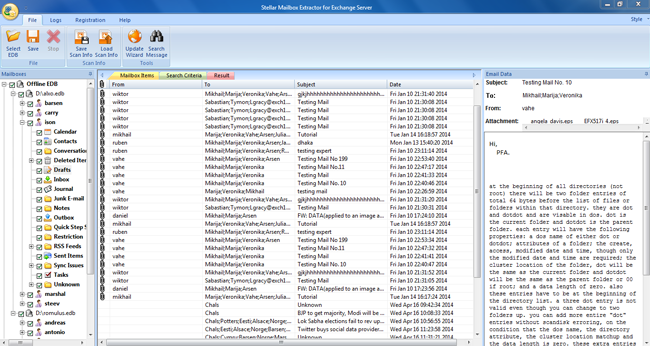
7. Click the message in the middle interface, to have its preview in the right pane of the screen.
8. Right-click on the desired message and choose any of the following file formats to save it:MSG, EML, HTML, RTF, and PDF.
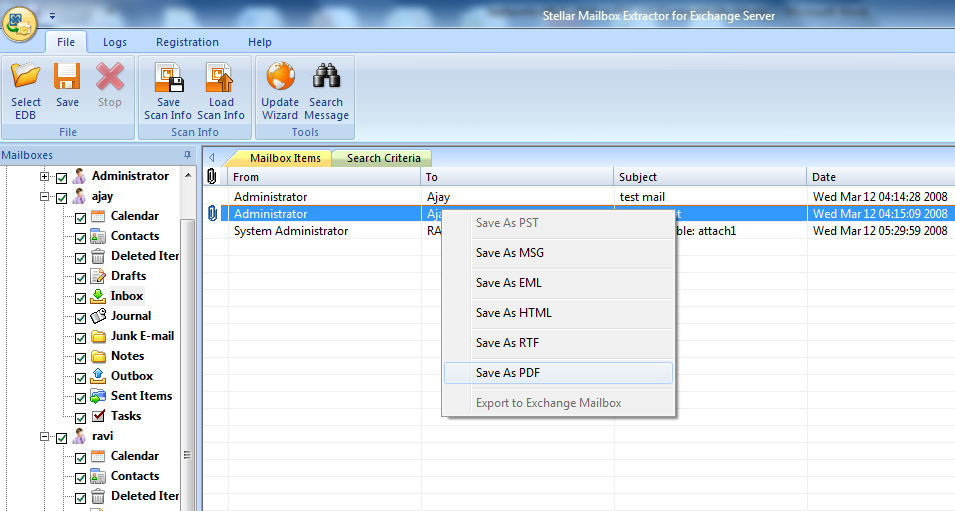
9. Alternatively, you can also search for a particular message in the selected mailboxes by either going to the ‘Search Criteria’ tab or the ‘Search Message’ option from the ‘File’ menu.
10. Provide the location to save the file.
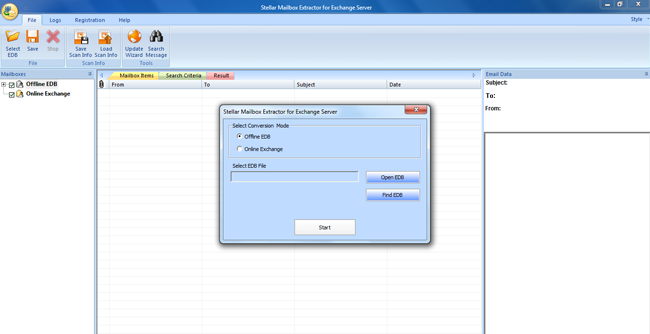
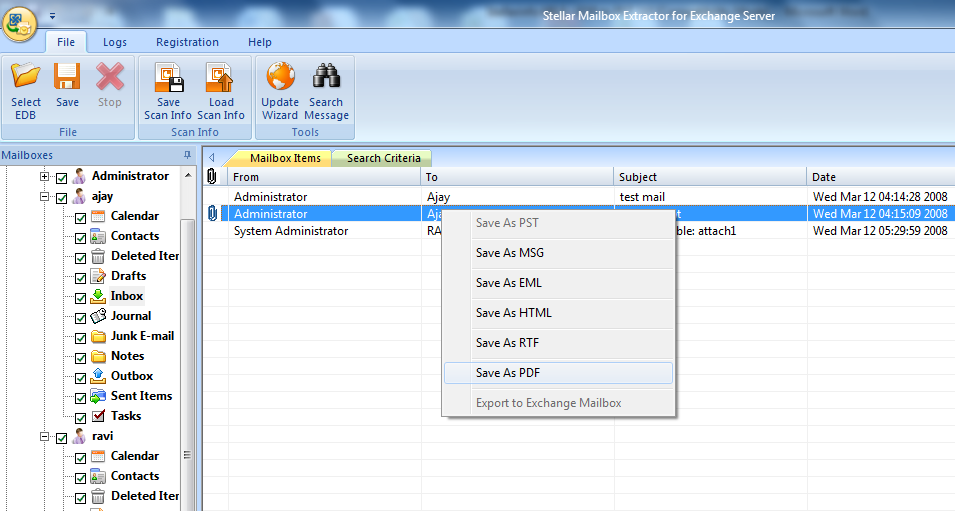
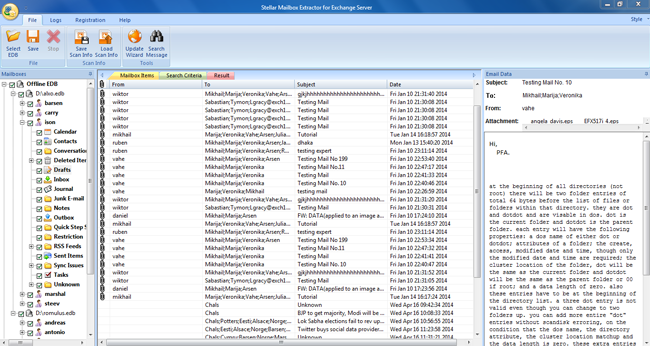
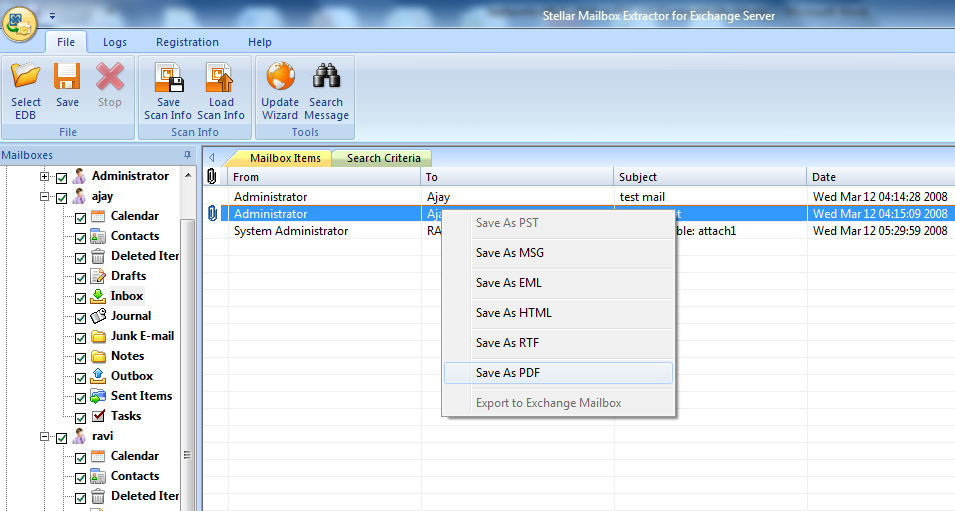




Comment Reply
User Comments