Stellar Repair for Exchangecan export single or multiple mailboxes from an Offline Exchange database (EDB) file directly to a live Exchange server or Office 365. However, to avoidprocess failed messageand export all mailboxes from offline EDB in one go to live Exchange server, you must fulfill following requirements:
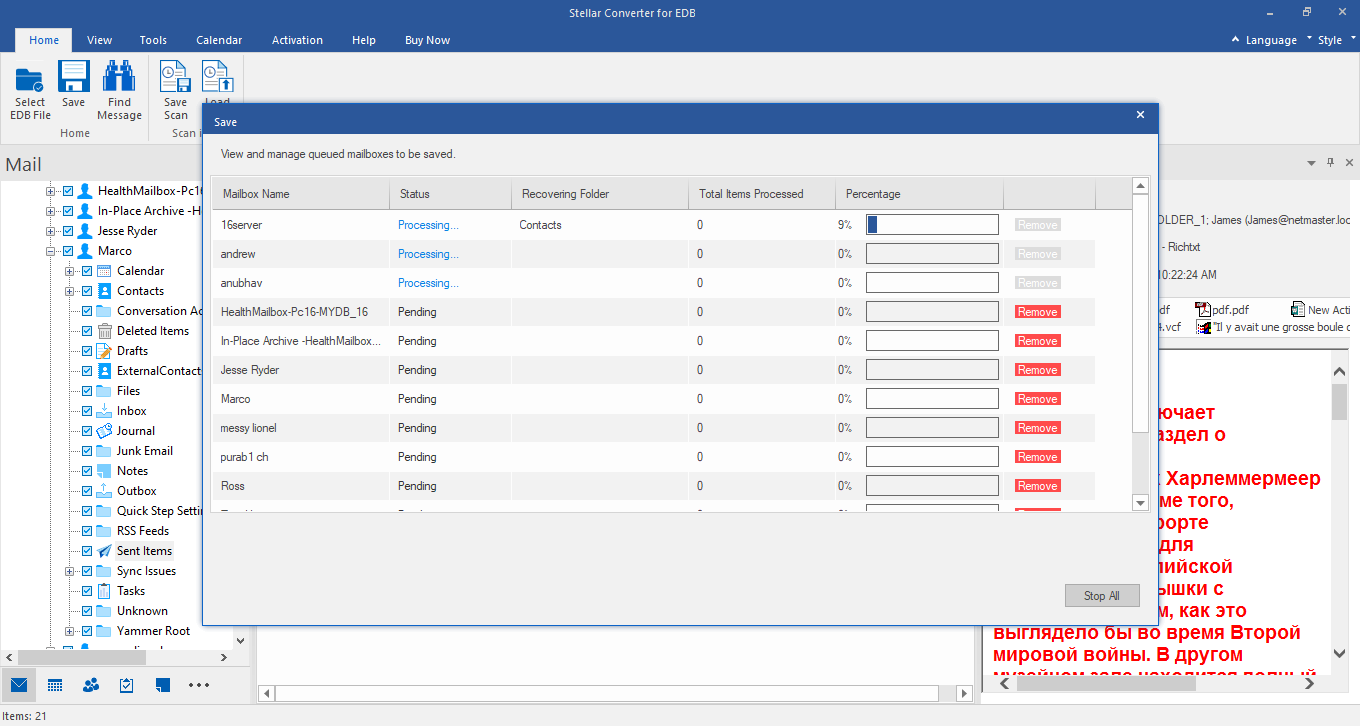
- Install Stellar Repair for Exchange on a system, which is in the same domain.
- Configure the Outlook account (destination Exchange Server) with Administrator access on the same system.
- Provide admin rights to users from Exchange ECP or EAC for mailboxes. The steps are as follows:
a. For Single User
i. UnderRecipients, click on the mailbox that you want to assign admin rights and click‘Edit’.
ii. Click "Mailbox Delegation" tab and then configure the "Full Access" permission to provide administrator rights.
b. For Multiple Users
i. To provide all usersFull Accesspermission, you need to select all users.
ii. Scroll down the‘Bulk Edit’pane and click‘More options’.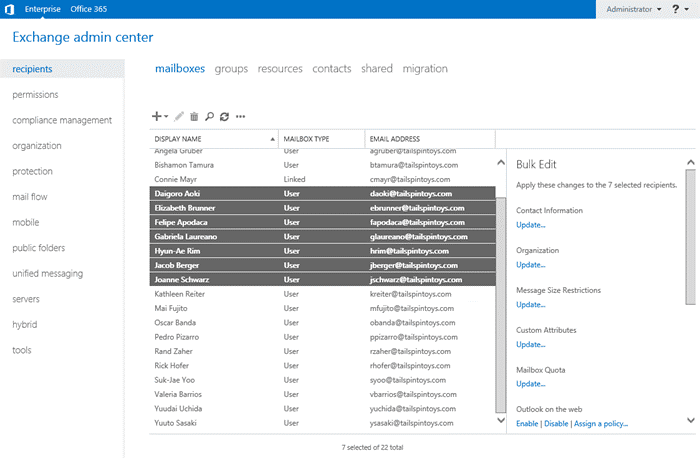
iii. Click’Add’and then clickAdd+button.
iv. Choose Full Access and then click‘Save’.
After fulfilling the requirements, you can map the mailboxes using Stellar Repair for Exchange and export the mailboxes and data from source EDB to destination Exchange server.
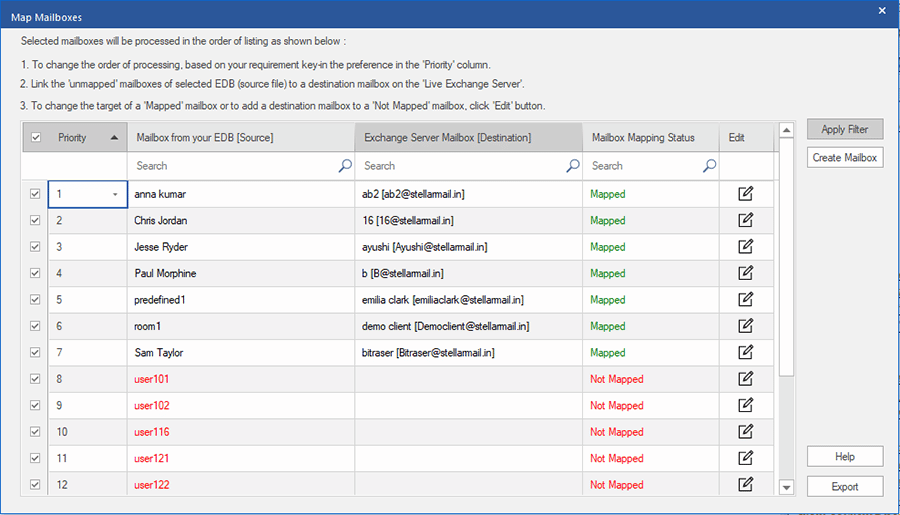
For more help, reach use viaSelf Help & Supportpage.
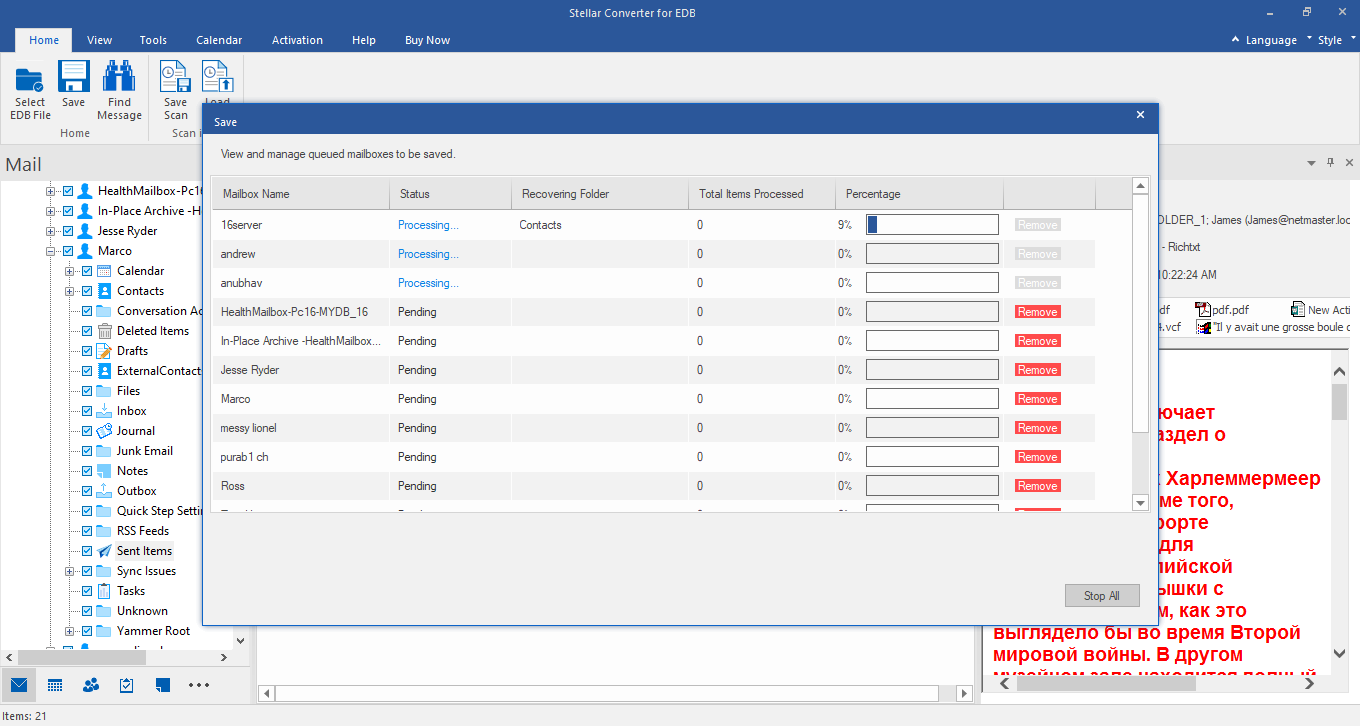
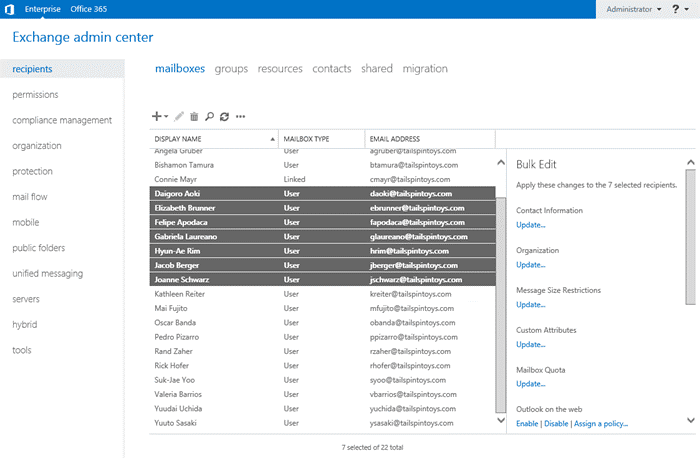
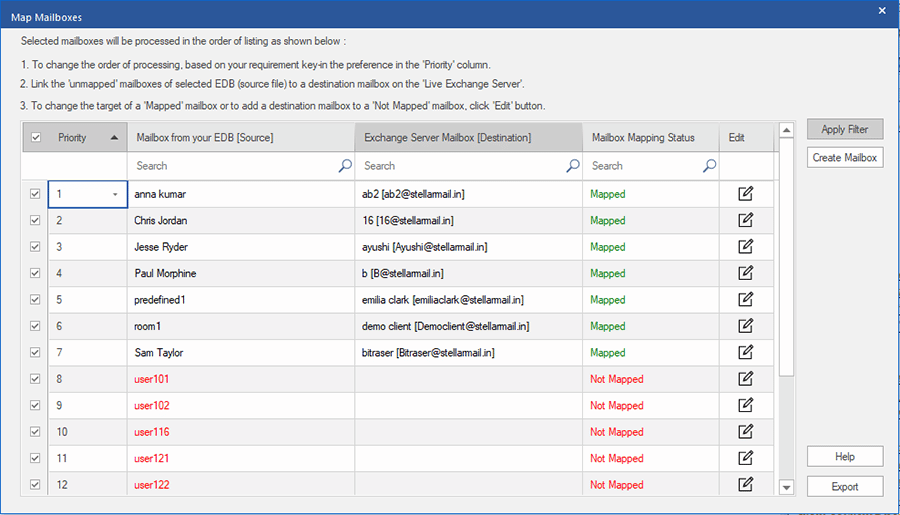






Comment Reply
User Comments