If you are a Rackspace® customer affected by the security incident and need to move your users' mailboxes to Microsoft 365, you can use the backup or theirArchive Service在365年微软恢复用户邮箱。的基于“增大化现实”技术chive Service allows you to search and export the mail items in PST format, which you can import to Microsoft 365 via the Network Upload method.
However, if you didn’t opt for Rackspace’s Archive Service before the incident occurred or you don’t have a backup, you can use an OST to PST converter software such as Stellar Converter for OST to migrate mailboxes of users from the local cache or .OST files created by the Outlook client to Microsoft 365 directly and restore user mailboxes with complete integrity.
How to use Stellar Converter for OST to Migrate OST Files to Microsoft 365
Considering the massive outage and its impact on businesses, we at Stellar® are providing our advanced software solutions and support to the affected Rackspace® customers to migrate the user mailboxes from their systems directly to Microsoft 365 mailboxes.
With the help ofStellar Converter for OST Technician, Rackspace customers can migrate the replica of user mailboxes stored in their systems as OST files at%localappdata/Microsoft/Outlooklocation to Microsoft 365 and restore users’ mailboxes.
Step by Step Guide for migration to M365 - OST files on different remote systems, follow the below steps:
This is the most efficient way of restoring user mailboxes fromdifferent remote systems, irrespective of their locations,to Microsoft 365 directly after such an Exchange Server outage with minimal effort and time.
Here’s how you can use the software to efficiently migrate multiple users’ mailboxes stored in OST files on different remote systems at various locations to Microsoft 365 simultaneously.
Step 1:Create user accounts in the Microsoft 365 tenant andassign a license to each user. Also, share the Microsoft 365 email credentials with your users to let them sign in to Outlook clients, access their emails, and send/receive new messages.
Step 2:Users must add their Microsoft 365 email account to their Outlook client on Windows.
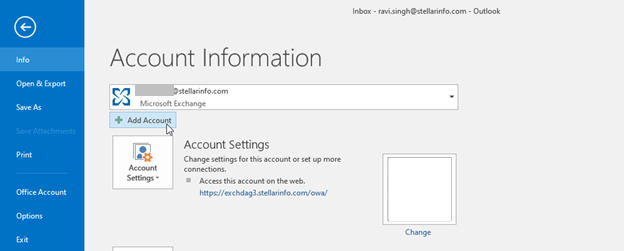
Step 3:Install the Stellar Converter for OST - Technician software on the users' system or ask your users to install it on their systems. The software is free to download.
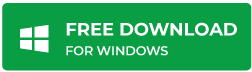
Step 4:Launch the software and click on theActivationbutton.
IMPORTANT NOTE:你可以得到多个系统的批量许可and distribute the keys among your users for product activation and mailbox migration to Microsoft 365. If you choose the Stellar Converter for OST - Technician or Toolkit edition, you can purchase bulk licenses for 1, 5, 10, 25, 50, 100, 200, or 500 devices or systems simultaneously.
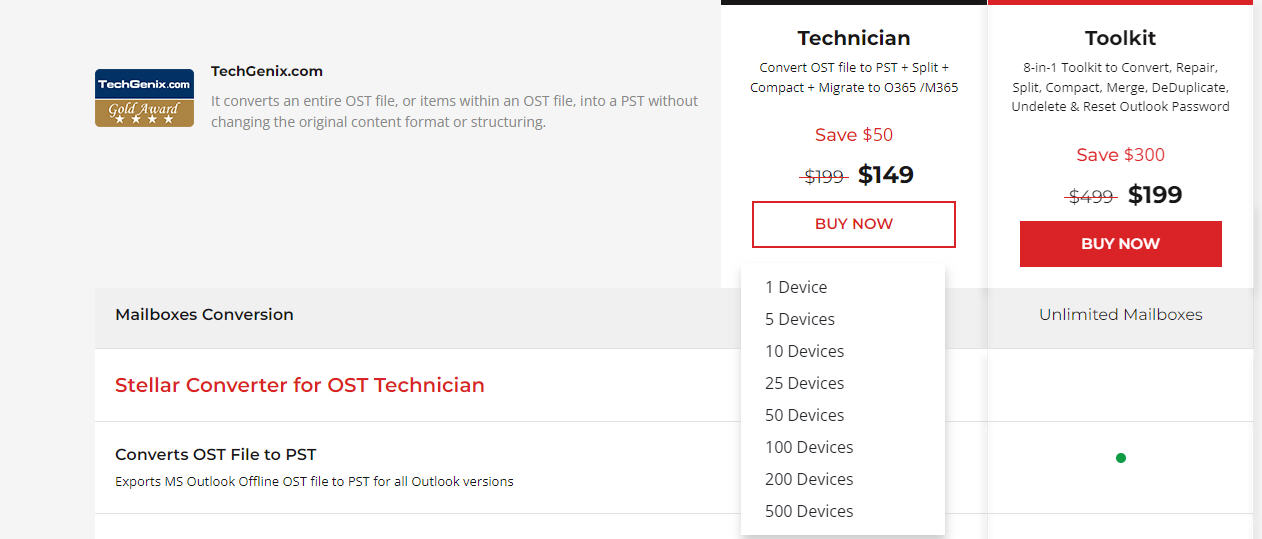
Step 5:Users need to enter the activation key in the field and clickActivate.
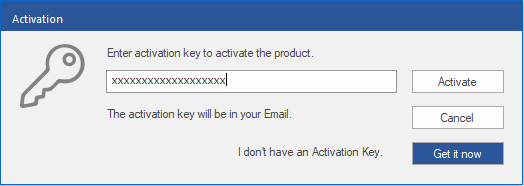
Step 6:After the activation, users can click on theProfile Listtab and choose their OST file from the list that belongs to the Hosted Exchange Server account.
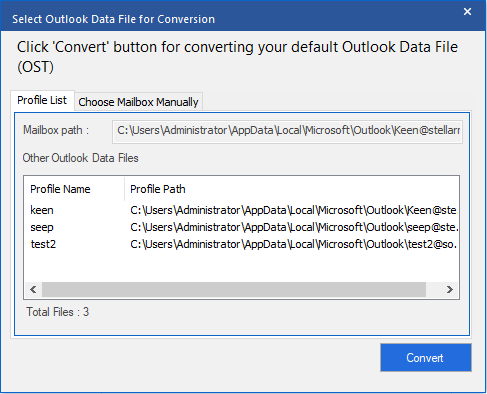
Step 7:Users or administrators can also use theChoose Locationoption to manually browse and select the OST file and then clickConvert.
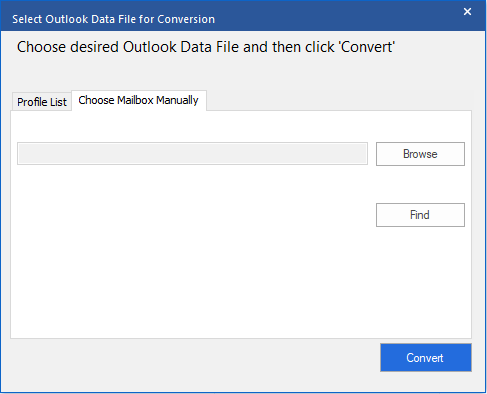
Step 8:After the scan, clickSave Converted Fileunder the Home ribbon and choose theExport to Microsoft 365option in theSave Aswindow. ClickNext.
Step 9:From the profile name, users can select their Microsoft 365 profile name and then enter their password.
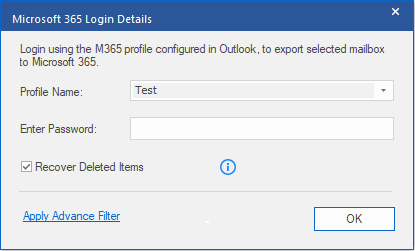
Step 10:ClickOK. The software will validate the credentials usingMicrosoft Modern Authenticationand securely export all the mailbox items from the OST file to the user’s mailbox on Microsoft 365.
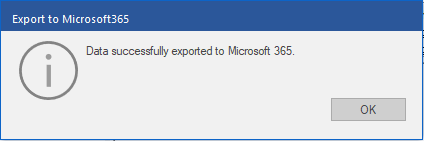
The software automates the process and skips the intermediate steps that can take several hours or days and lead to extended downtime.
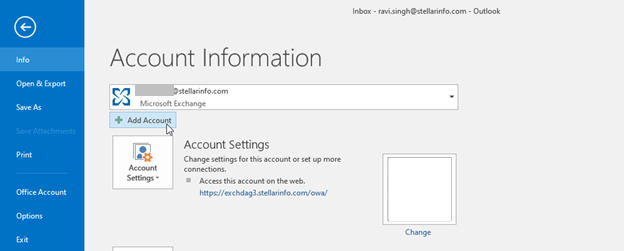
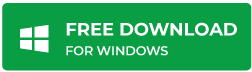
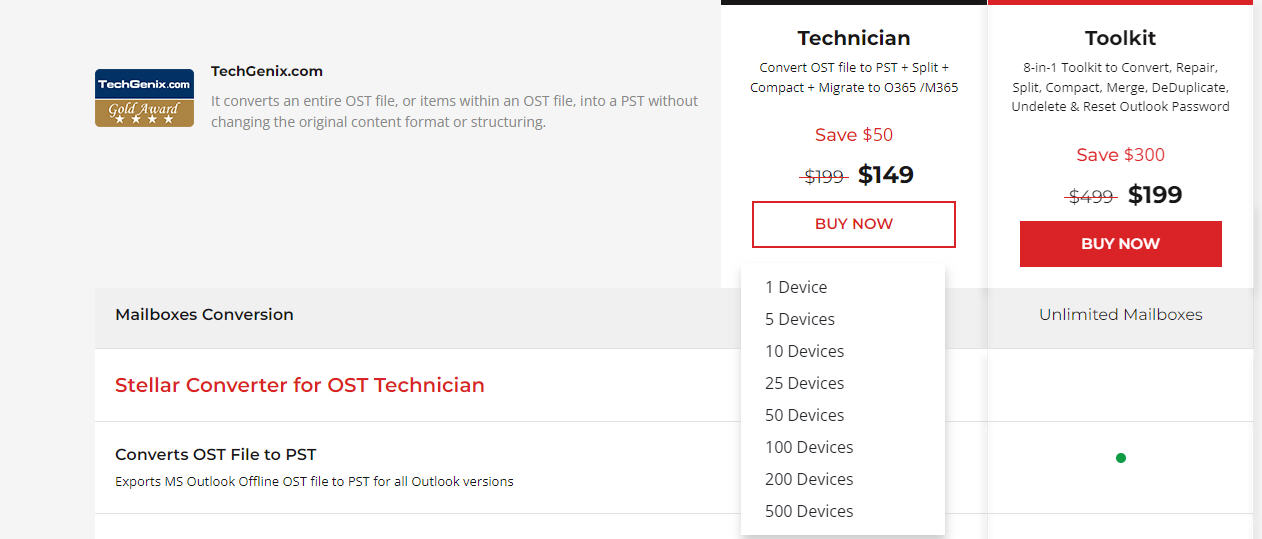
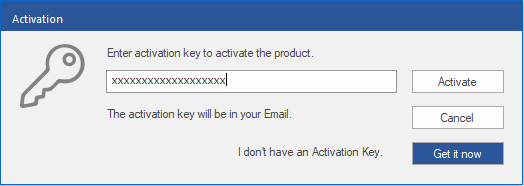
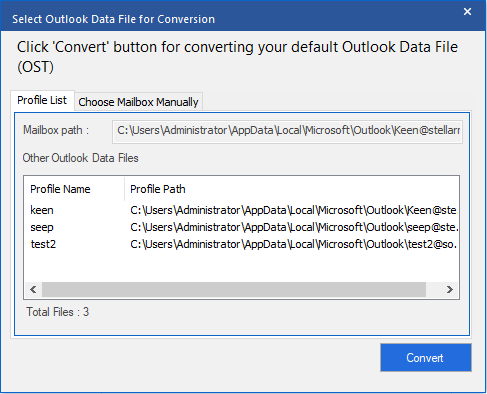
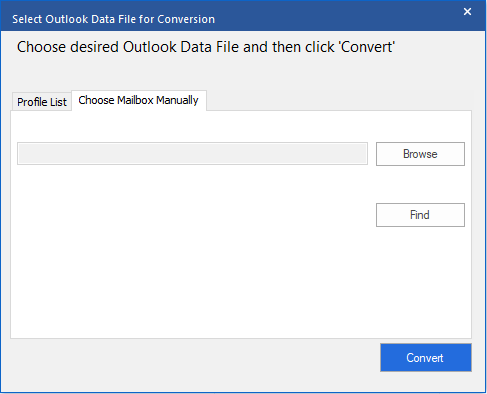
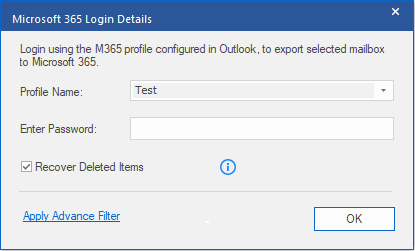
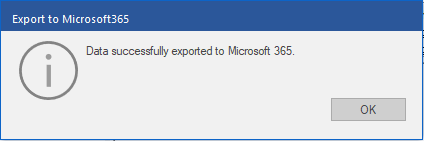






Comment Reply
User Comments