If your hard drive generates aclicking soundalmost each time it is powered ON, you need to immediately stop using the drive and back up all your critical data to an external device. You may use Stellar Data Recovery Professional software to create an image of this hard drive. Imaging is a better option than manual backups, as it takes less time and the created image file has less chances of corruption. Please note any other tool cannot restore the image created by this software.
Follow the steps mentioned below:

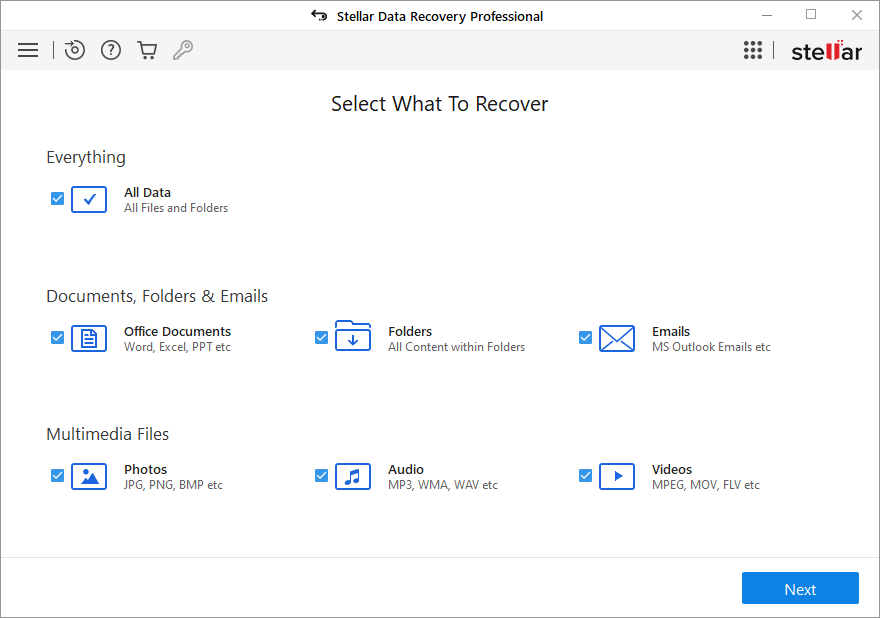
- Select what you want to recover from this software and click on Next, you’ll reach to the Next option of the interface:
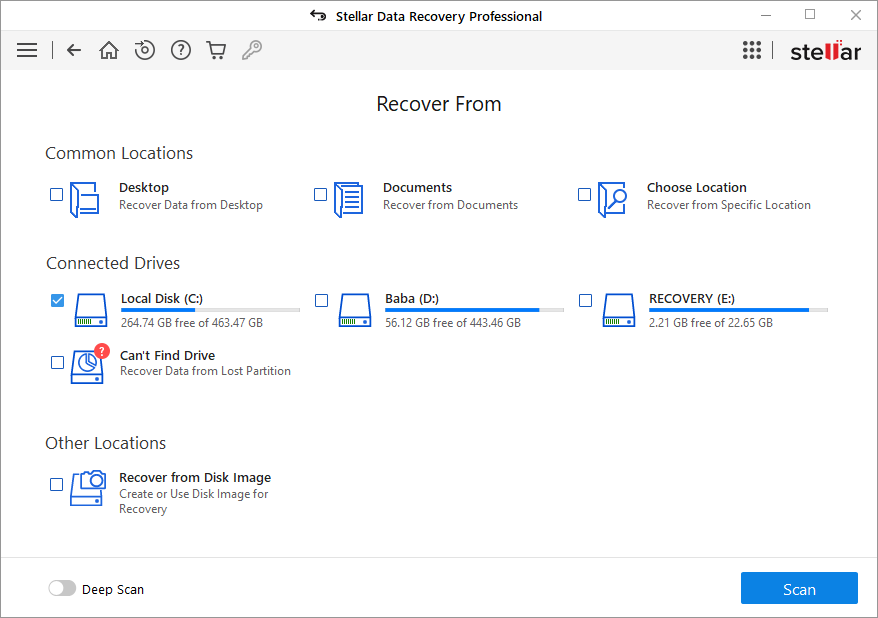
- Here, you can see the option of ‘Recover from Disk Images’. Click on it and Press Scan option at the right bottom corner of the software interface.
- Now, you get two options for Imaging. One is - Creating image and, second is - Recover from Existing Image. These two options will allow you continue a process of Imaging by creating a new image or allows you to resume recovery from the already existing image.
Create a New Image:
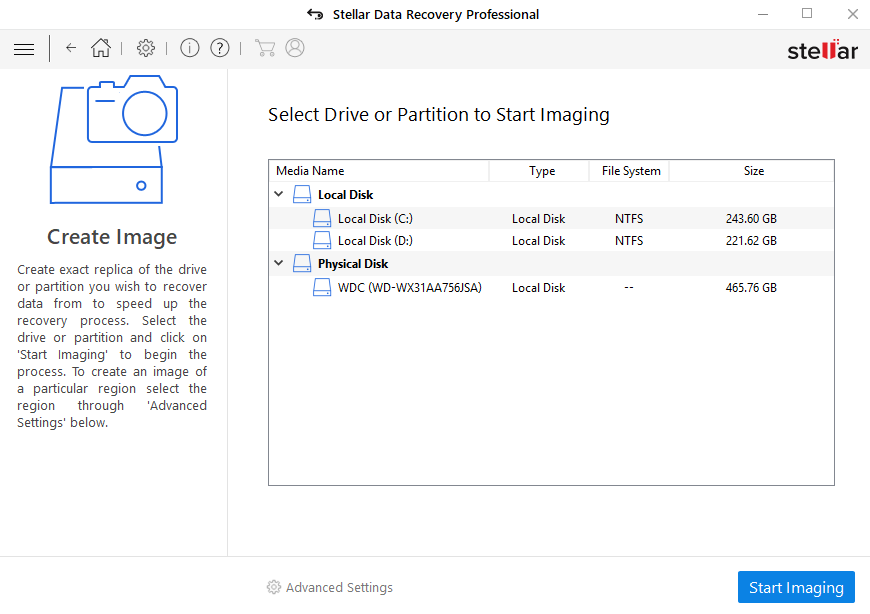
- The above interface shown above will allow you to choose a particular drive/volume or hard disk for the image creation process. You can also select the range options of the Sectors for imaging process as shown below:
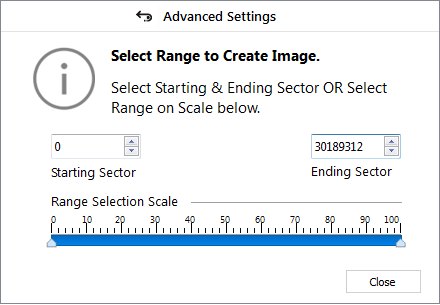
- Click on the Start Imaging option after selecting the drive, you’ll reach to the following platform:
- 您可以看到如何成像过程开始soon as you click the Starts Imaging option. You’ll be ask for selecting a location to store the Image, select it and store it as per your requirement.
- You can see that we can stop the Imaging process in between and we are still able to see the Drive Image listed in the Imaging Option. We can continue the Imaging process by selecting a listed drive and clicking on the ‘Scan’ option.
- All the files are listed under the File Type, Tree View and the Deleted List option.
- Select a listed file and click on the Save button to use that recovered file.

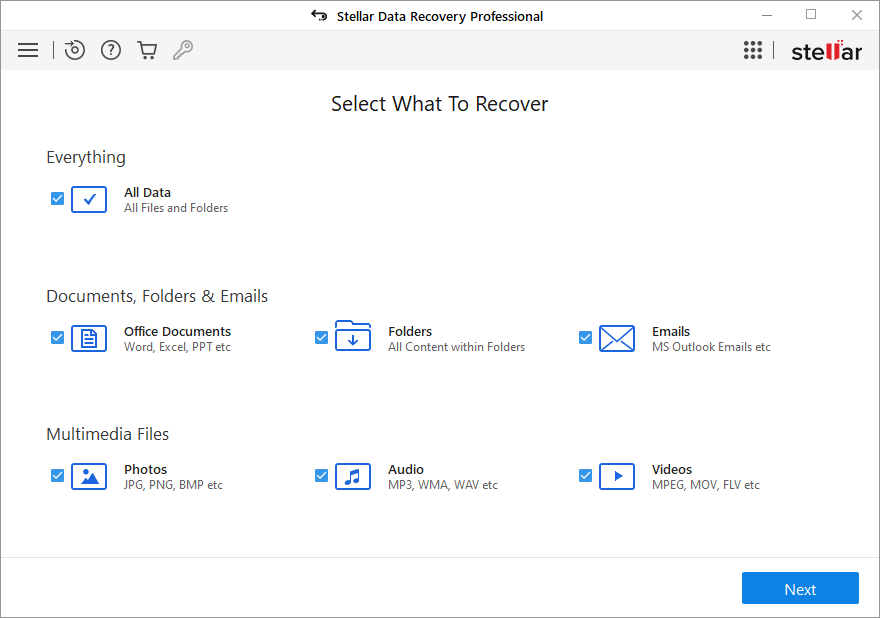
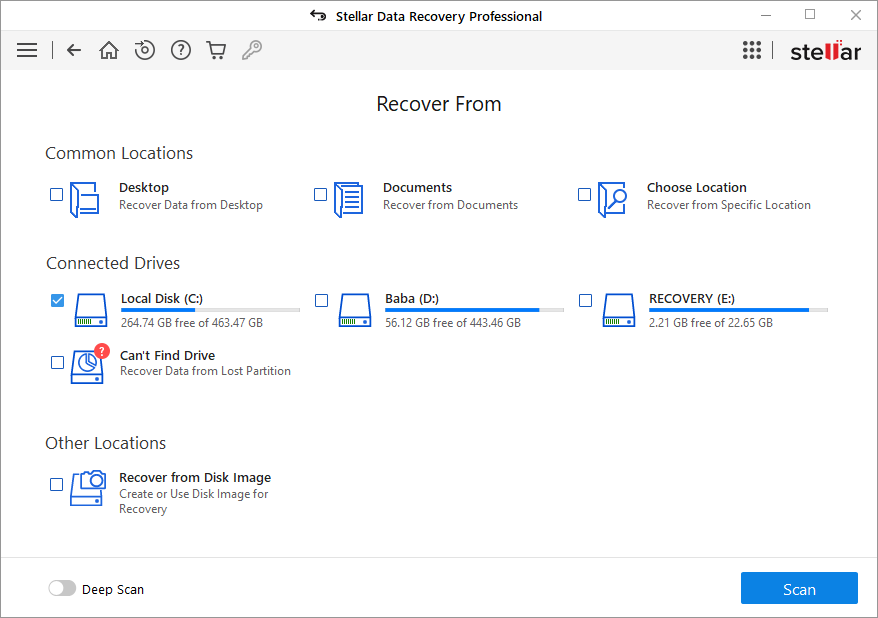
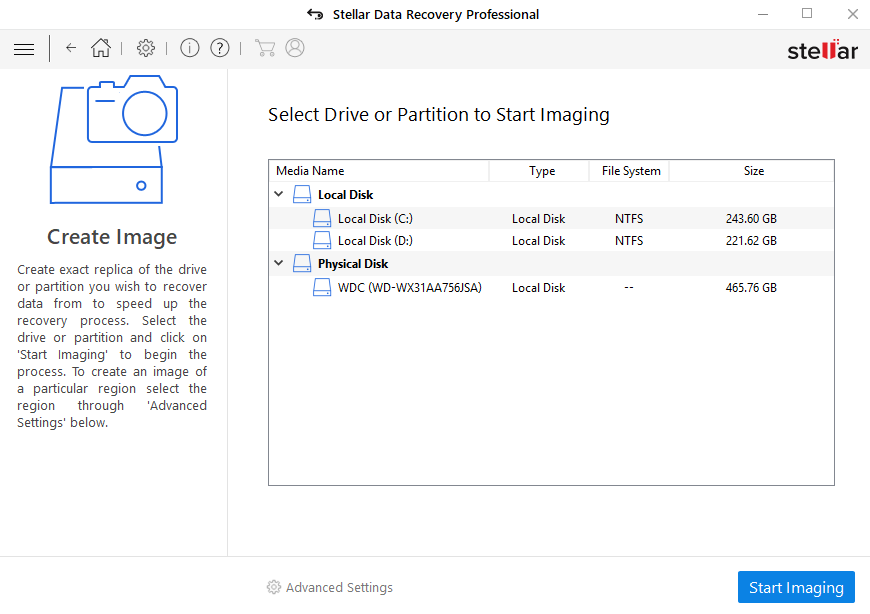
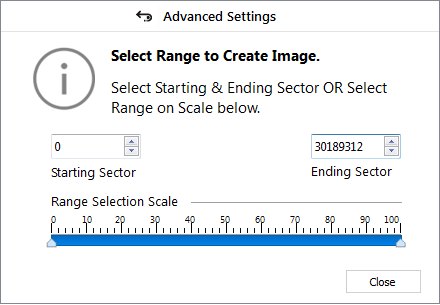





Comment Reply
User Comments