Stellar Data Recovery Professional for Windows enables you to facilely recover deleted or lost emails file types of MS Outlook and Outlook Express. The tool provides high level of flexibility by allowing recovery of emails data types such as PST, MSG, EDB, MBOX, etc. in the desired user format and saving the recovered data at a user-specified location.
Follow the steps mentioned below to perform email recovery with Stellar Data Recovery Professional:
Download and Install the software
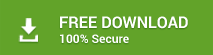
Select ‘Emails’ under the given options and click on the ‘Next’ button.
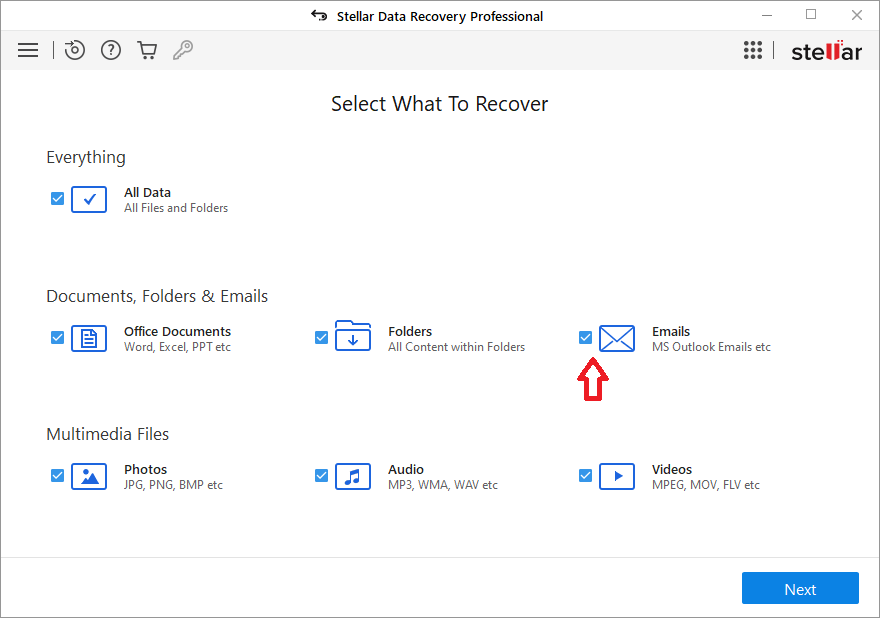
After clicking on the Next tab, you’ll reach to the following platform. Now, select the drive from where you want to recover your email data files.
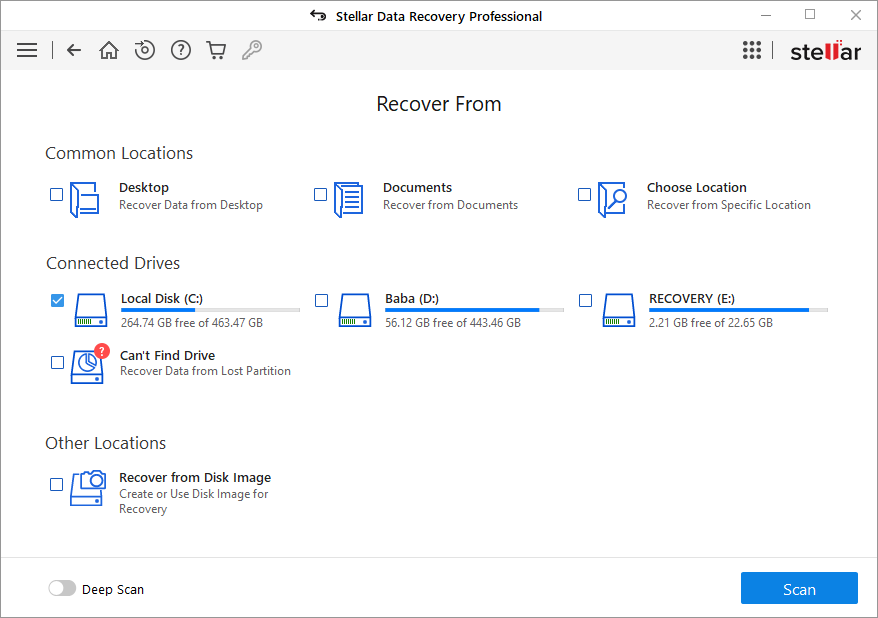
After selecting a Drive, click on Scan option to begin the scanning process.
It will list down all the Email files, if you have any under the selected drive.
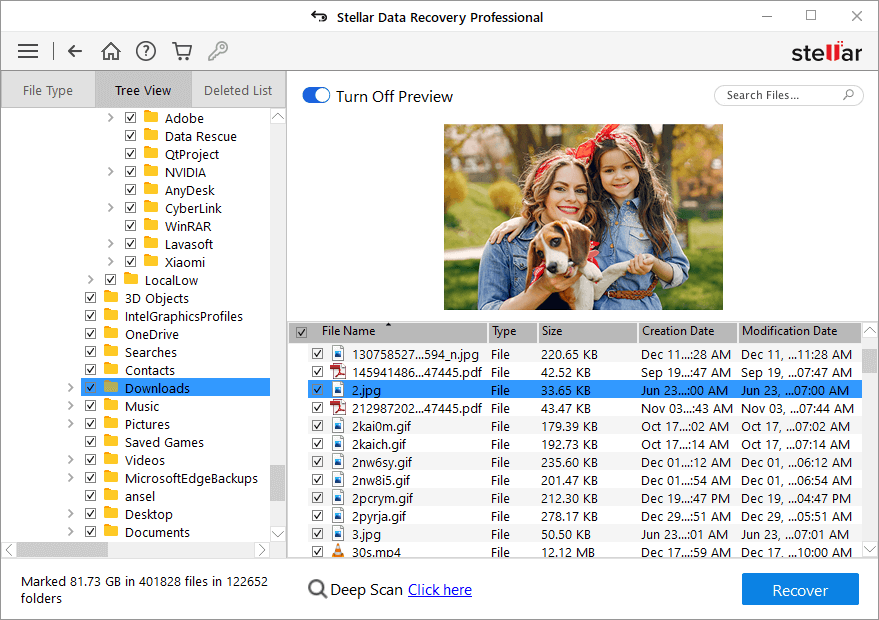
如果你不满意结果lts, go for a Deep Scan option for thorough scanning of a drive.
Stellar Data Recovery Professional for Windows saves the recovered file in the chosen format to your specified location in the system.
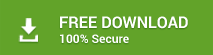
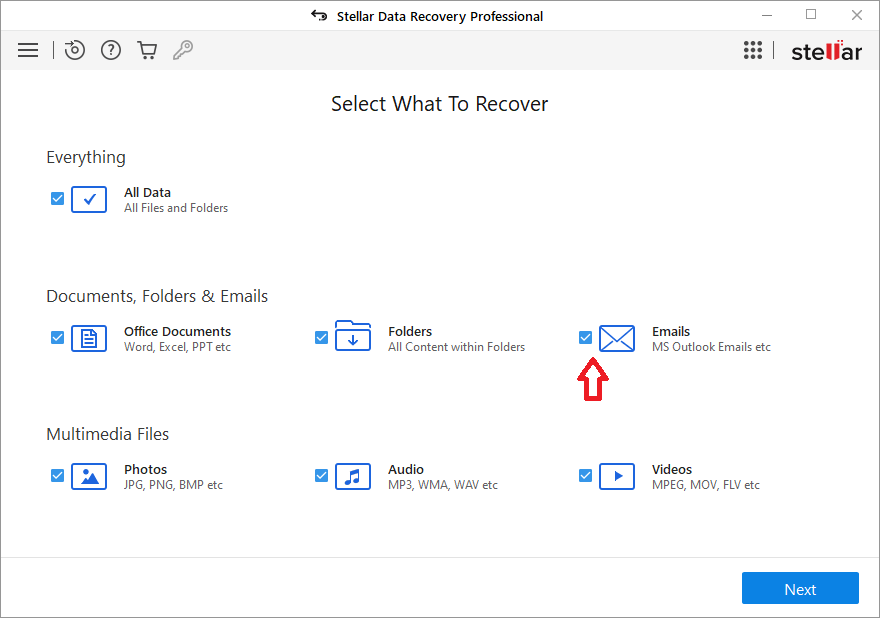
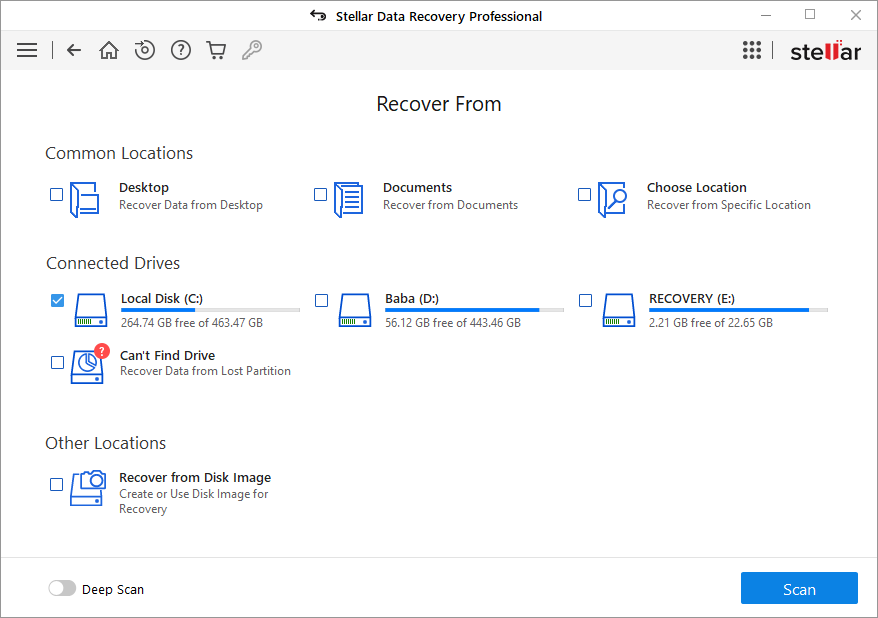
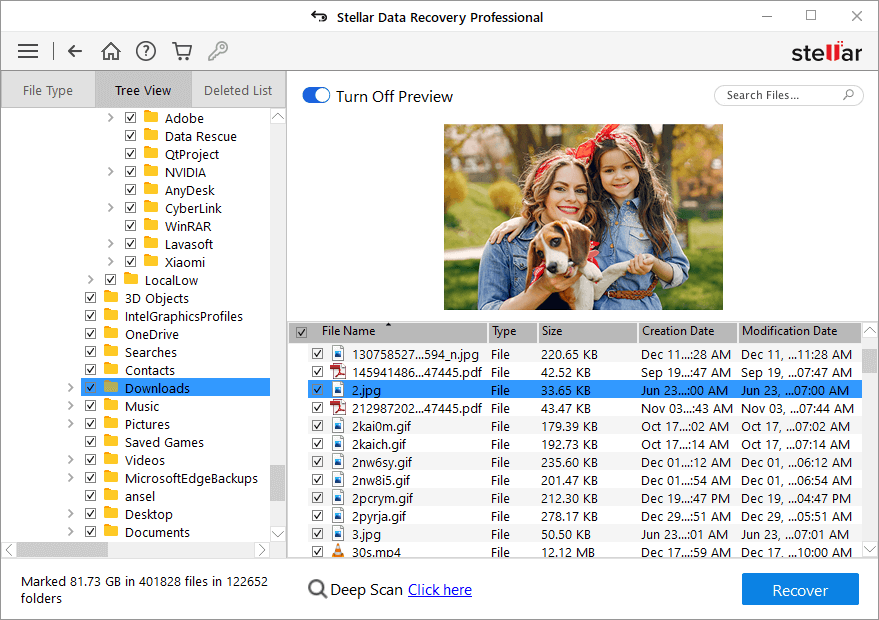





The error in my Outlook.pst prevents Outlook from opening. So, I can't find a way to import the recovered file into Outlook. Need help. Otherwise, recovery is worthless.
I can read my email on my Android only.
Robert Hastings
Hi Robert,
You can easily import your PST file in outlook after recovery, Outlook provides an Import & Export Wizard to resolve this problem. You can follow the below steps to import your recovered PST file:
Steps For Outlook 2010:
1. Open Outlook, Click the File tab & then select Open
2. Select Import
3. Select action to perform, Click Import from another program or file, and then click Next
4. Select file type to import from list, click the file type that matches your data, and then click Next
5. Click File To Import box, type the path and the file name of the file that you want to import, or click Browse to locate the file, and then click Next
6. Select Destination Folder list, click the folder that you want to import to, and then click Next
7. Confirm that the destination folder is correct, and then click Finish
Outlook 2007 and Outlook 2003:
1. Open Outlook, Click the File menu & select Import And Export Wizard
2. Select Import action to perform & click Next.
3. Select .PST file type to import & then click Next.
4. In File To Import, type the path and file name of the file that you want to import, or click Browse to navigate to the file & click Next.
5. In Select Destination Folder, click the folder that you want to import to, and then click Next.
6. Confirm that the destination folder is correct, and then click Finish.
如果你仍然是联合国able to follow these steps or Outlook showing same error message, Please reinstall you outlook again and try above steps to import recovered PST file.
Thanks & Regards
Amit Pandey
When I try to save recovered emails as a .pst I get a message say "Please check that stellarprofile.dll is registered". I've rebooted multiple times and even registered the DLL using regsvr32. What needs to be done?
Brian E.
Hi Brian,
Which version of Windows you're using: 32-bit or 64-bit.
If you don't know how you can find this, please follow the steps mentioned below:
1. Right click on 'My Computer' on the home screen and choose 'Properties'
2. Under 'System' section, navigate to 'System Type' details and find the desired information.
This method is application to all latest version of Windows including Windows 8.
Good Luck!!
Amit Pandey
Hi Amit;
We bought a license of Stellar Outlook and we have the same error. Please let me know how can I resolve it because I need to recover a Supervisor PST File.
Regards;
Humberto
Humberto C.
Hello Humberto,
Can you please confirm the exact error you're facing along with any other possible details like procedure you're following to recover PST file and when will you see this error etc??
Also, you've purchased Stellar Outlook software and you are commenting at Stellar Windows Data Recovery Software. Please navigate to the KB article related to your product and post your problem their. It'll will help you getting accurate response.
Looking forward your reply.
Thanks!!
Amit Pandey
hello
i have a problem when i want save the pst
please check if stellarprofile.dll is registred
Windows 7 pro 64
thanks
david
Hi David,
As we can see, you are using 64-bit of MS Office. Unfortunately, we don’t support Office 64 bit to save PST File.
Sorry for the inconvinience!!
Thanks,
Amit
Amit Pandey
Dear,
After running the PST repair tool, I am able to fix the PST file but not able to save accordingly!
Error: "Please check stellarProfile.dll is registered"
Please get back to me on this asap.
Thanks & best regards,
Omar
Hi Omar,
Thanks for the query, Our customer support team will contact you soon.
Thanks
Amit Pandey
Same problem - Error: "Please check stellarProfile.dll is registered". Please help.
Tristan
Hi Tristan,
请遵循步骤中提到这个kb //www.photo-criticism.com/support/kb/index.php/article/register-phoenixdll-dll to register stellarProfile.dll successfully.
Thanks
Amit Pandey
I have the same issue
Error: "Please check stellarProfile.dll is registered"
I have registered in system32 ans syswow64 with admin user and the same problem.
Jean Paul Alfaro
I have the same problem with Error: "Please check stellarProfile.dll is registered".
Tried to register the dll file through regsrv32 with no luck. Please help.
AM