Stellar Repair for Exchange software is primarily used for recovering the Exchange database, including the deleted mailboxes and mailbox items. After the scan, Stellar Repair for Exchange software displays a deleted icon besides accidentally deleted mailboxes and mailbox items for quick recovery.
Follow the below-mentioned steps to recover deleted mailboxes:
- Download,install and then run theExchange Recoverysoftware on a Windows system
- Click ‘Browse’ to choosethe EDB file from where mailboxes or mailbox items were removed or accidentally deleted. Then click on theNextbutton.
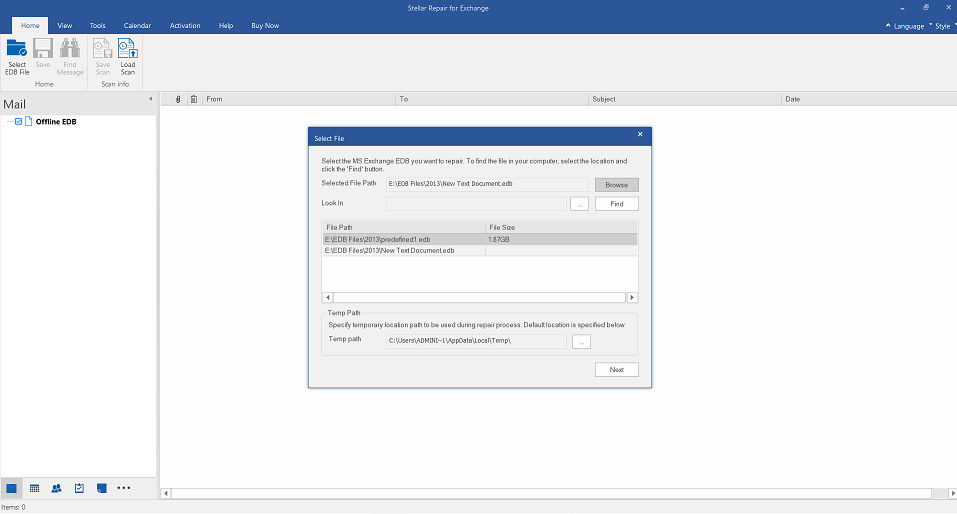
- SelectQuick Scanand then clickOKto scan theEDB fileand find the deleted mailbox information.
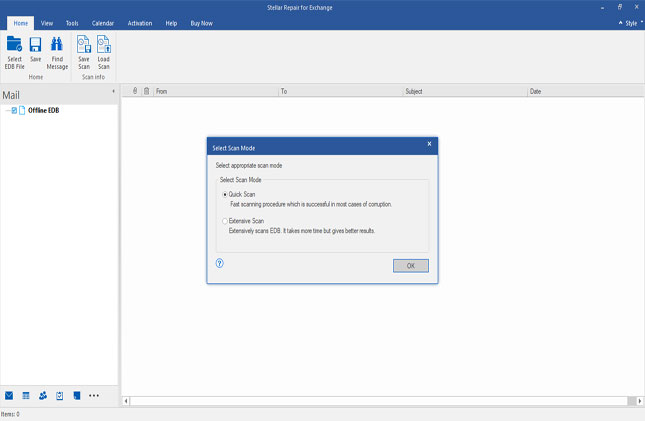
- Once the scanning process is complete, it displays thepreview of the filein a three-pane structure, as shown below:
- The Left Pane displays a list of mailboxes, including Deleted mailboxes.
- The middle pane shows the complete list of mailbox items of a particular folder.
- The right pane displays the contents of a particular email or another item.
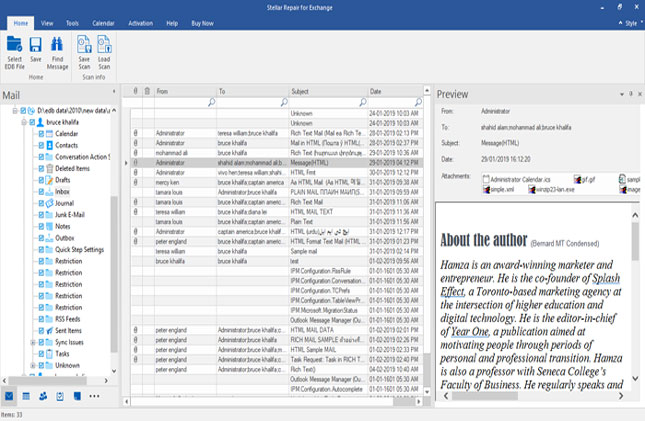
- You can select a deleted mailbox or item to preview andverifyits components.
- After selecting the mailbox items, click on ‘Save’ from theHomeribbon. ASave Asdialog box appears.
- Click onSave As PSTand then clickNext.
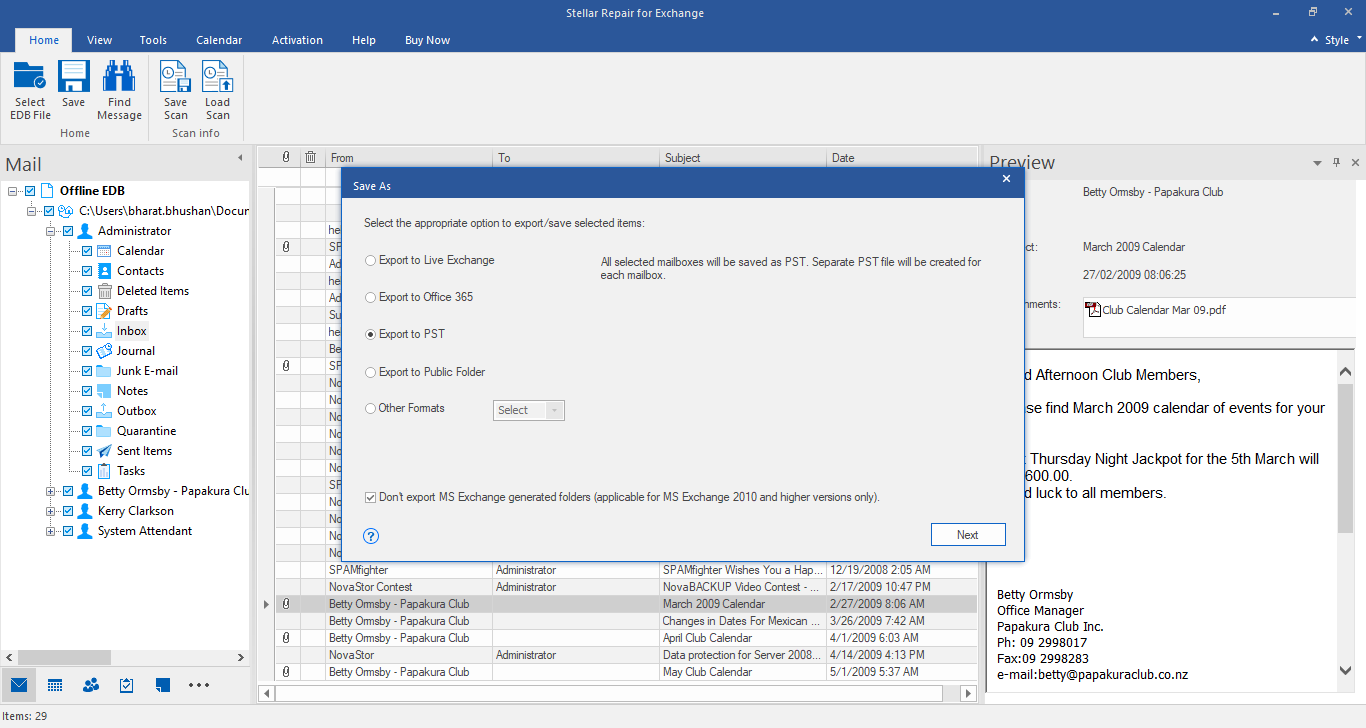
- Select the destination path where the recovered EDB to PST file with deleted mailbox should be saved & ClickOK.

- A Save Mailboxes window appears where you can set the mailbox export priority. You can also use the search bar to verify if all selected mailboxes are available for export. Then click ‘Next.’
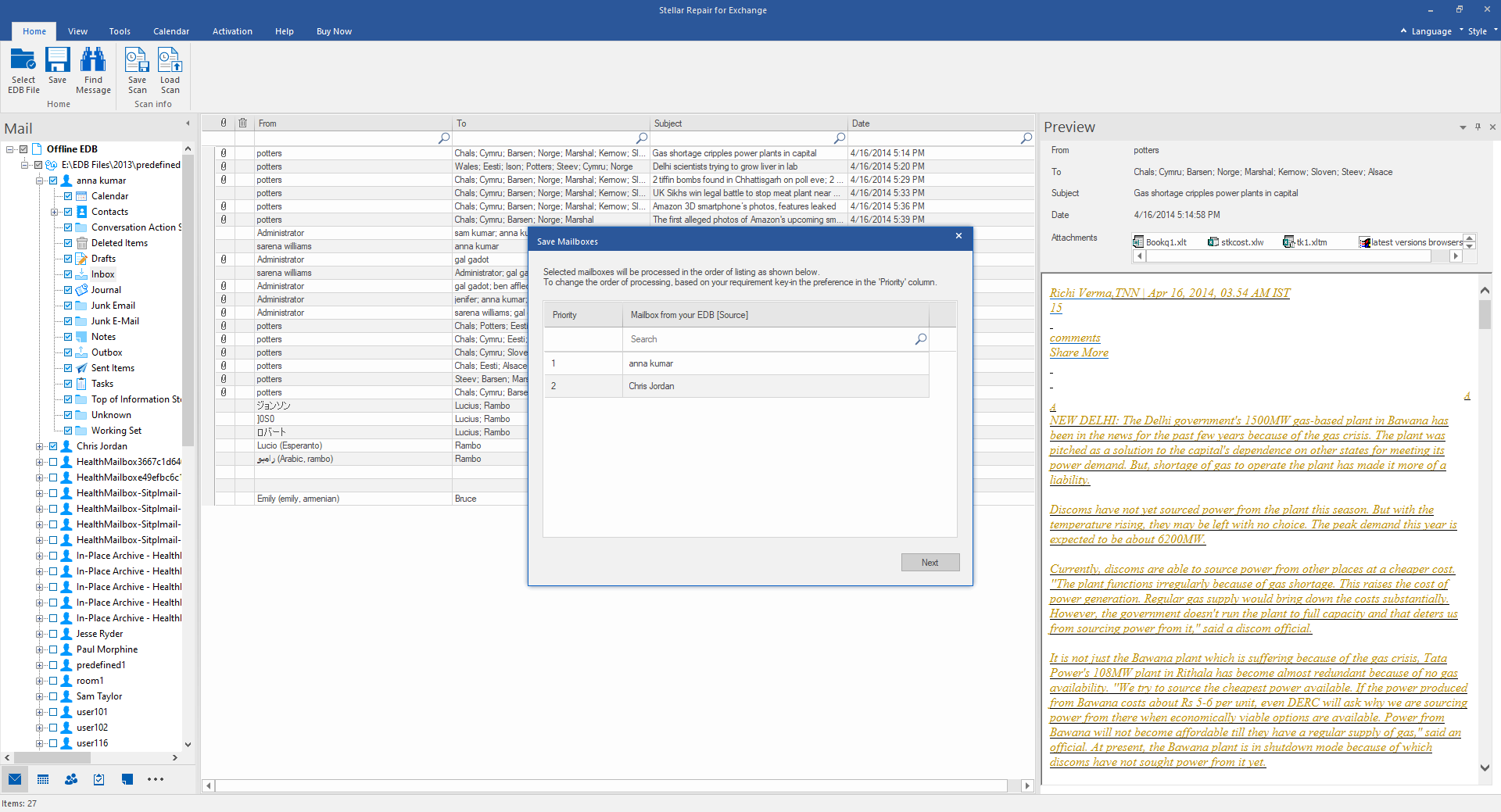
- A new window displaying the progress of export appears. Here you can remove a mailbox from export or stop the export process if you want.
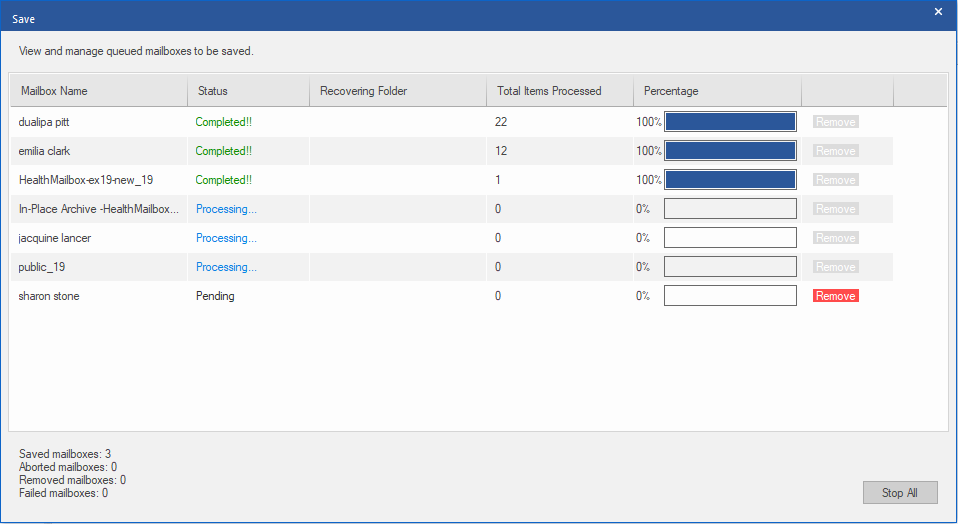
- After saving the deleted mailboxes to PST format, the software displays aProcess completedialog box. It displays a summary of Saved, Aborted, Removed, and Failed mailboxes. It also provides an option to ‘Resume’ recovery that exports the removed mailboxes to the desired format. Otherwise, click ‘Close.’
- After saving the deleted mailboxes and mail items, the software displays a Saving Complete dialog box. Click on ‘Open containing folder’ to check the file or click ‘OK’ to finish the task.
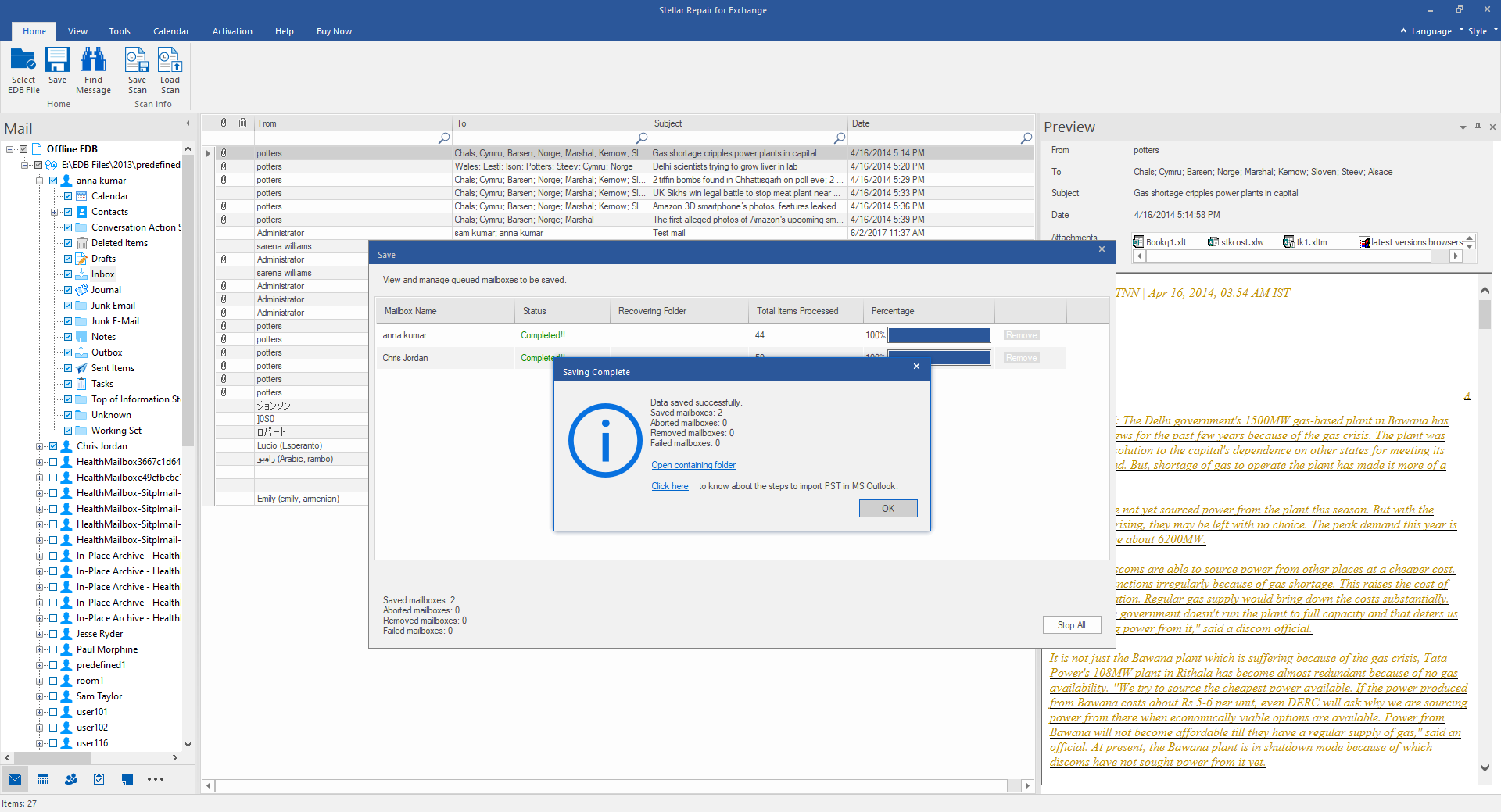
IMPORTANT NOTE:Deleted mailboxes or mailbox items can be recovered within thespecified retention period,where the retention period is defined as the time or period for which the mailbox exists in the Exchange database after it is categorized as ‘deleted.’
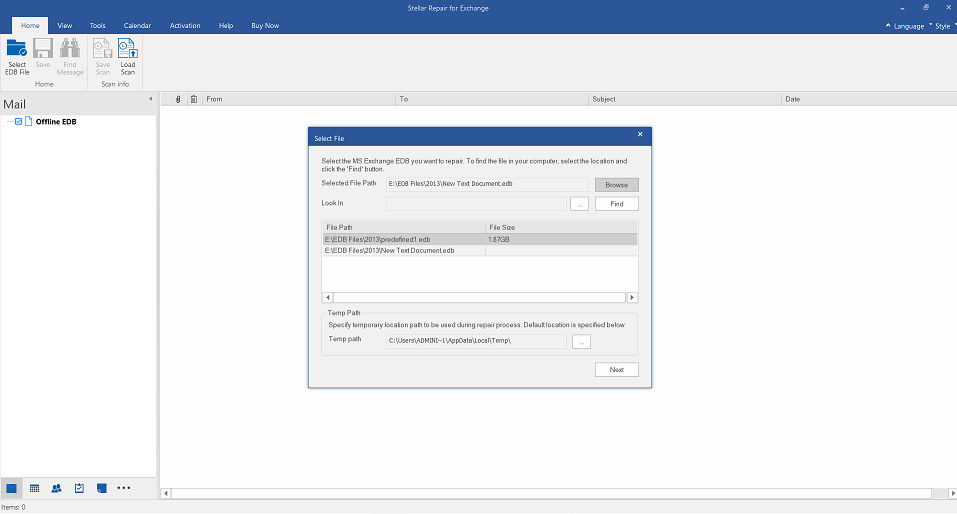
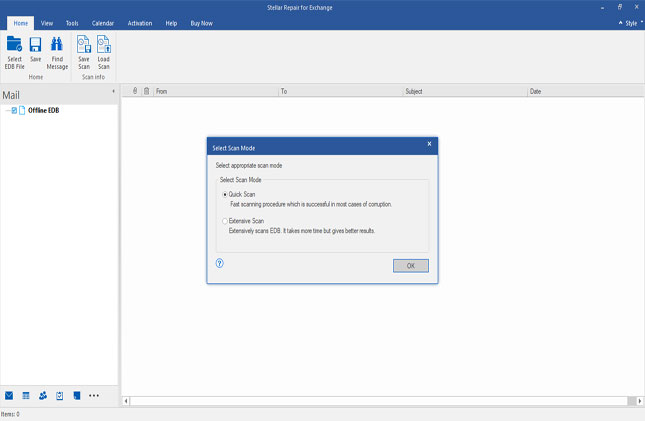
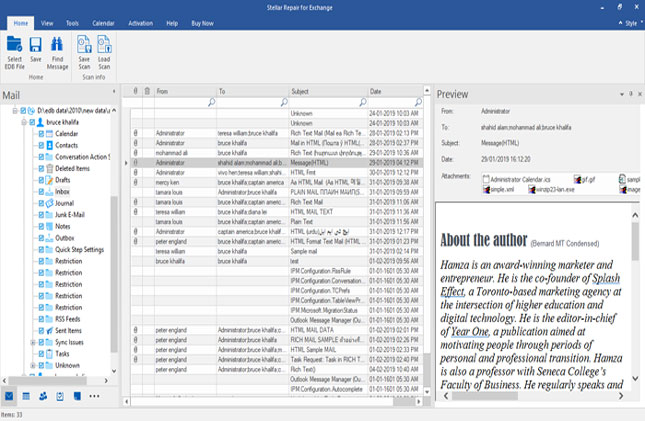
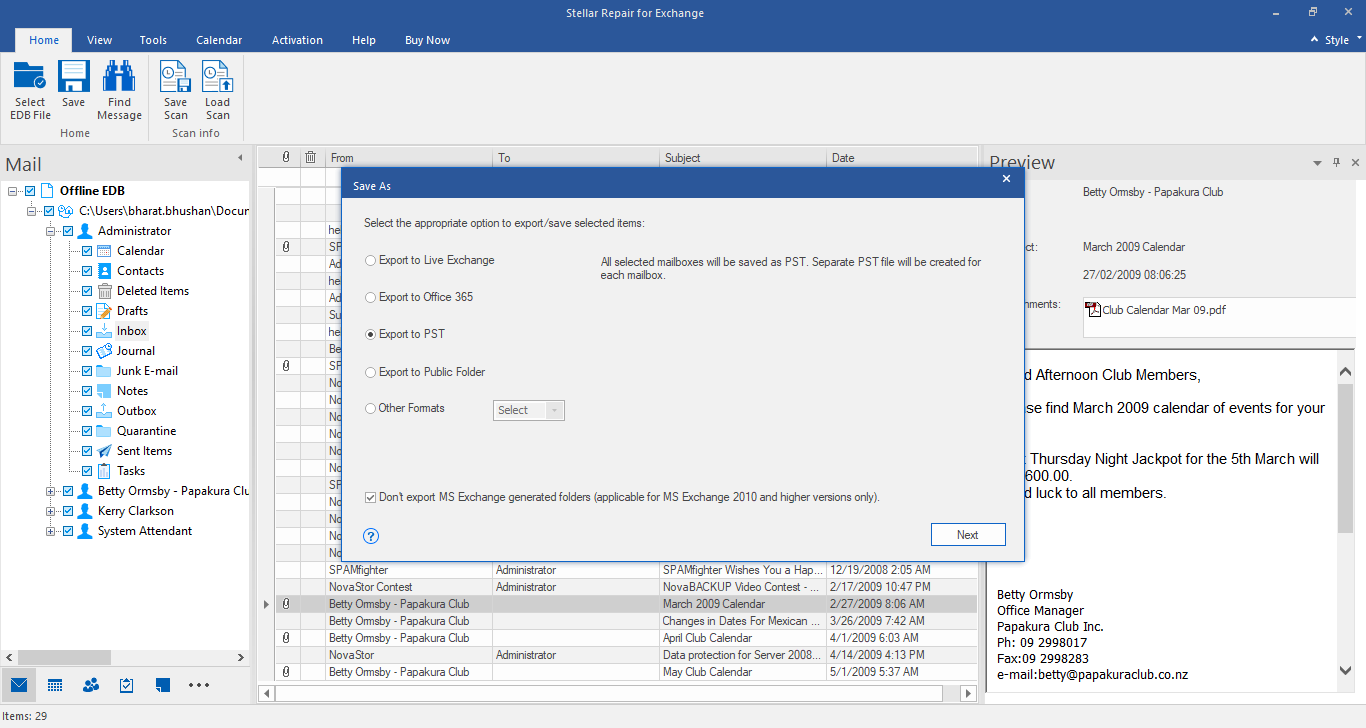

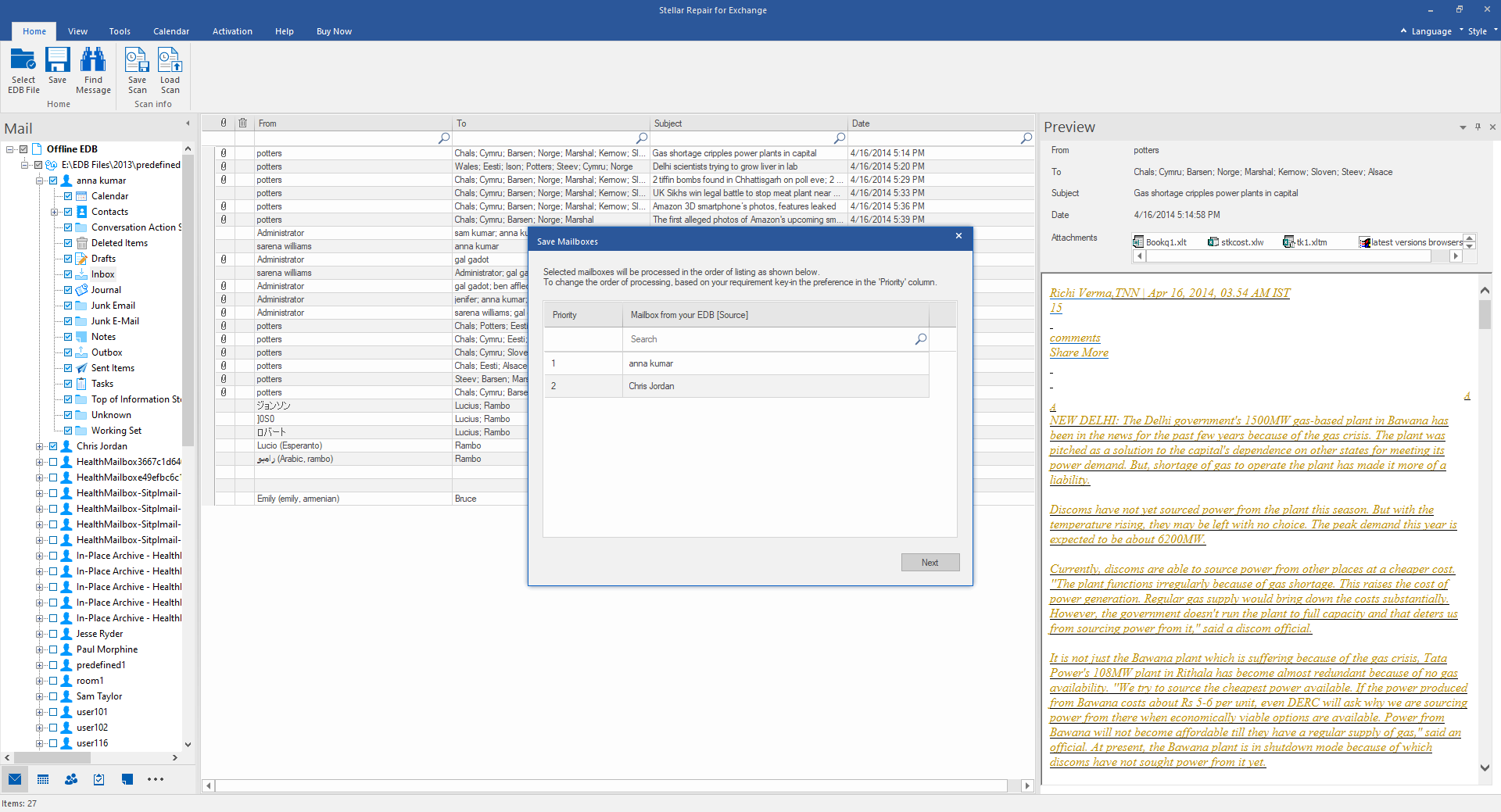
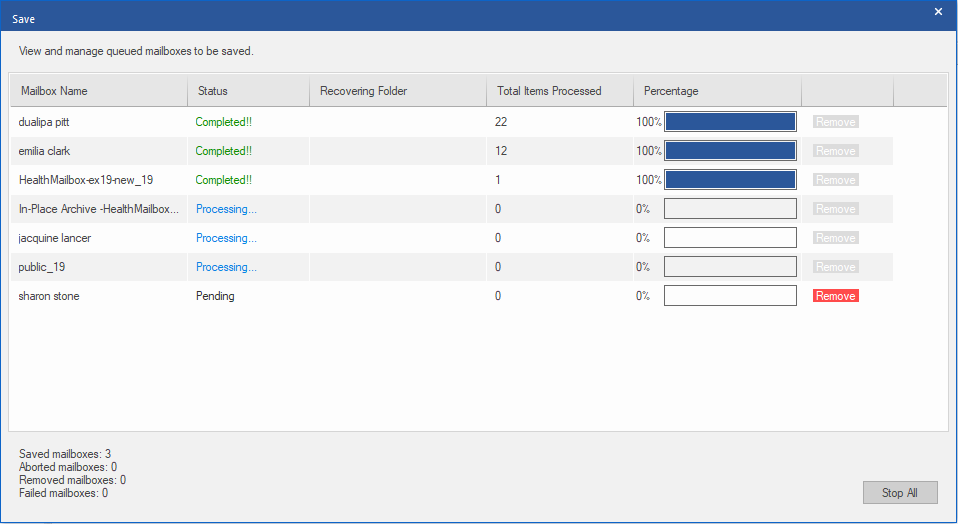
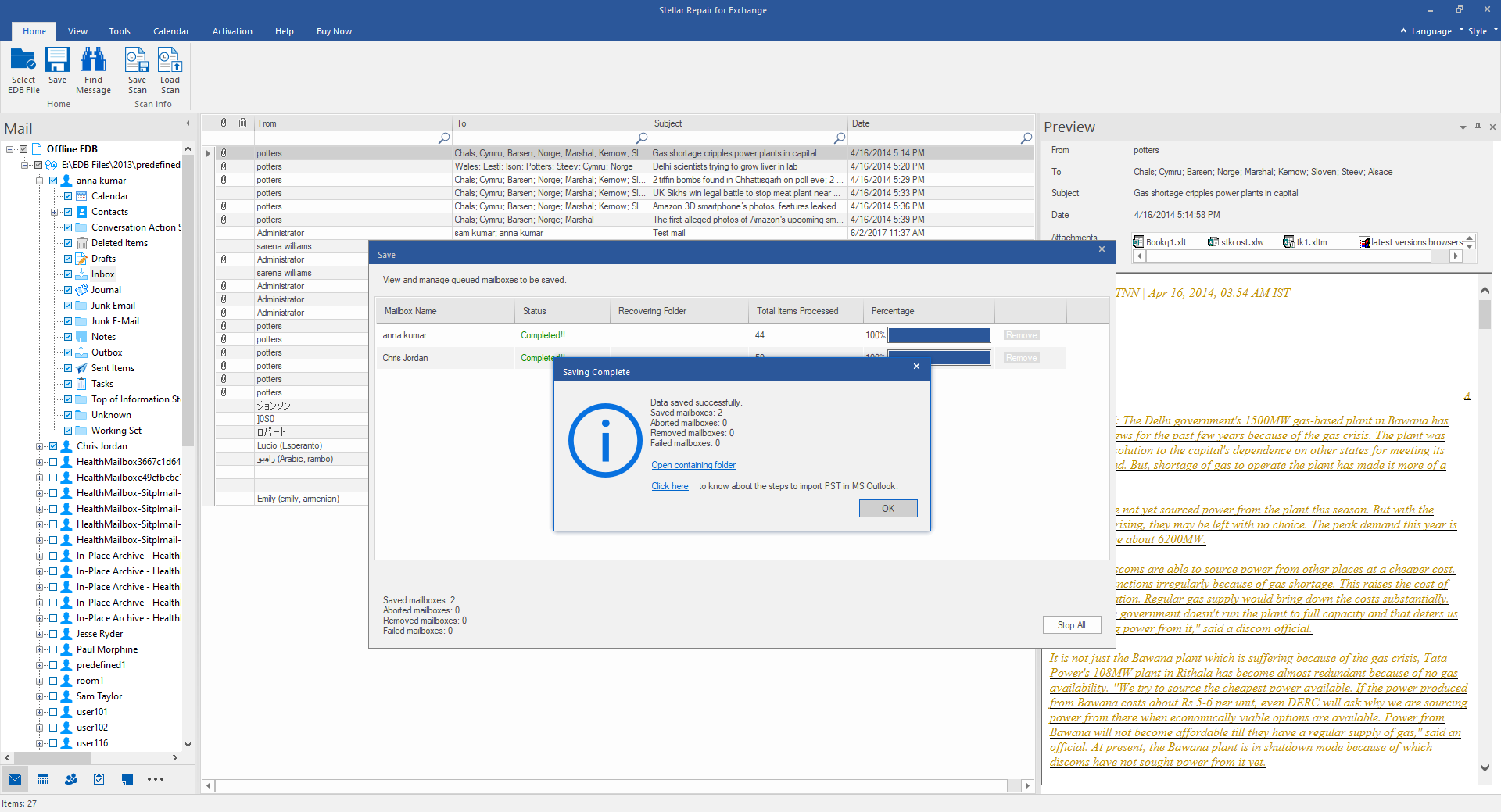

Comment Reply
User Comments