Stellar Data Recovery for Android is an ideal tool for recovering deleted photos from an Android smartphone. This tool uses an advanced algorithm to scan your Android phone for lost photos, videos, contacts, messages, call history, etc.
Follow the below-mentioned steps to recover deleted photos from an Android phone using Stellar Data Recovery for Android.
- Download and installStellar Data Recovery for Androidfrom the website.
- LaunchStellar Data Recovery for Android, choosePhotosand clickNext.
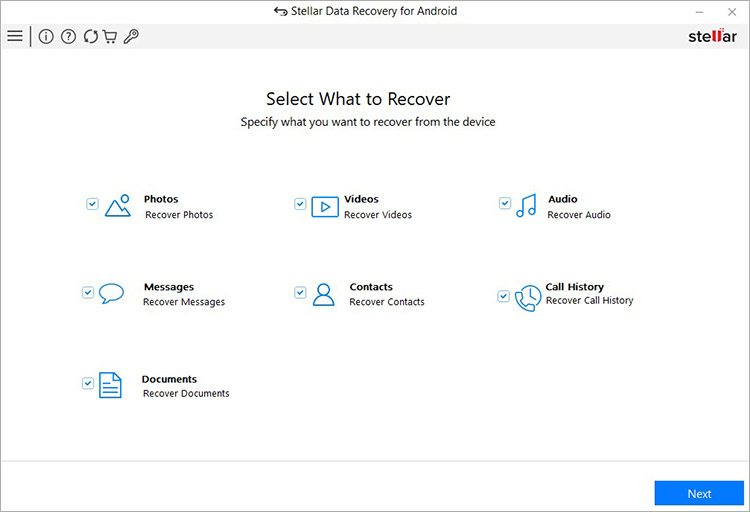
- Connect yourAndroidphoneto the computer via USB cable.
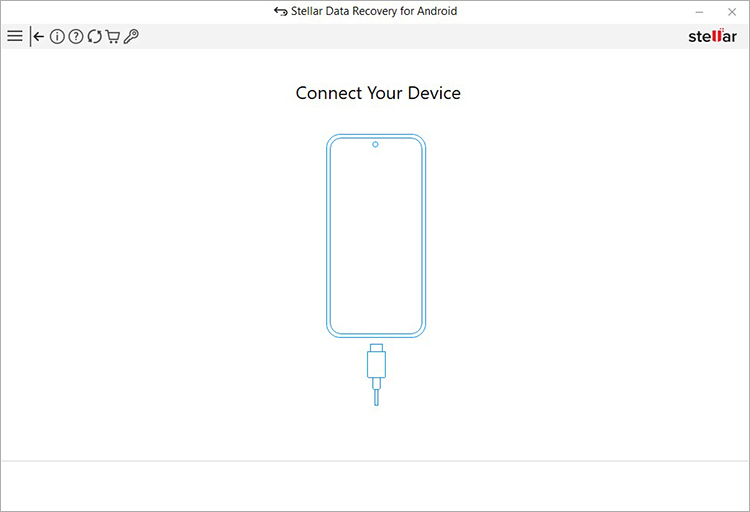
- Next, in your Android phone, go toSettings>About Phone>Software Information.Look forBuild numberand tap seven times on it to enableDeveloper options.
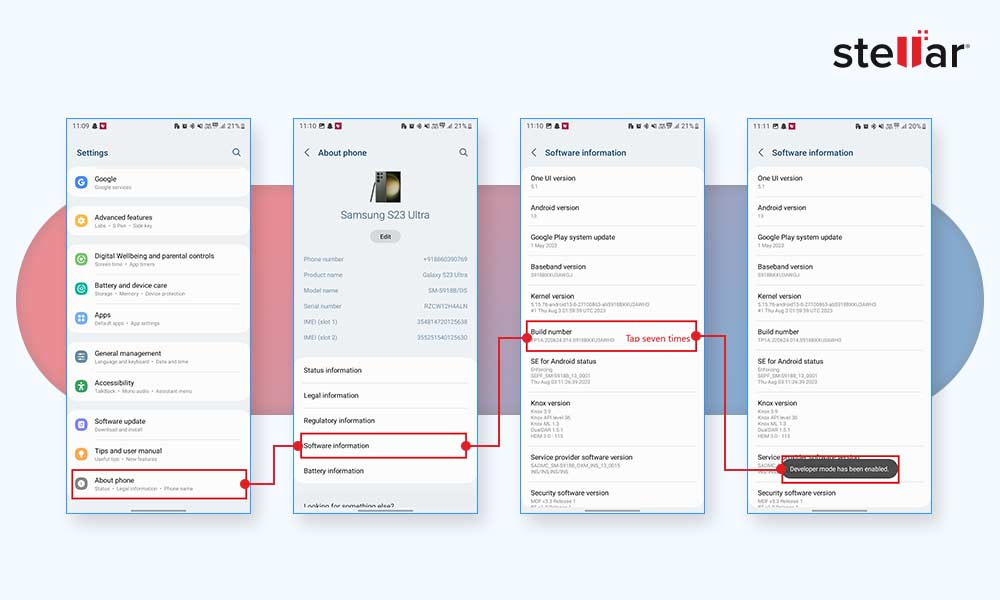
- Next, in your Android phone, go toSettingsand enable USB debugging. Follow the steps in in the screenshots below to enable USB debugging.
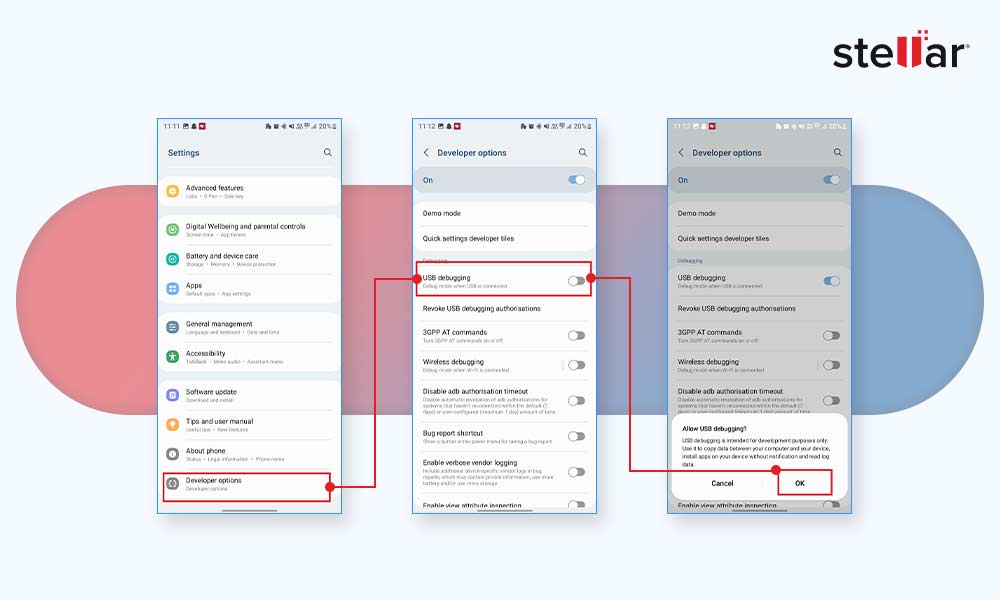
Note- The step to enable Developer option and USB debugging may vary depending on Android model.
- ClickInstallwhen a pop-upInstall via USBappears on your Android phone. Then, follow the instructions on the screen to allow all the app permissions.
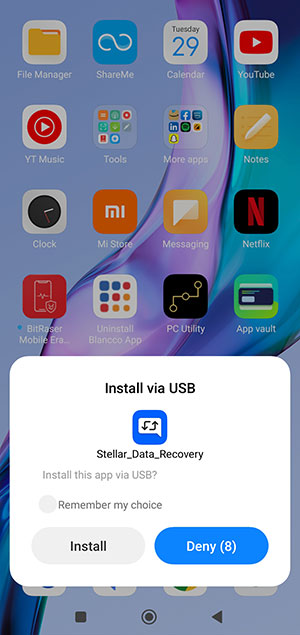
- Next, your Android phone is displayed as connected in the software interface. Select thedeviceand clickScan.
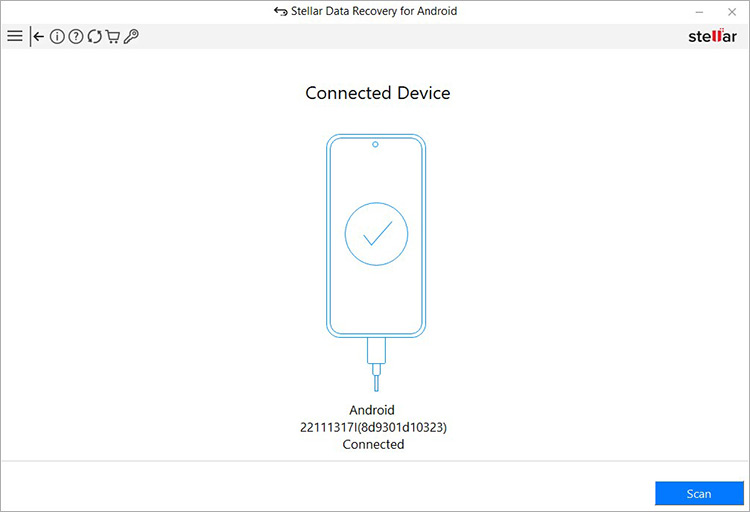
- The software will start scanning your Android device. The process will take some time to complete.
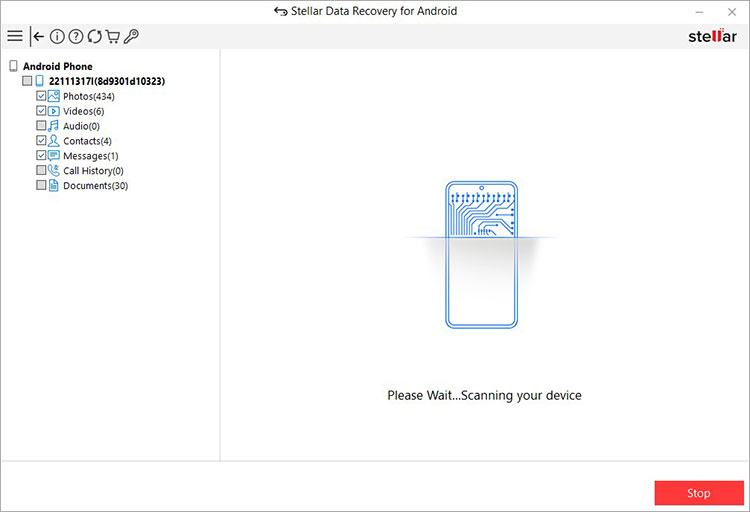
- ClickOKonce theScanCompletepop up appears. The left-hand side panel will show a tree-view list of the recoverable data.
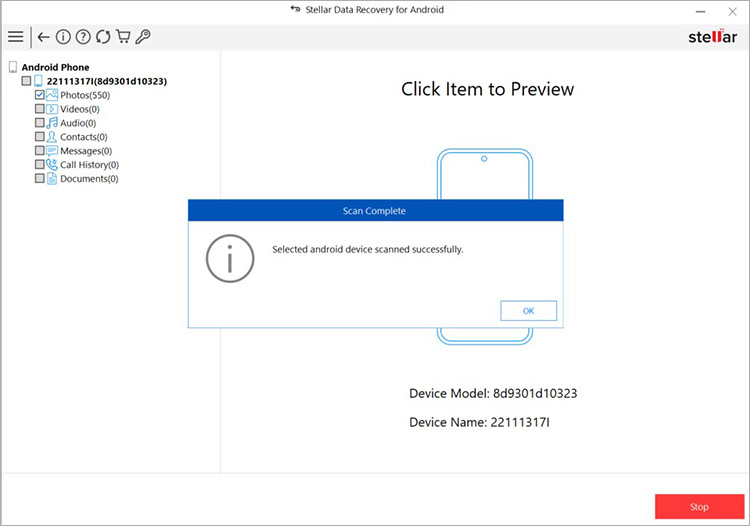
- Double-click on the Photos folders in the left pane to see a thumbnail preview of the recovered photos.
- Now, select the photos you wish to recover and clickSave.
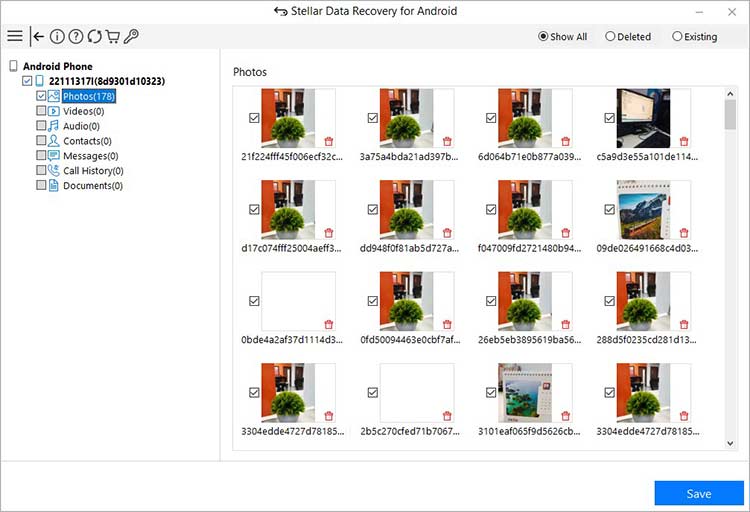
- Browsethe location on the local disk where you want to save the recovered photos. ClickOK.
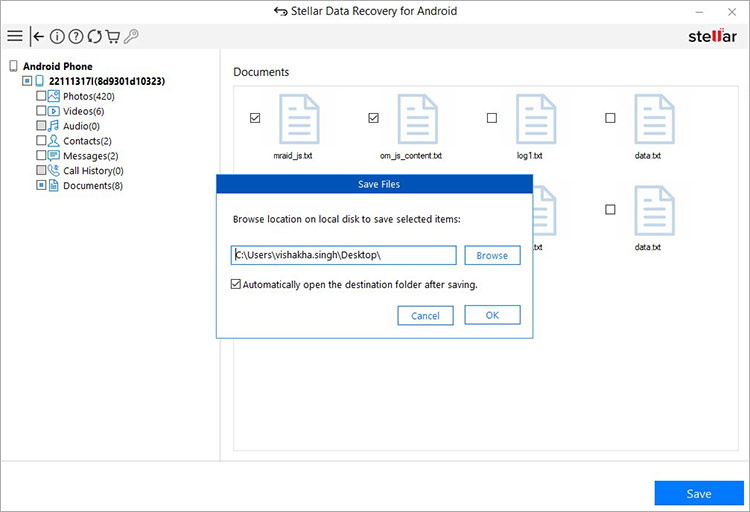
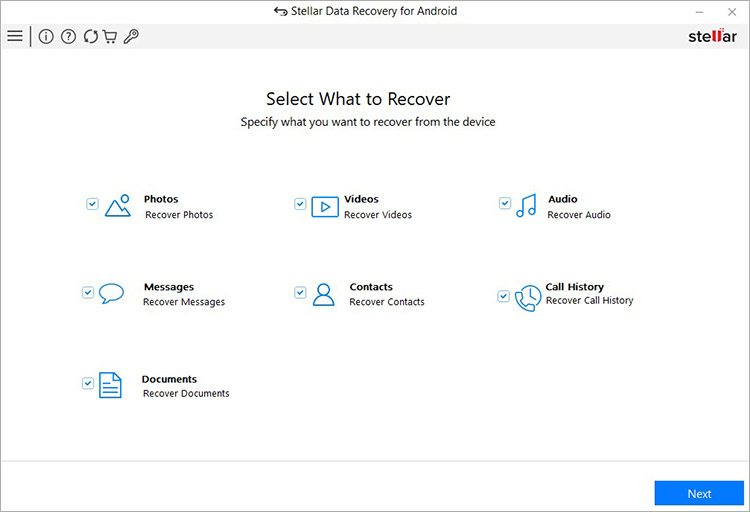
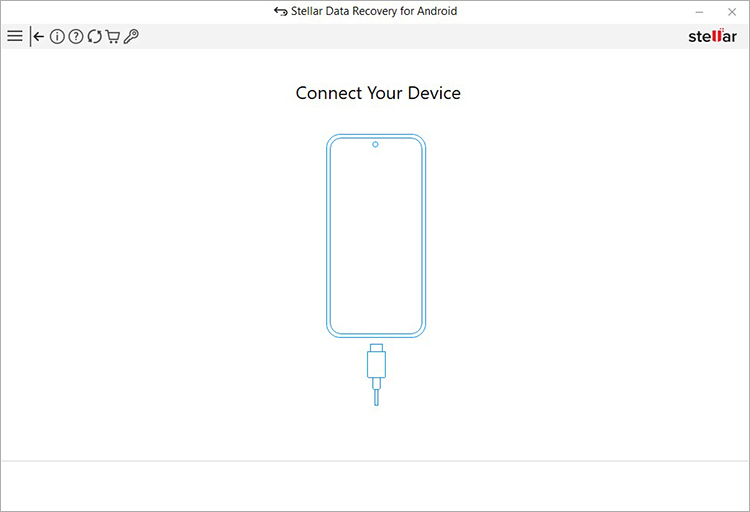
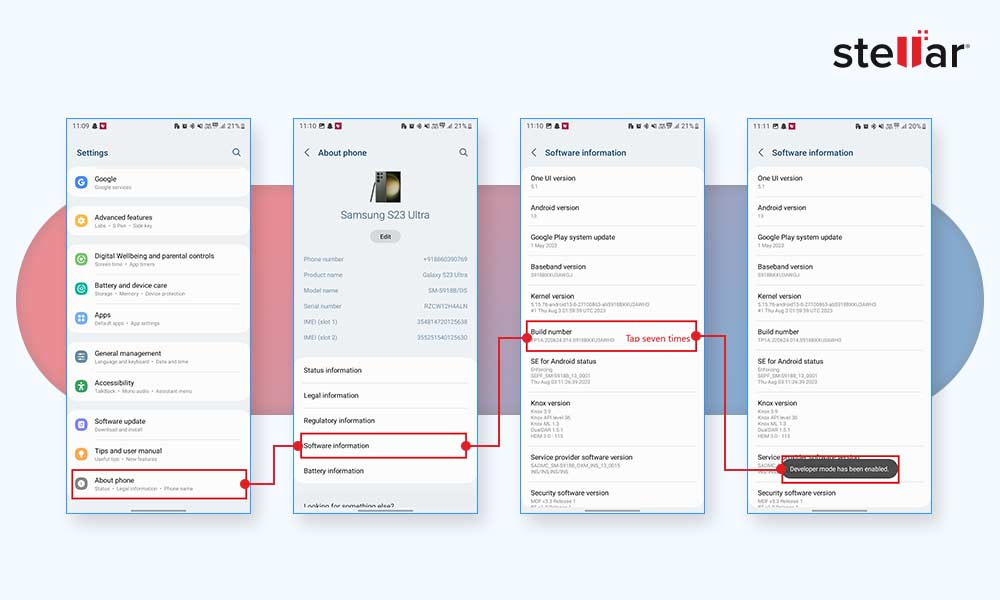
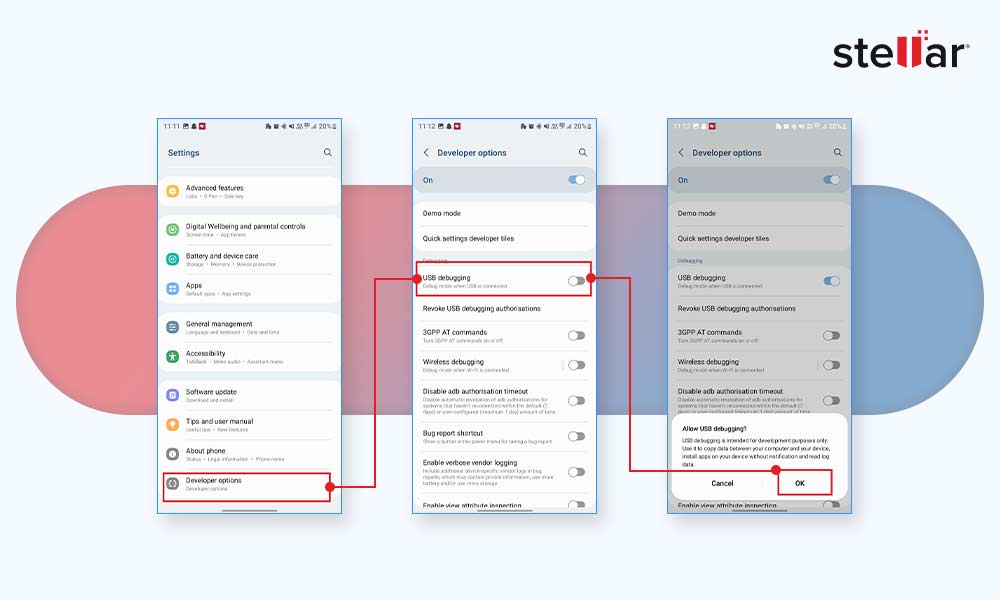
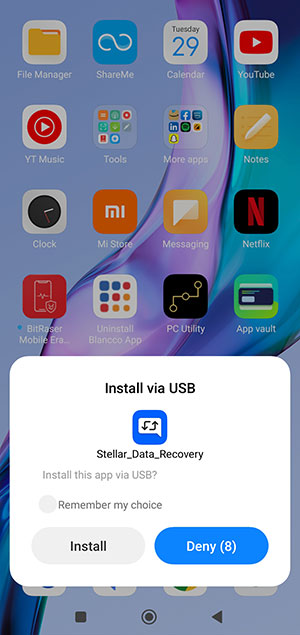
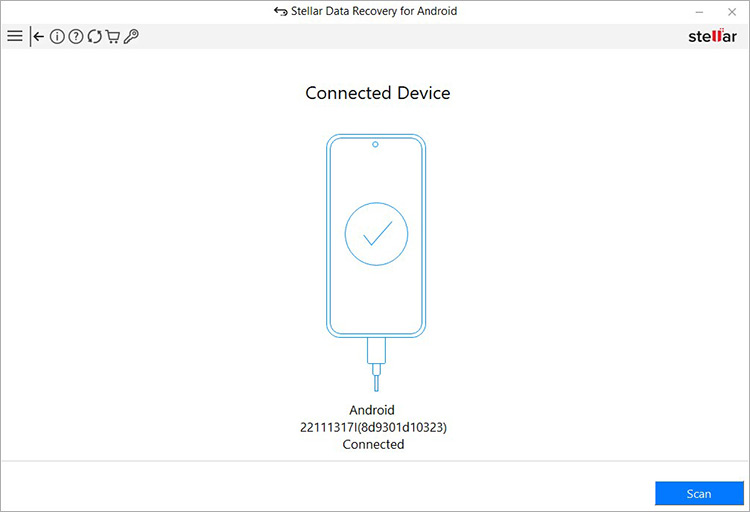
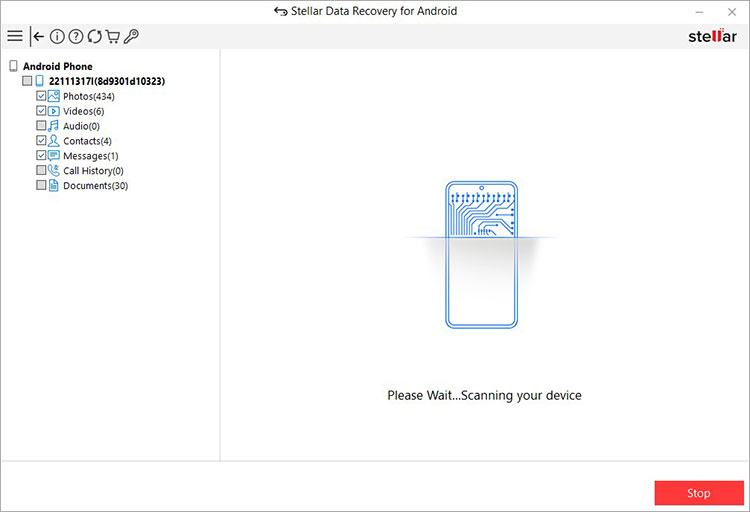
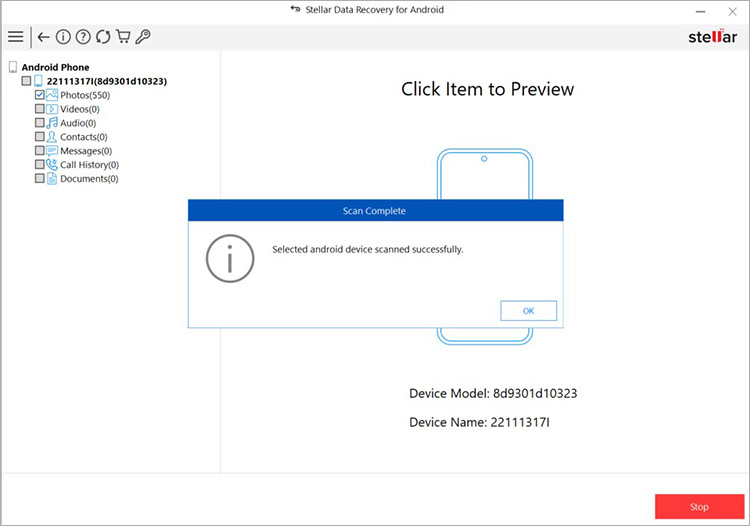
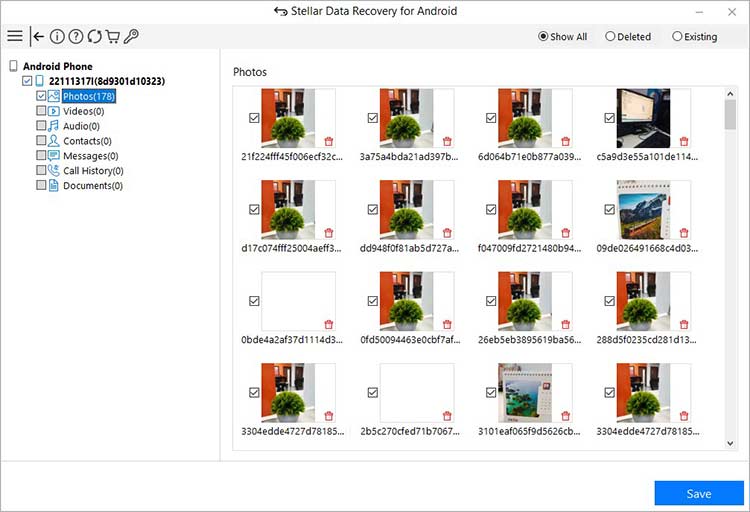
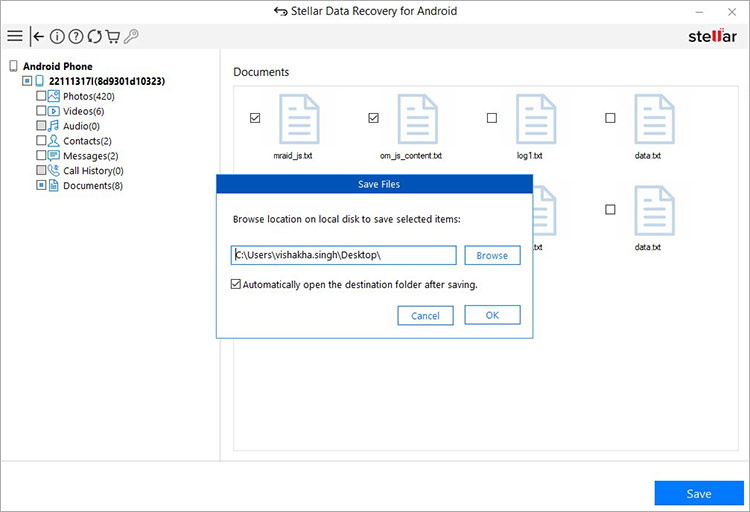




Comment Reply
User Comments