Stellar Repair for QuickBooks® Software allows saving the log report of QuickBooks® file scan process. This report contains scan details, including:
- Time at which the scan process started and completed
- Number of ‘present’ and ‘deleted’ data of Company (Charts of Accounts & Items and Services), Customers, Vendors, and Employees.
Follow these steps to save the log report of QuickBooks® file scan and repair process:
Step 1:RunStellar Repair for QuickBooks® Software.
Step 2:In the software main interface window, click ‘Browse’ or ‘Find’ to select your corrupt QuickBooks® data file (QBW).
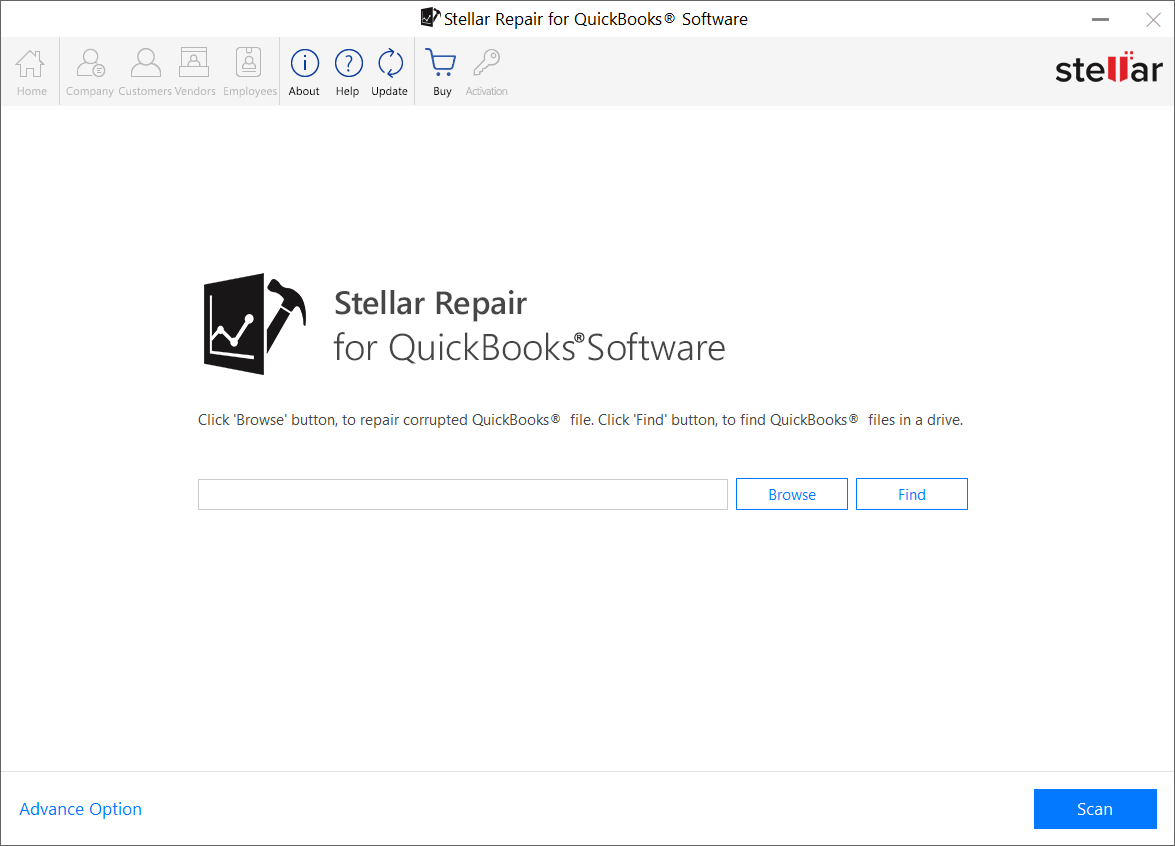
Step 3:After selecting the QBW file, click the ‘Scan’ button to begin the scanning process.
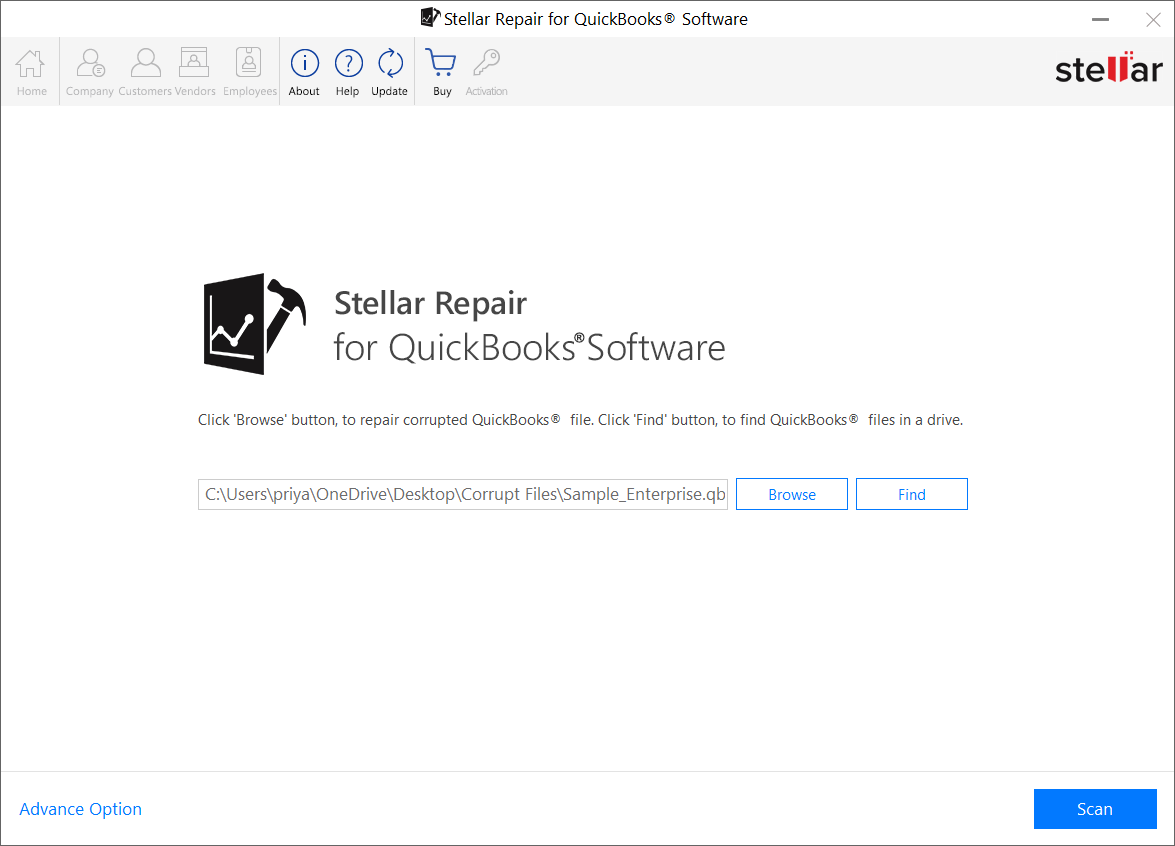
Step 4:After the software completes scanning the selected QBW file, a ‘Scan Log’ dialog box opens with complete details of the QBW file scan process.
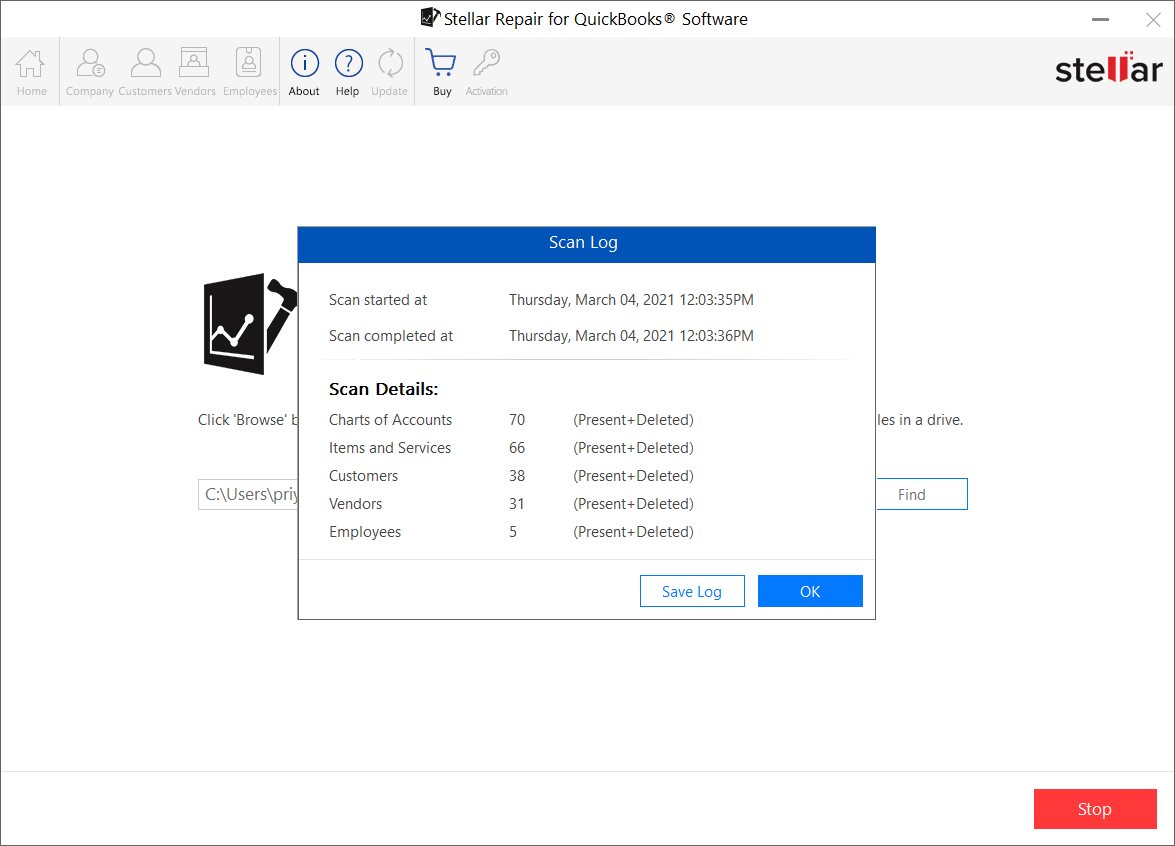
步骤5:In the ‘Browse for Folder’dialog box that appears, select the location where you want to save the ‘Scan Log’ report, and then click ‘OK”。
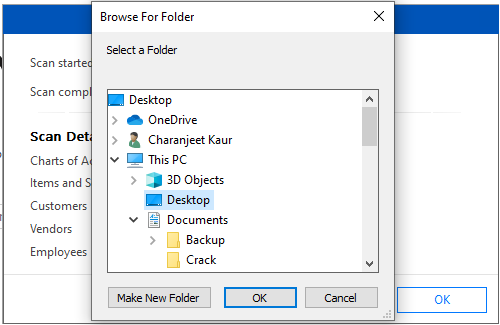
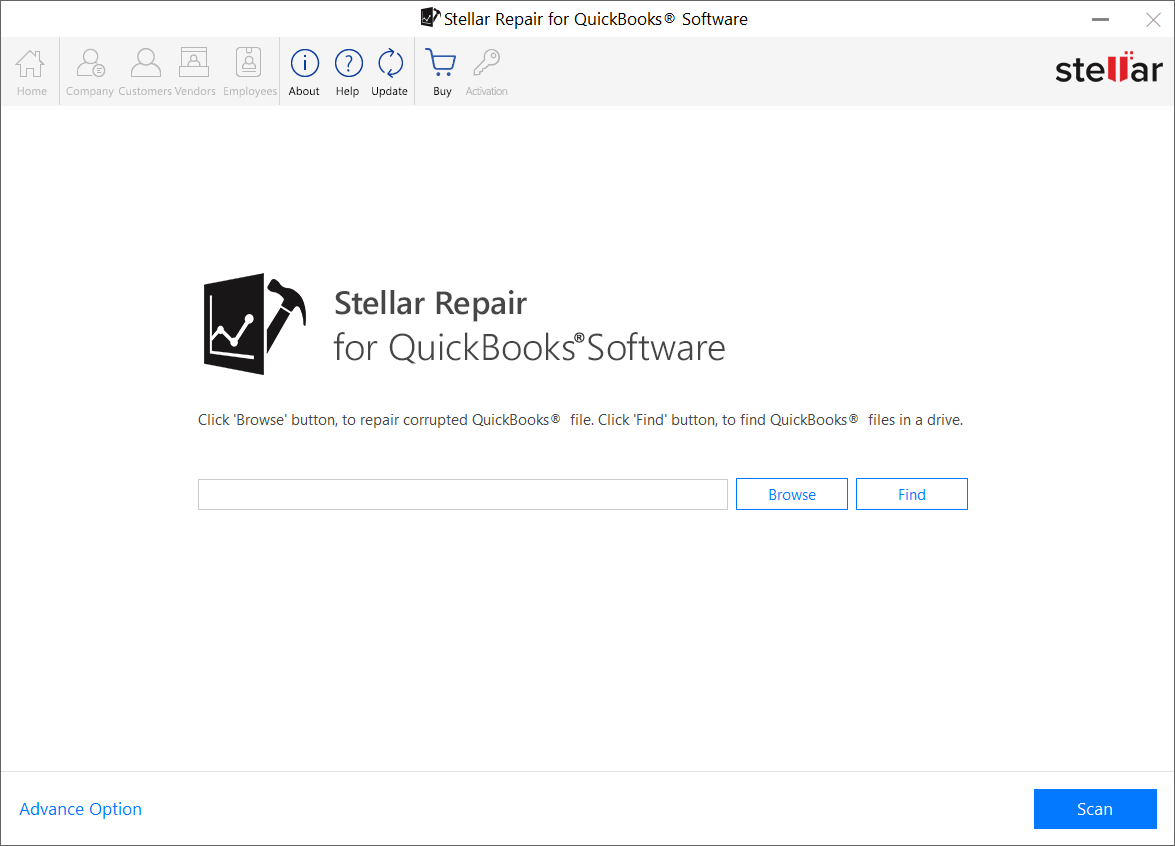
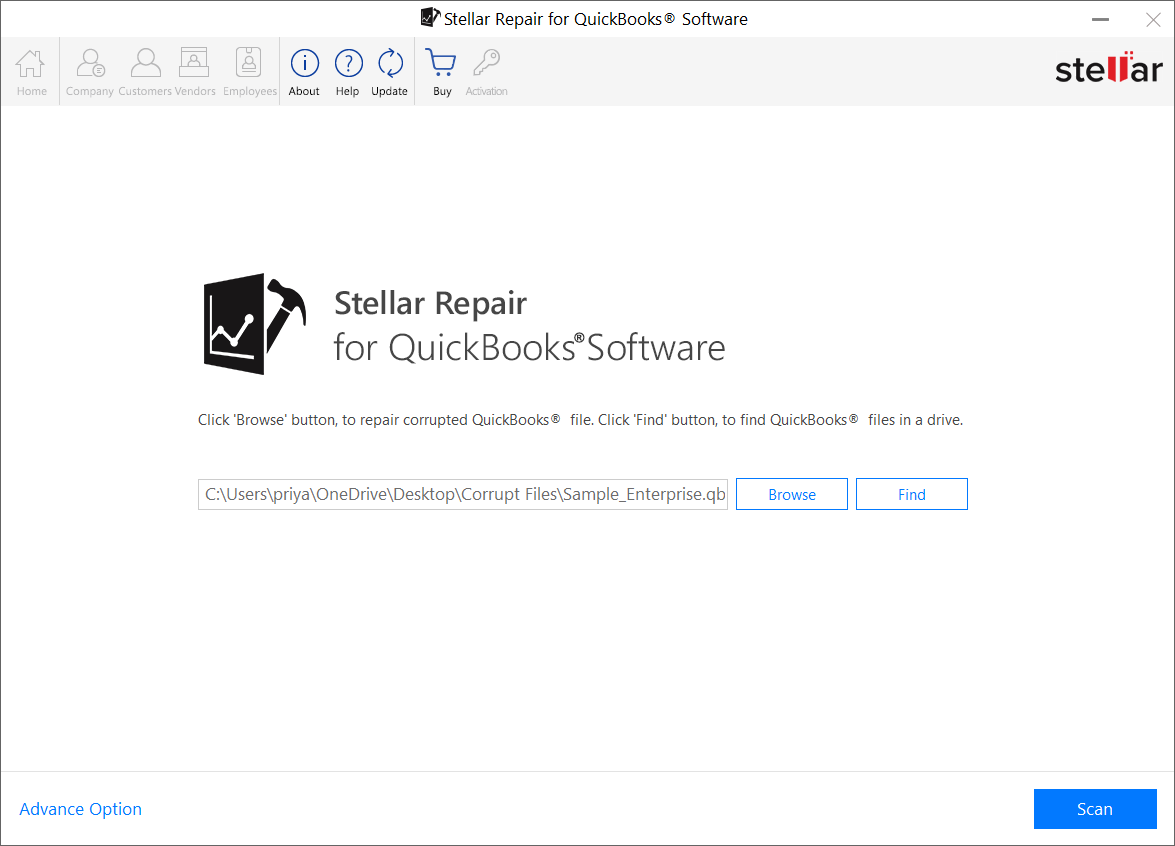
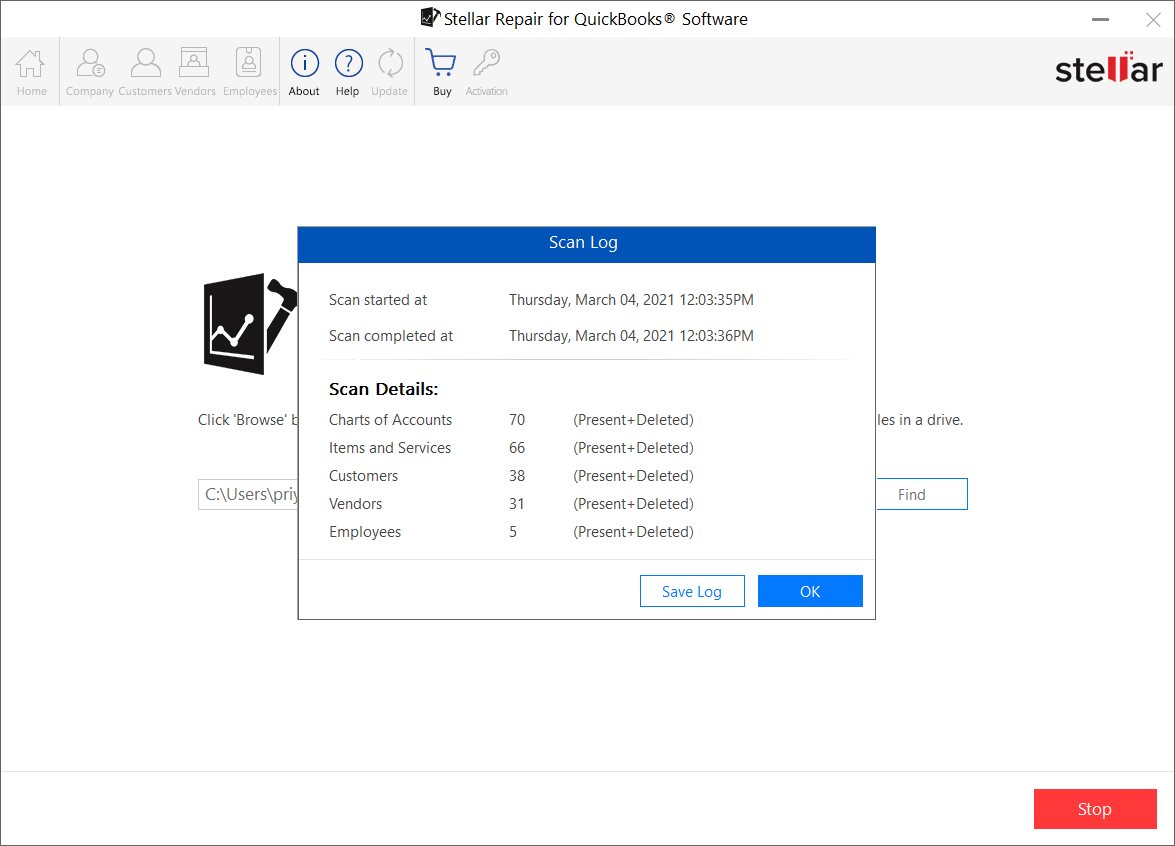
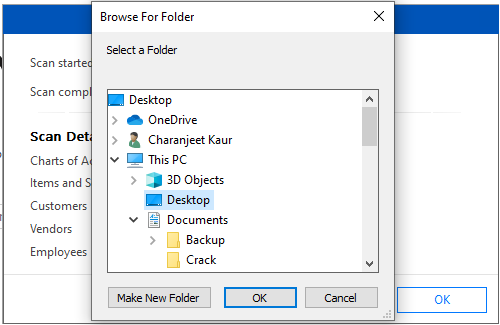






Comment Reply
User Comments