Stellar Repair for Exchange software provides an option to perform search operations that helps find particular mailboxes or emails and save them in PST, MSG, EML, HTML, RTF, or PDF format.
The software provides two ways to search and save recover mails. You can use the ‘Find Message’ or ‘Search’ option to find and save the mail items. It also has an option that allows you to search mailbox items based on specified criteria, such asAny CriteriaorExact Match.
Further, you can refine the search results based on various fields, such asTo, From, Cc, Subject, Body, Attachment Name, Importance, and Item Type fields. This allows you to quickly recover specific mailboxes and items in desired format.
The steps to search and save mails after recovery are as follows:
- OpenStellar Repair for Exchangeand then ‘Browse’ or use ‘Find’ option to select the EDB file that contains the required emails or mailboxes. The “Find”按钮可以帮助你找到教育局文件博士ive, folder, or subfolder.
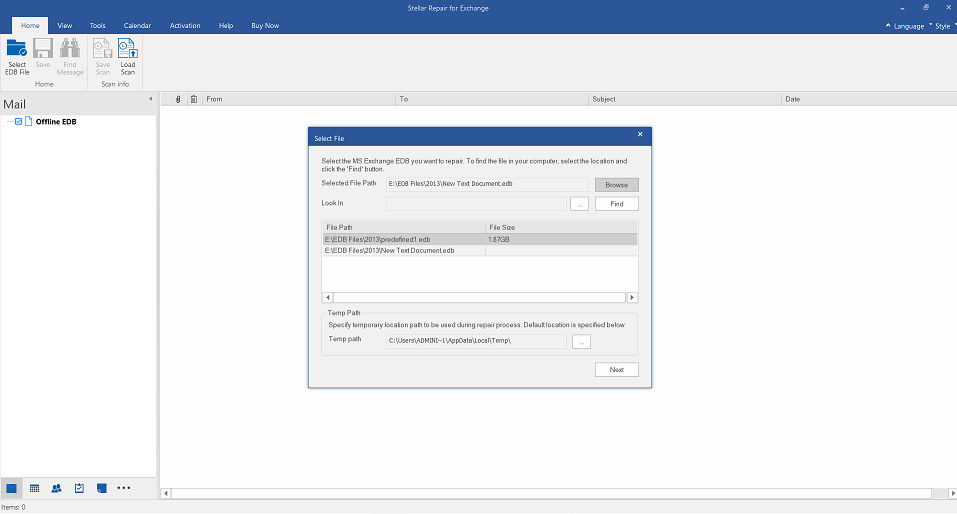
- You may also change theTemp Pathif the default path does not have enough storage space and then click the “Next” button.
- From “Select Scan Mode” dialog box, select “Quick Scan” or “Extensive scan” and then click ‘OK’.
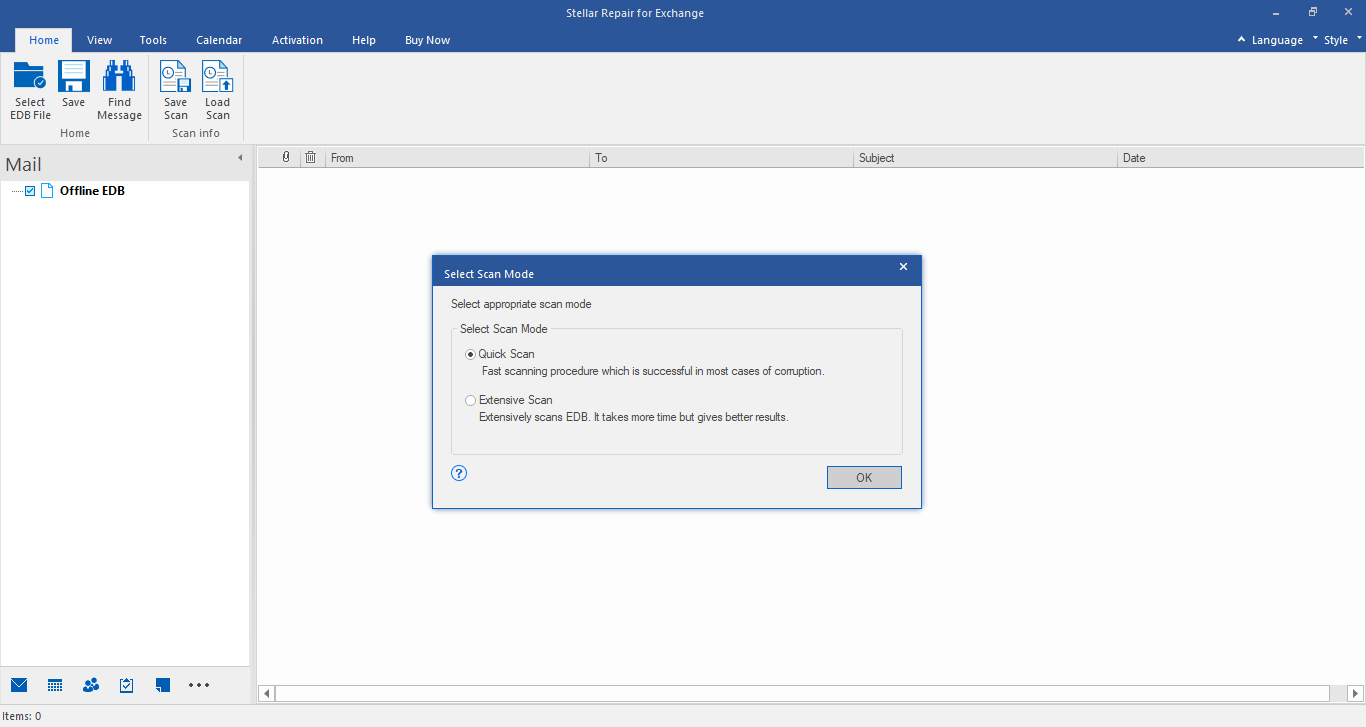
- Once the software completes the scanning process, it displays a preview of recovered mailboxes (as available in the EDB file) in three-pane structure.
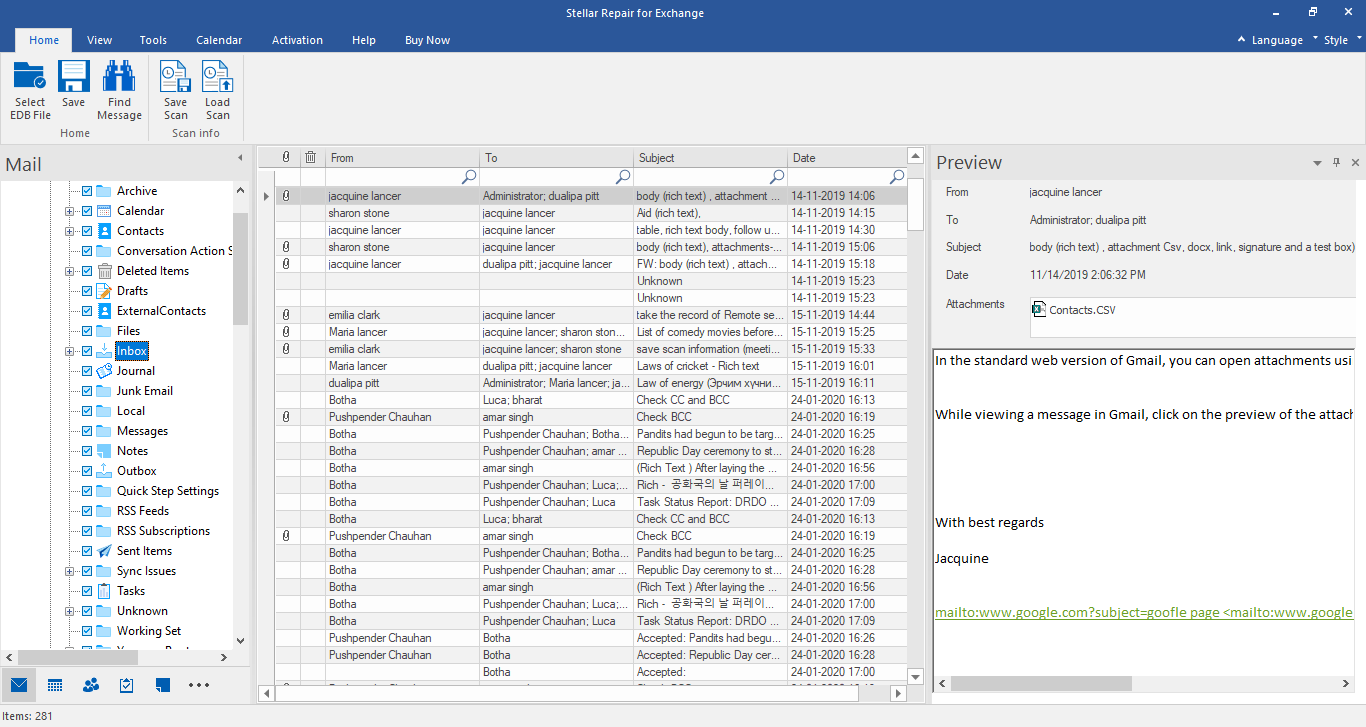
- From the回家带, click the “Find Message” icon to search for specific mails.
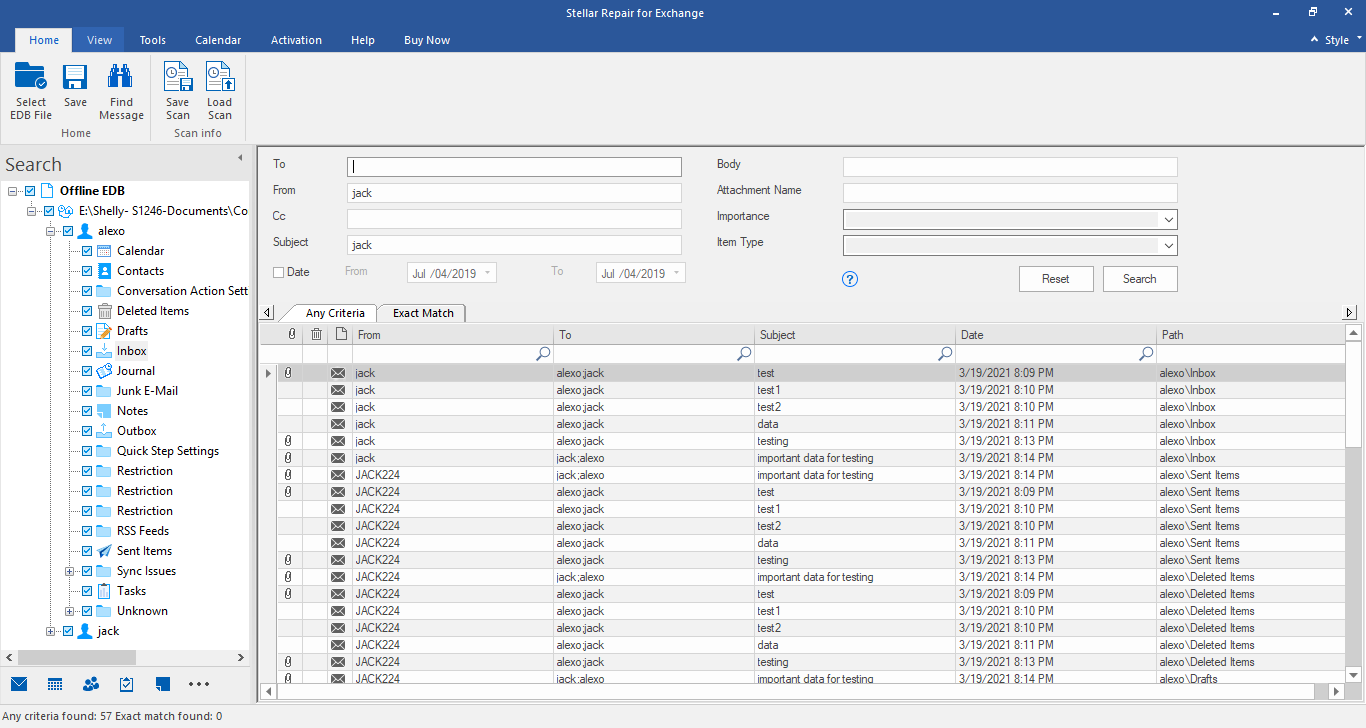
- You can search for the mail items based on any or all of the following criteria:
- To, From and cc
- Subject Line
- Importance
- Attachment Name
- Date Range
- The search results are displayed by using the options - “Any Criteria” or “Exact Match”. The content of selected mail item can be seen in the lower right pane.
- Verify mail content and from the回家带, click the “Save” button. The software displays “Save Searched Result” dialog box with multiple saving options.
- ChoosePST, MSG, EML, RTF, PDF, or HTMLformat and then click ‘Next’.
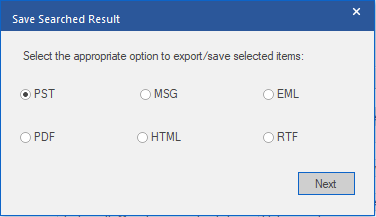
- Click ‘Browse’to choose the destination. At this stage, you may alsoApply Filterbased on your preference.
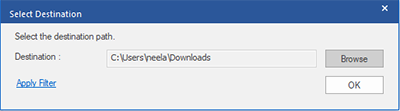
- After saving the items, the software displays aSaving Completedialog box. You may click on ‘Open containing folder’ to verify the file, or select ‘OK’ to close the dialog box.
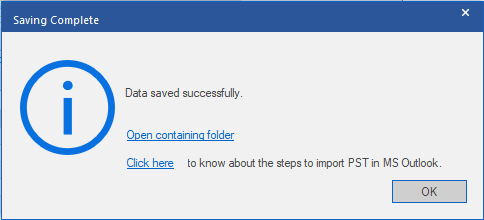
NOTE:Close Microsoft Outlook to save the mailboxes. You may also right-click on a mail item to save it in the desired format individually.
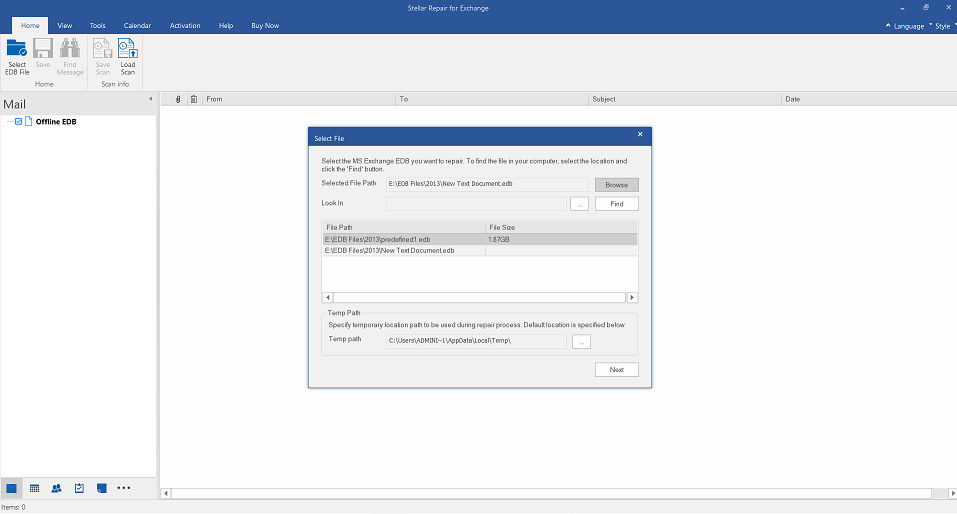
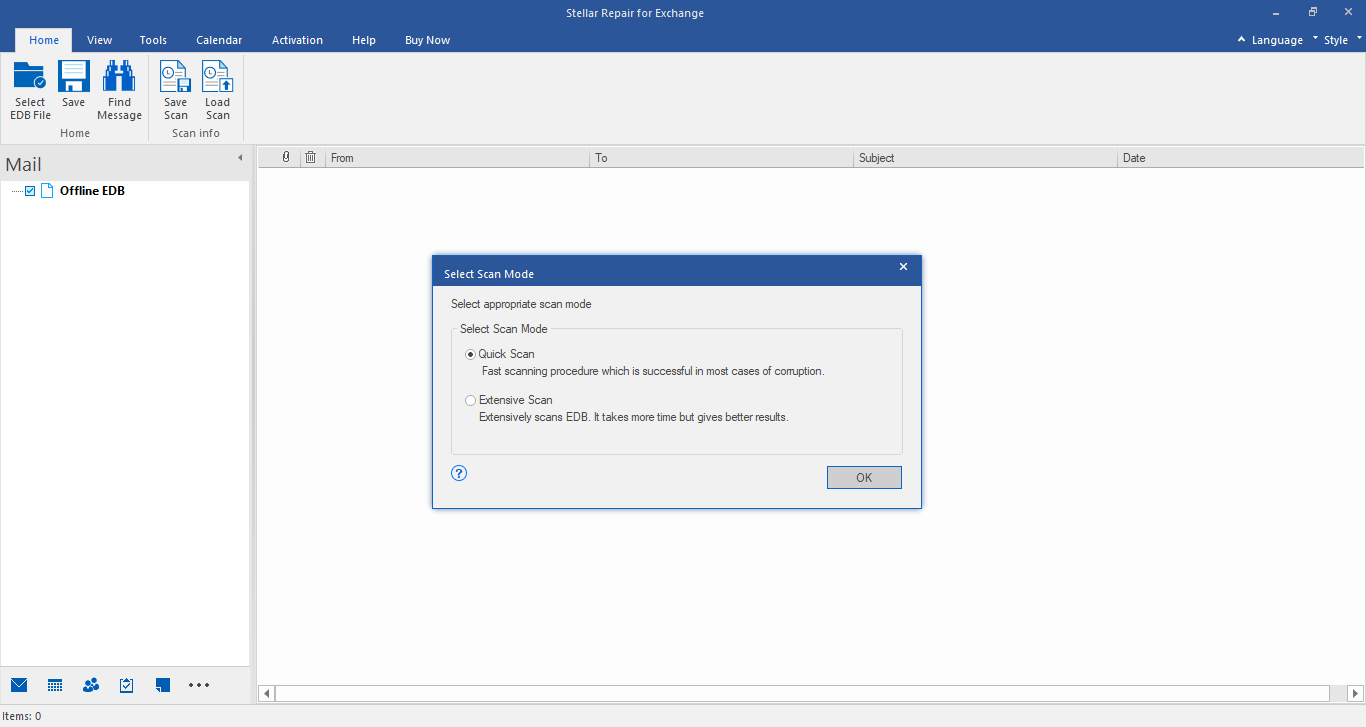
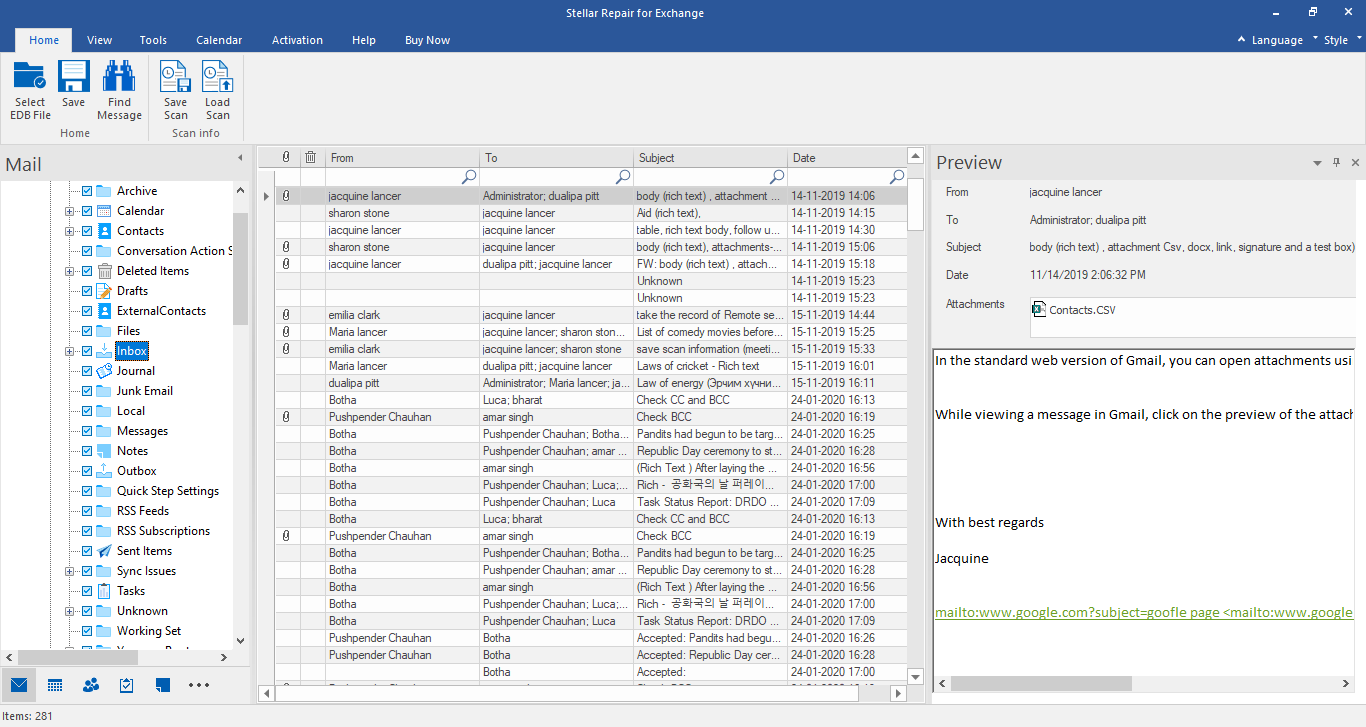
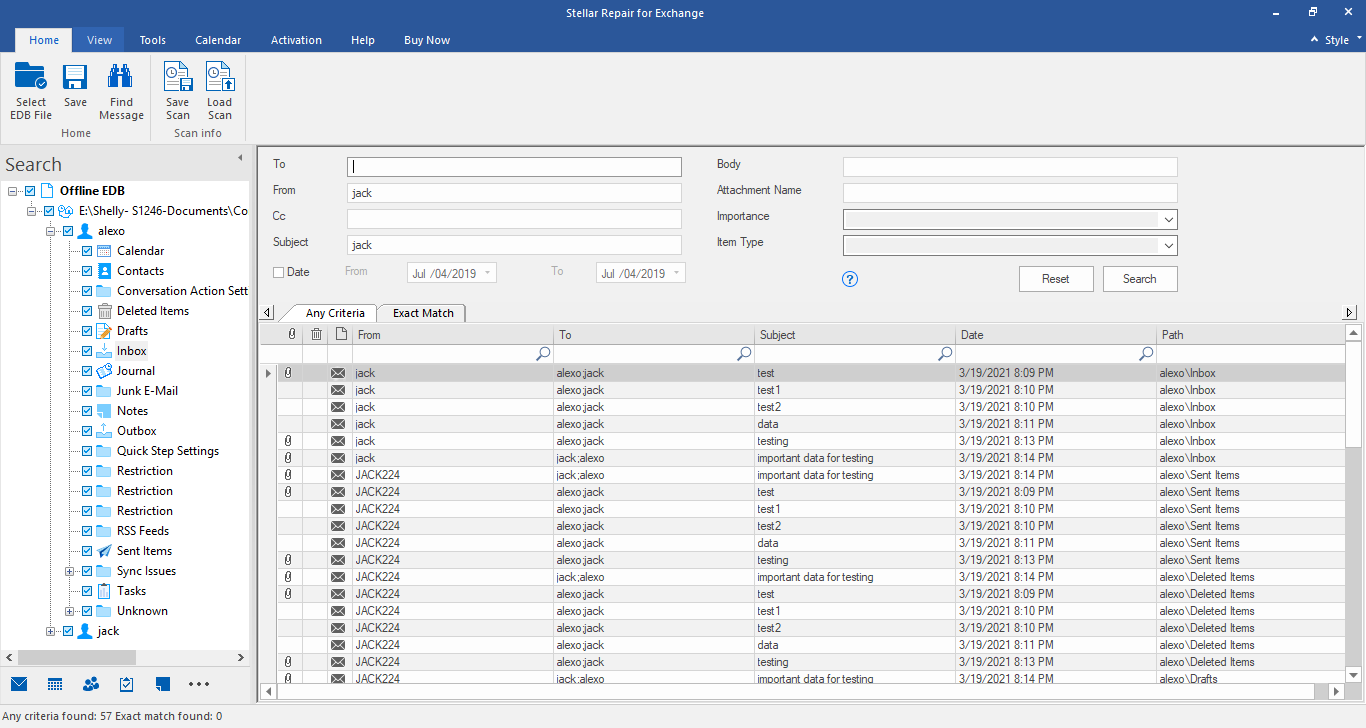
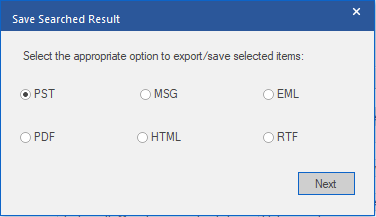
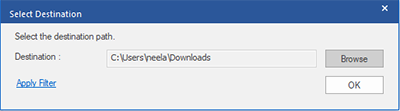
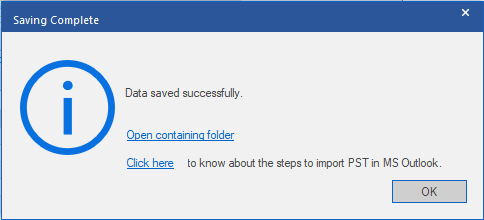

Comment Reply
User Comments